Hostinger is a popular web hosting platform that offers a range of services to help individuals and businesses establish a strong online presence. With features like domain registration, website builders, and reliable hosting plans, Hostinger provides a comprehensive solution for creating and managing websites.
Successful Hostinger login and accessing the dashboard is crucial to unlock its services and take control of your website. Through the dashboard, you can manage your website files, monitor performance, and make updates to ensure your site runs smoothly.
This beginner’s guide aims to walk you through the process of logging into Hostinger and navigating the dashboard, empowering you to make the most out of Hostinger’s services and take your website to the next level.
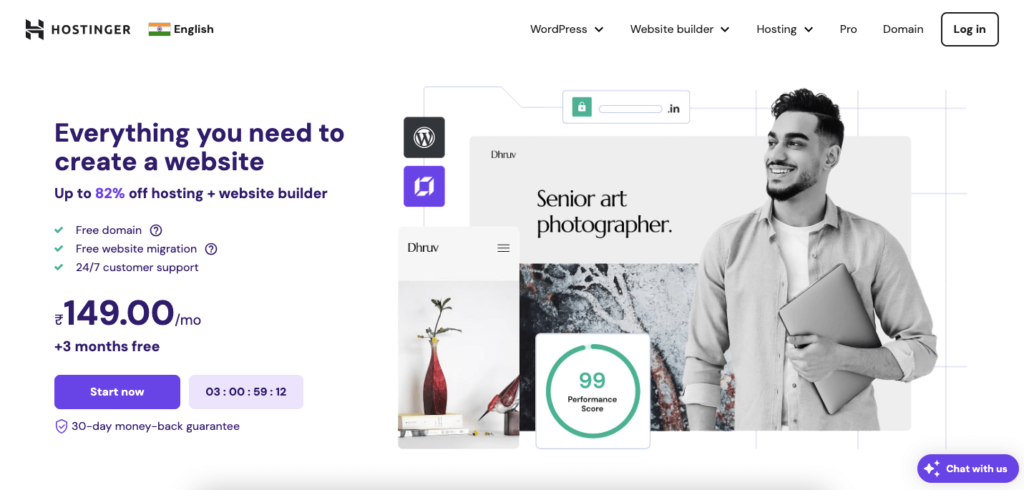
Creating a Hostinger Account
To get started with Hostinger, you’ll need to create an account by visiting the Hostinger website and selecting a plan that suits your needs. Fill out the registration form with your email address, password, and other basic information to set up your account. Once you’ve completed the sign-up process, you’ll receive a verification email to activate your account.
Step-by-Step Process of Signing up for a Hostinger Account
a) Choosing a Plan and Registering a Domain Name
1. Visit the Hostinger website and click on “Sign Up” or “Get Started”.
2. Select a plan that suits your needs (Single Shared Hosting, Premium Shared Hosting, or Business Shared Hosting).
3. Enter your desired domain name in the search bar to check its availability.
4. If your desired domain name is available, select it and proceed to the next step. If not, choose an alternative domain name or consider transferring your existing domain to Hostinger.
b) Setting up Account Information and Password for Hostinger Login
1. Fill out the registration form with your account information
2. Create a strong password for your account
- Enter a unique and secure password
- Confirm your password by re-entering it in the next field
3. Click on “Create Account” or “Sign Up” to complete the registration process
By following these steps, you’ll have successfully signed up for a Hostinger account and can proceed to log in and access your dashboard.
Logging into Hostinger
To log in to your Hostinger account, navigate to the Hostinger website and click on the “Login” button in the top right corner. Enter your email address and password in the login form, then click “Login” to access your dashboard. If you’ve forgotten your password, click the “Forgot Password” link to reset it.
a) How to Access the Hostinger Login Page
- Go to the Hostinger website.
- Click on the “Login” button in the top right corner of the page
- You will be redirected to the Hostinger login page
b) Entering Login Credentials (Email and Password) for Hostinger Login
- Enter your email address in the “Email” field
- Enter your password in the “Password” field
- Click the “Login” button to access your dashboard
c) Troubleshooting Common Login Issues
- Forgot Password:
- Click the “Forgot Password” link below the login form
- Enter your email address and follow the password reset instructions
- Incorrect Email:
- Double-check that you entered the correct email address
- If you’ve forgotten your email address, contact Hostinger support for assistance
- Other Issues:
- Clear your browser cache and cookies
- Try logging in from a different browser or device
- Contact Hostinger support if issues persist
Tips and Best Practices
To ensure the security of your Hostinger login account, always use a strong and unique password, and enable two-factor authentication (2FA) whenever possible. Regularly update your account information and keep your contact details up-to-date to prevent account lockouts. Additionally, be cautious when clicking on links or downloading attachments from unknown sources to avoid phishing scams.
Security Tips for Protecting Your Hostinger Login Account
- Exercise caution when encountering links and attachments from unfamiliar sources, and refrain from clicking or downloading them to prevent potential security risks, such as phishing scams, malware, or viruses.
- Use a Strong Password: Choose a unique and complex password for your Hostinger account.
- Keep a watchful eye on your account activity by regularly reviewing your account logs and history, and promptly report any unusual or suspicious behavior to ensure timely intervention and prevent potential security breaches.
How to Use Two-Factor Authentication for Hostinger Login
- Enable 2FA: Log in to your Hostinger account and navigate to the Security section.
- Choose an Authentication Method: Select either SMS or Authenticator App (Google Authenticator or Authy) as your 2FA method.
- Verify Your Device: Enter the verification code sent to your phone or authenticate using the app.
Regularly Updating Account Information and Passwords
- Update Contact Details: Ensure your email address, phone number, and other contact information are up-to-date.
- Update your password periodically, ideally every 60-90 days, to fortify your account’s security and prevent unauthorized access, ensuring that your account remains protected with a fresh and unique password.
- Review Account Permissions: Periodically review and update account permissions and access levels for added security.
Conclusion
Logging into your Hostinger account and navigating the dashboard is a straightforward process, but it’s essential to do so securely and regularly to ensure your website and data remain protected.
By following the steps outlined in this guide, you’ll be able to log in to your Hostinger login account, access your dashboard, and take control of your website. Remember to prioritize security by using strong passwords, enabling two-factor authentication, and regularly updating your account information.
With these best practices in mind, you’ll be well on your way to managing your website with confidence and peace of mind. If you have any further questions or need assistance, don’t hesitate to reach out to Hostinger’s support team. More informationn about hostinger here.
Q: How do I log in to my Hostinger account?
A: To log in to your Hostinger account, visit Hostinger.com, and click on the “Login” button at the top right corner. Enter your registered email address and password, then click “Login” to access your account.
Q: What should I do if I forget my Hostinger login password?
A: If you forget your password, click on the “Forgot password?” link on the login page. Enter your registered email address, and you will receive an email with instructions on how to reset your password.
Q: Can I log in to Hostinger using my Google or Facebook account?
A: Yes, Hostinger allows users to log in with their Google or Facebook account. On the login page, you’ll see options to sign in with either platform. Simply click the appropriate option, and you will be directed to log in through Google or Facebook.
Q: Why am I unable to log in to my Hostinger account?
A: If you’re having trouble logging in, ensure that your email and password are correct. Clear your browser cache and cookies, and try again. If the problem persists, use the “Forgot password?” option to reset your login credentials.
Q: Is there a way to enable two-factor authentication (2FA) for my Hostinger account?
A: Yes, Hostinger offers two-factor authentication (2FA) for added security. You can enable 2FA by going to your account settings, selecting “Security,” and following the instructions to set up 2FA using an authenticator app for secure login access.