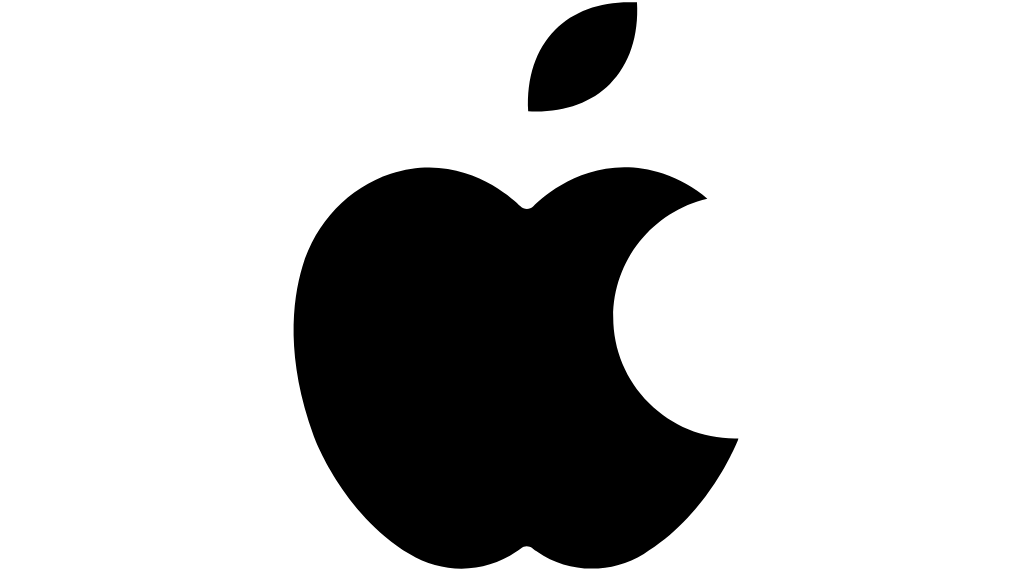Safari, a popular web browser developed by Apple, offers a range of features to enhance your browsing experience. One such feature is the ability to block websites and you should know how to block a website on safari, which can be useful for various reasons. Whether you want to improve productivity, protect children from inappropriate content, or safeguard your privacy, knowing how to block websites on Safari is a valuable skill.
In this guide, we will delve into the different methods available to block websites on Safari. We’ll explore options like using content blockers, leveraging parental controls, and manually editing the hosts file. By the end of this tutorial, you’ll be equipped with the knowledge to effectively restrict access to unwanted websites.
So, let’s dive in and discover how to block a website on Safari!
Understanding Safari’s Blocking Features: How to Block a Website on Safari
Safari offers a variety of options to help you block unwanted websites. Let’s explore some of the key methods available:
1. Parental Controls
Safari’s built-in parental controls provide a powerful way to restrict access to specific websites or simply how to block a website on safari for children or individuals who need supervision. By enabling parental controls, you can create a safe browsing environment and ensure that users only visit age-appropriate content.
To use parental controls, you’ll need to create a separate user account for the person whose browsing you want to restrict. Once you’ve created the account, you can configure parental control settings to limit access to certain websites or content categories.
2. Host Blocking (via hosts file)
The hosts file is a type of system file which maps the domain names to an IP addresses. By modifying the hosts file, you can manually block access to specific websites or you will get to know how to block a website on safari. This method is more technical but can be effective for advanced users who want granular control over website blocking.
To block a website using the hosts file, you’ll need to edit the file and add a line that maps the website’s domain name to a specific IP address. This will effectively prevent your device from connecting to the website.
Note: While parental controls and host blocking are effective methods, it’s important to remember that they may not be foolproof. Some websites may find ways to bypass these restrictions. For more comprehensive protection, consider using content blockers, which we’ll discuss in the next section.
Blocking Websites Using Parental Controls
Safari’s built-in parental controls offer a convenient way to restrict access to certain websites for users within your household. By enabling parental controls, you can create a safer browsing environment, especially for children or individuals who may need supervision.
To set up parental controls in Safari follow the below steps:
1. Firstly Find and Click on Apple menu icon.
2. Go to System Settings: Click on the System Settings / System Preferences option.
3. Open Screen Time: Scroll down and Click on Screen Time option and Click on Content & Privacy option then Turn it on (It is turned off by default).
4. Go to Content Restrictions: Click on the Content Restrictions and Click on the Access to Web Content on the top and select Limit Adult Websites.
5. Click on the + below Restricted to add a website.
6. After adding site click on Done, then again on Done.
7. Click on Done again, now your particular website is blocked , you can try to reopen it.
Limitations of Parental Controls:
While parental controls can be a valuable tool, it’s important to be aware of their limitations:
- Bypass Methods: Some users may find ways to bypass parental controls, especially if they have advanced technical knowledge.
- Limited Customization: Parental controls may not offer as much granular control as other methods like using content blockers.
Blocking Websites Using the Hosts File
The hosts file is a type of system file which maps the domain names to an IP addresses. By editing the hosts file, you can manually block access to specific websites. This method is more technical but can be effective for advanced users who want precise control over website blocking.
To block a website using the hosts file:
1. Open the Terminal: Type sudo nano /etc/hosts directory on macOS Terminal.
2. Enter the Password: Enter the Password of your system after the above command .
3. Add a Blocking Entry: Add a line to the file that maps the domain name of the website you want to block to a specific IP address. For example, to block example.com, you could add the following line: 127.0.0.1 example.com.
4. Flushcache command: Type the command ” % sudo dscacheutil -flushcache”.
Risks and Drawbacks of Using the Hosts File
- Technical Knowledge Required: Editing the hosts file requires a basic understanding of networking concepts.
- Potential for Errors: Incorrectly editing the hosts file can cause problems with internet connectivity.
- Limited Flexibility: The hosts file method may not be suitable for blocking dynamic or frequently changing websites.
Note: If you’re not comfortable editing the hosts file or need a more user-friendly solution, consider using content blockers or other browser-based methods to block websites.
Conclusion
In this guide, we’ve explored several methods to block websites on Safari. You can use parental controls to restrict access for specific users, modify the hosts file for granular control, or leverage content blockers for a more automated approach.
The best method for you will depend on your specific needs and preferences. Consider factors such as the level of control you require, your technical expertise, and the devices you need to protect.
For more information and additional resources on how to block a website on Safari, you may find the following helpful:
- Safari User Guide: Apple’s official documentation provides detailed instructions on using Safari’s features, including parental controls.
- Online Forums and Communities: Websites like Apple Support Communities and Reddit can offer valuable insights and troubleshooting tips.
- Content Blocker Developers: Explore the websites of popular content blocker developers to learn more about their features and how to use them effectively.
By understanding the different methods available and choosing the one that best suits your needs, you can effectively block unwanted websites and create a safer browsing experience on Safari.
1. Can I or How to block website on Safari without third-party apps?
Yes, you can block specific websites on Safari using built-in parental controls and Screen Time settings on iPhone, iPad, and Mac.
2. How to block a website on Safari for my child’s device?
You can use Screen Time to set content restrictions, allowing you to block specific websites or categories of content on your child’s device.
3. Is it possible to block websites on Safari for only certain hours of the day?
Yes, using Screen Time, you can schedule downtime to block access to certain websites during specific times of the day.
4. Will blocking websites on Safari affect other browsers on my device?
No, blocking websites on Safari will only apply to the Safari browser. To block websites on other browsers, you’ll need to set restrictions there as well.
5. Can I block a website on Safari using extensions?
Yes, you can also use Safari extensions like “WasteNoTime” or other content blockers to block specific websites or limit browsing time.