Are you tired of your kids or employees accessing inappropriate or distracting websites on your iPhone? Would you like to spend less time on some websites in order to increase productivity? Or maybe all you want is a method to keep oneself safe when viewing offensive material online?
In this comprehensive guide, we’ll walk you through how to block websites on iPhone. We’ll explore two effective methods: using Screen Time restrictions and leveraging third-party apps. By following these steps, you can easily control which websites are accessible on your device and create a safer, more productive online environment.
Now let’s get started and discover how to block websites on an iPhone!
Method 1: Using Screen Time Restrictions
- Step 1: Open Settings and accessing Screen Time settings via scroll or just search “Screen Time”.
- Step 2: Scroll and click on Content & Privacy Restrictions.
- Step 3: Select Store, Web, Siri & Game Center Content.
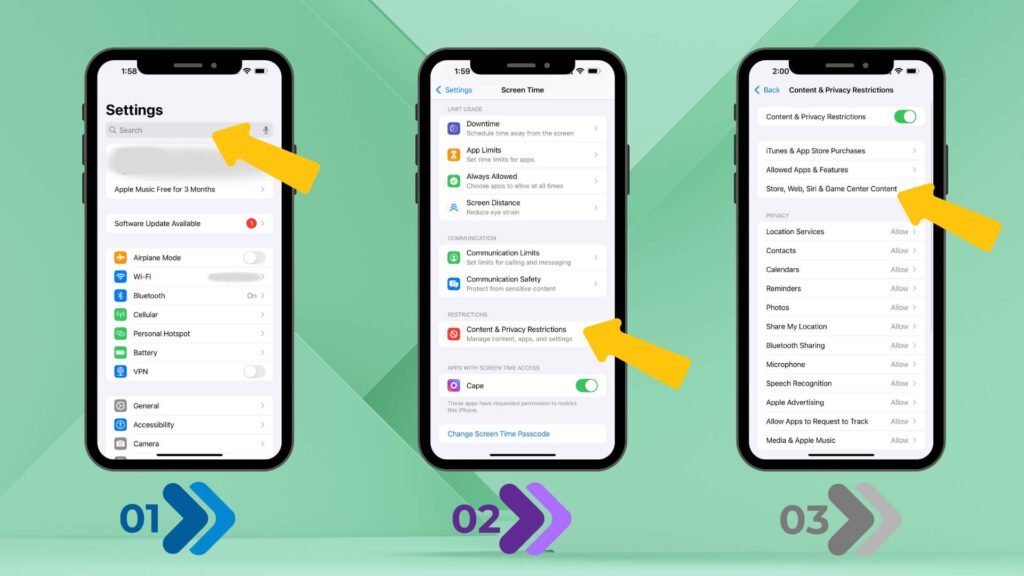
- Step 4: Scroll down and Click on Web Content.
- Step 5: Select one option among the three options as per your need.
Method 2: Utilizing Third-Party Apps
The App Store offers a number of third-party apps that might assist you in learning how to block websites on your iPhone. Here are three popular options:
1. BlockSite
You may block websites, apps, and even particular content categories with BlockSite, a feature-rich content filtering tool.
- Features:
- Customizable blocklists
- Whitelists for exceptions
- Schedule-based blocking
- Ad-blocking capabilities
- Steps:
- Download and install BlockSite from the App Store.
- Create an account or sign in with your existing credentials.
- Add websites to your blocklist by entering their URLs or using the built-in search function.
- Change the settings to reflect your preferences. For example, you can schedule block times or turn on ad-blocking.
- Activate BlockSite and test the blocked websites.
2. FamilyTime
A number of tools are available in the FamilyTime parental control program, such as location tracking, app tracking, and website blocking.
- Features:
- Remotely manage your child’s device
- Set screen time limits
- Filter content and apps
- Track location and activity
- Steps:
- Download and install FamilyTime on both your iPhone and your child’s device.
- Create an account and link both devices.
- Access the “Website Filter” feature within the FamilyTime app.
- You can choose to restrict specific categories or add websites to your blocklist.
- Apply the changes and monitor your child’s online activity.
3. OneSec
OneSec is a straightforward yet powerful program that lets you block websites fast with a single tap.
- Features:
- Easy-to-use interface
- Customizable blocklists
- Temporary blocking options
- Steps:
- Download and install OneSec from the App Store.
- Add websites to your blocklist by entering their URLs.
- Activate OneSec and test the blocked websites.
- Use the temporary blocking feature to quickly block websites on the fly.
Note: These are just a few examples of third-party apps available for blocking websites on your iPhone.
Make sure to browse the App Store to discover the variety of possibilities available and select the one that best fits your requirements and tastes.
Additional Tips and Considerations
Beyond the basic methods of how to block websites on iPhone, there are several additional tips and considerations to keep in mind:
- Blocking specific content: If you want to go beyond blocking entire websites, you can often use Screen Time restrictions to block specific content related to certain topics or keywords. This is especially helpful for removing offensive or dangerous content.
- Handling deviations: Even if blocking websites has its advantages, there might be some websites you want to be able to access that you need to make exceptions for. Both Screen Time and third-party apps typically allow you to add exceptions to your blocklist.
- Parental control features: If you’re using your iPhone for parental control purposes, you might also want to explore other parental control features available on iOS, such as limiting app usage, screen time, and content ratings.
- Privacy and security concerns: When using third-party apps to block websites on your iPhone, it’s important to consider privacy and security implications. To safeguard your personal data, look into and select reliable apps from reliable developers.
You may further personalize your website blocking experience and establish a more customized online environment for your family or yourself by comprehending and putting these extra suggestions into practice.
Conclusion
In this guide, we’ve explored two effective methods fo how to block websites on iPhone: utilizing Screen Time restrictions and employing third-party apps. By following these steps, you can easily control which websites are accessible on your device and create a safer, more productive online environment.
Don’t forget to take into account other advice like controlling exceptions, blocking particular content, and keeping an eye out for privacy issues while utilizing third-party programs. By taking these factors into account, you can tailor your website blocking experience to your specific needs.
So whether you’re a parent looking to protect your child, an employer seeking to enhance productivity, or an individual aiming to improve your online habits, how to block websites on iPhone is a valuable tool to have at your disposal.
1. How can I block specific websites on my iPhone?
To block websites on your iPhone, you can use the built-in Screen Time feature. Go to Settings > Screen Time > Content & Privacy Restrictions. From there, enable the restrictions and select Content Restrictions. Under Web Content, choose Limit Adult Websites or add specific websites to block in the Never Allow section.
2. Can I block websites on iPhone without using any apps?
Yes, you can block websites on iPhone without any third-party apps by using the Screen Time settings mentioned earlier. This built-in feature allows you to block or limit access to certain websites through restrictions.
3. How do I block adult websites on iPhone?
To block adult content on your iPhone, go to Settings > Screen Time > Content & Privacy Restrictions > Content Restrictions. Under Web Content, select Limit Adult Websites. This will block access to adult websites, though some may still get through, depending on their content.
4. Is there a way to block websites for kids on iPhone?
Yes, using Screen Time settings, you can restrict websites for children by enabling Content & Privacy Restrictions and choosing Limit Adult Websites or adding specific websites to the Never Allow section. You can also set time limits for web usage and monitor browsing activity.
5. Can I block websites on iPhone using a third-party app?
Yes, there are several third-party apps available in the App Store, like Net Nanny, Freedom, or Qustodio, which provide additional features for blocking websites, filtering content, and managing screen time on iPhone devices. These apps offer more customizable options than the default Screen Time settings.