Purpose of WEBP Format and Its Advantages Over MP4
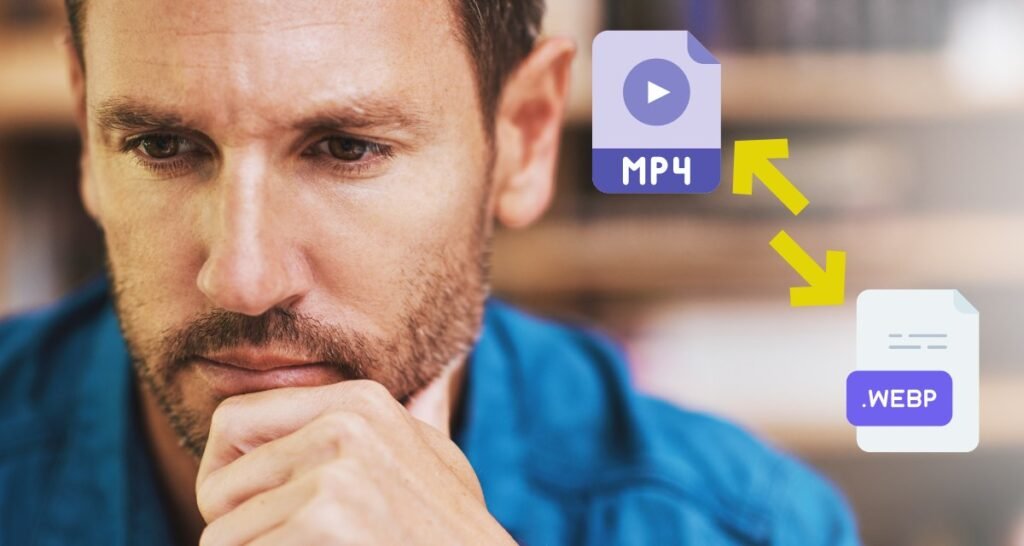
WEBP is a modern image format which is developed by Google and it provides superior compression for the images on the web. Unlike the MP4 format, which is primarily used for video files, WEBP is designed for static and animated images. Its main advantages include smaller file sizes and better compression, which can significantly speed up website load times. Additionally, WEBP supports transparent backgrounds and animation, making it a versatile format for web graphics (Learn How to Convert MP4 into WEBP).
In contrast, MP4 is a widely used video format that offers high-quality video playback but tends to have larger file sizes, especially for high-resolution content. While MP4 is ideal for videos, it may not be as efficient as WEBP when it comes to image optimization for the web. This makes WEBP an excellent choice for web designers and developers who want to reduce image load times without sacrificing quality.
Step-by-Step Guide
Here’s the step-by-step guide on how to convert MP4 into WEBP in table form, categorized for desktop software, online converters, and mobile apps:
Desktop Software (Adobe Photoshop, GIMP, FFmpeg, Handbrake)
| Step 💼 | Description 📂 |
|---|---|
| Choose a Conversion Tool |
– Options: Adobe Photoshop, GIMP, FFmpeg, Handbrake – Offers advanced settings and batch conversion |
| Upload the MP4 File |
– Open the software and import the MP4 file – No file size limitations |
| Select WEBP as Output Format |
– Choose WEBP in export/save settings – Adjust quality, resolution, and frame rate |
| Start the Conversion Process |
– Click “Export” or “Convert” – Usually faster and offers more control |
| Download the WEBP File |
– Save the WEBP file to a desired location – Organize in a specific project folder |
Example of Desktop Software: How to use Handbrake Software
STEP 1:
STEP 2 & 3:
Online Converters (MConvertor, TinyWow, EZGIF)
| Step 💼 | Description 📂 |
|---|---|
| Choose a Conversion Tool |
– Options: MConvertor, TinyWow, EZGIF – No installation needed, quick and easy |
| Upload the MP4 File |
– Click “Upload” or “Choose File” button – May have file size limits (e.g., 100 MB) |
| Select WEBP as Output Format |
– Select WEBP as output format in the interface – Basic options for adjusting quality |
| Start the Conversion Process |
– Click “Convert” to initiate – May take longer depending on file size |
| Download the WEBP File |
– Click “Download” to save to your computer – Option to save to cloud storage |
Example of Online Convertor: How to use TinyWow Tool
STEP 1:
STEP 2:
STEP 3:
Mobile Apps (Video to GIF, WebP Converter)
| Step 💼 | Description 📂 |
|---|---|
| Choose a Conversion Tool |
– Options: Video to GIF, WebP Converter – Ideal for on-the-go conversions |
| Upload the MP4 File |
– Select the MP4 file from the gallery or file manager – No major file size restrictions |
| Select WEBP as Output Format |
– Choose WEBP and customize quality settings – Allows customization based on app features |
| Start the Conversion Process |
– Tap “Convert” to start the process – Conversion time varies, generally quick |
| Download the WEBP File |
– Save to gallery or a specified folder – Easy access for sharing or use on the go |
Example of Mobile Application: Video to GIF
Conclusion
In this blog post, we explored how to convert MP4 into WEBP efficiently. We started by discussing the advantages of the WEBP format over MP4, highlighting its smaller file size, better compression, and support for transparent backgrounds. We then provided a step-by-step guide covering different methods of conversion, including online converters, desktop software, and mobile apps. Additionally, we offered tips on optimizing WEBP images for web use, preserving transparency, troubleshooting common conversion issues, and even mentioned alternative methods like using command-line tools or programming languages.
We invite you to share your experiences with converting MP4 to WEBP in the comments below. If you have any questions or run into issues during the conversion process, feel free to ask for help—we’re here to assist! Your insights can also help others looking to optimize their images for the web.
What is the easiest way to convert an MP4 file to WEBP?
The easiest way to convert an MP4 file to WEBP is to use an online conversion tool. Websites like CloudConvert, Zamzar, or Online-Convert provide user-friendly interfaces where you can upload your MP4 file, choose WEBP as the output format, and download the converted file without needing to install any software or use coding.
Can I use Adobe Photoshop to convert MP4 to WEBP?
Yes, Adobe Photoshop can be used to convert MP4 files to WEBP. You’ll need to install a WEBP plugin first. Once installed, open the MP4 file in Photoshop, then export it by selecting “File” > “Export” > “Save for Web (Legacy)” and choosing the WEBP format.
Are there any free desktop applications for converting MP4 to WEBP?
Yes, free desktop applications like GIMP (with additional plugins) and IrfanView can be used for MP4 to WEBP conversion. GIMP allows you to open the MP4 file and export it as a WEBP image after installing the necessary plugin.
How do I convert an MP4 file to WEBP using a mobile app?
To convert MP4 to WEBP using a mobile app, you can download apps such as “Media Converter” or “Video to GIF” from your app store. These apps offer a simple interface where you can select the MP4 file, choose WEBP as the output format, and complete the conversion process directly on your mobile device.
What are the advantages of converting MP4 to WEBP for web use?
Converting MP4 to WEBP can offer several advantages, such as smaller file sizes, which reduce page load times and save bandwidth. Additionally, WEBP supports both static and animated images with better compression than GIFs, leading to faster loading and improved web performance.