How to Disable Auto-Excerpt on WordPress
Tired of those clunky, auto-generated excerpts that don’t quite capture the essence of your WordPress posts? Let’s take control and customize your content with a few simple steps. In this guide, we’ll explore two effective methods to disable auto-excerpt and empower you to curate the perfect snippets for your audience and eventually youwill get to know , How to disable auto excerpt on WordPress.
What is an Excerpt in WordPress?
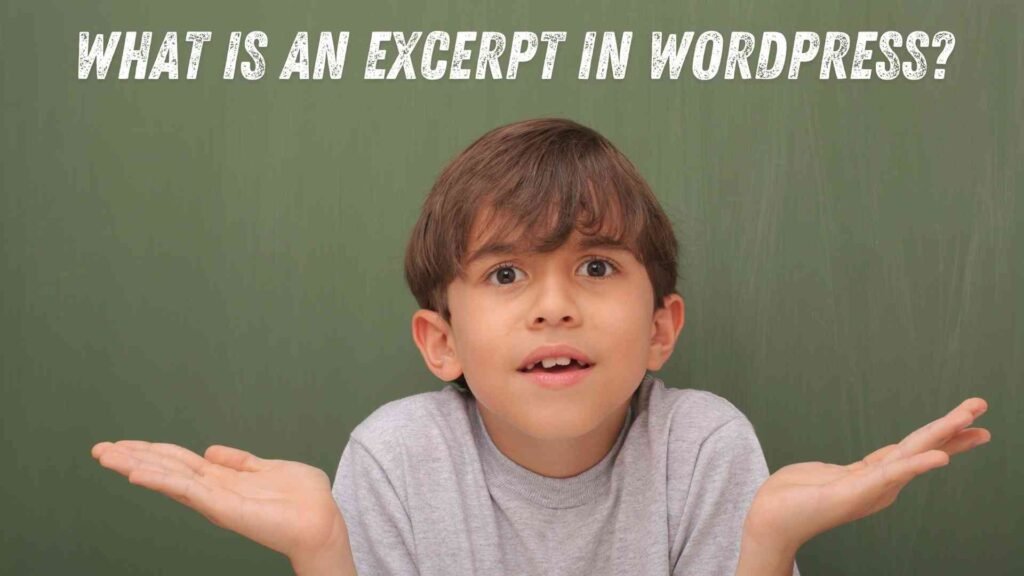
An excerpt is a concise summary of a blog post or page. It’s often displayed in search engine results, RSS feeds, and other parts of your WordPress site. WordPress automatically generates excerpts if you don’t manually provide one.
Why Disable Auto-Excerpt?
While auto-excerpts can be convenient, they may not always be ideal. Here are a few reasons why you might want to disable them:
- Control over content: Auto-generated excerpts can sometimes be inaccurate or misleading. By manually crafting excerpts, you can ensure that they accurately represent your content.
- SEO optimization: Well-written excerpts can improve your search engine rankings. By customizing them, you can include relevant keywords and optimize them for better search visibility.
- Aesthetic considerations: Auto-generated excerpts may not always fit the design and style of your website. By disabling them, you can have more control over the appearance of your content.
Two Main Methods to Disable Auto-Excerpt
There are two primary methods to disable the auto-excerpt feature in WordPress:
- Manually Adding Excerpts: This method involves using the
excerptfield to manually add excerpts to your posts and pages. - Using a Plugin: A more convenient approach is to use a WordPress plugin specifically designed to disable auto-excerpt.
In the following sections, we’ll delve deeper into each method, providing step-by-step instructions on how to disable auto-excerpt on WordPress.
Method 1: Using the excerpt Field
Manually Adding Excerpts
The most straightforward approach to how to disable auto-excerpt on WordPress is to manually create excerpts for your posts and pages. Here’s how:
1. Access the Post or Page Editor: Navigate to the post or page you want to edit.
2. Locate the Excerpt Field: Below the main content editor on the right side of your page, you’ll find a field labeled “Excerpt.”
3. Write Your Excerpt: Compose a concise summary of your content. Remember to keep it engaging and informative.
4. Save Your Changes: Click the “Update” or “Publish” button to save your excerpt.
Tips for Writing Effective Excerpts:
- Keep it concise: Aim for a length of 50-160 characters.
- Use strong keywords: Incorporate relevant keywords to improve search engine visibility.
- Write a compelling introduction: Grab the reader’s attention with a strong opening sentence.
- Proofread carefully: Ensure your excerpt is free of errors and typos.
Method 2: Using a Plugin
While manual excerpt creation is a viable option, using a WordPress plugin can streamline the process and offer additional features.
Recommended Plugin: Advanced Excerpt and WP Excerpt
Two popular plugin for how to disable auto-excerpt on WordPress are Advanced Excerpt and WP Excerpt. It allows you to customize excerpt length, automatically generate excerpts, and more.
Here’s how to use it:
1. Search and Install: Go to the Add new Plugin setting in the WordPress homepage and Search “Advanced Excerpt” and click on “Install” and then on “Activate” after the installation.
2. Configure Settings: Access the plugin’s settings page to customize excerpt length, default excerpt placement, and other options.
3. Create Excerpts: You can either manually add excerpts to your posts and pages or let the plugin automatically generate them based on your settings and then Click on “Saving changes”.
By following these methods, you can take control of your WordPress excerpts and ensure that they accurately represent your content.
Need Professional Help?
If you’re unsure about implementing these methods or require advanced WordPress customization, feel free to contact Spiracle Themes. They are a team of skilled WordPress developers who can assist you with all your WordPress needs, including disabling auto-excerpts and other complex tasks.
Conclusion
In this guide, we’ve explored two effective methods on how to disable auto-excerpt on WordPress. By either manually adding excerpts or utilizing a plugin like Advanced Excerpt, you can take control of your content snippets and enhance your website’s overall user experience.
Choose the method that aligns best with your workflow and preferences. If you’re looking for a more hands-on approach, manual excerpt creation is a solid choice. For added convenience and flexibility, a plugin like Advanced Excerpt can be a valuable tool.
Remember, well-crafted excerpts can significantly impact your website’s SEO and user engagement. By investing time in writing compelling excerpts, you can attract more visitors and improve your overall online presence.
1. What is an auto-excerpt, and why might I want to disable it?
An auto-excerpt is a short summary automatically generated by WordPress from your post’s content. While convenient, it might not always accurately represent your content or fit your desired style. Disabling it allows you to manually craft excerpts that are more precise and engaging.
2. Can I disable auto-excerpt for specific posts or pages?
Yes, you can disable auto-excerpt on a post-by-post or page-by-page basis by manually adding an excerpt to each one. This gives you granular control over how your content is summarized.
3. Are there any plugins that can help me disable auto-excerpt?
Yes, several plugins can help you manage excerpts more effectively. One popular option is Advanced Excerpt. It allows you to customize excerpt length, automatically generate excerpts, and more.
4. How can I improve the SEO of my manually written excerpts?
To optimize your excerpts for SEO, include relevant keywords, write compelling introductions, and keep them concise. A well-crafted excerpt can attract more clicks from search engine results pages.
5. Can Spiracle Themes help me with disabling auto-excerpt and other WordPress customizations?
Yes, Spiracle Themes is a team of experienced WordPress developers who can assist you with various customization tasks, including disabling auto-excerpt. They can also help with theme development, plugin integration, and other complex WordPress projects.