Importance of Author Information in WordPress
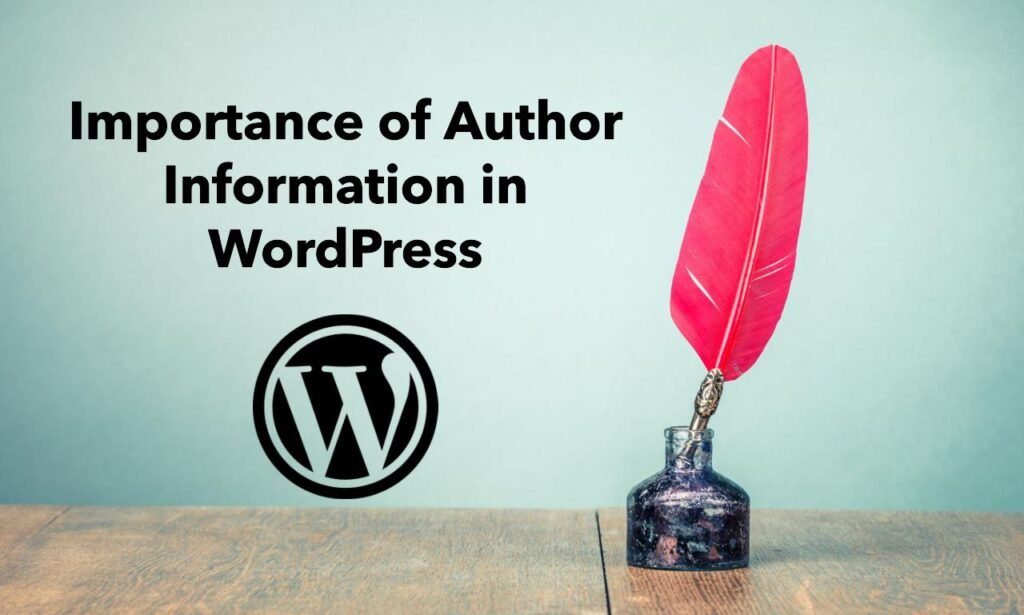
Author information in WordPress is an integral part of content creation and presentation. It provides readers with context about who wrote the article, thereby building a connection between the reader and the author. In multi-author WordPress sites, displaying author information is crucial for attributing content correctly and giving credit where it is due. This transparency helps in building a loyal readership, as users can follow their favorite authors and engage more deeply with the content. Additionally, author information can contribute to your site’s SEO, as search engines may use this metadata to determine the relevance and authority of the content.
Why You Might Want to Hide Author Information
Despite its importance, there are several scenarios where you might want to implement the “WordPress hide author” feature. Here are some common reasons:
- Single-Author Blogs: For blogs managed by a single author, repeatedly displaying the author’s name on every post might seem redundant. Implementing the “WordPress hide author” feature can help streamline the site’s appearance.
- Corporate or Brand-Focused Websites: On corporate websites or brand-focused blogs, the emphasis is often on the brand rather than individual contributors. Hiding author information can maintain a cohesive brand image and ensure that the content remains the focal point.
- Guest Contributions: If your site features guest posts, you might prefer to hide author information to maintain uniformity and avoid highlighting individual guest authors over your primary content.
- Avoiding Bias: In some cases, readers might have preconceived biases towards certain authors. Hiding author information ensures that the content is judged solely on its merit, without any influence from the author’s identity.
By understanding these reasons, it becomes clear why the “WordPress hide author” feature can be beneficial in various contexts.
Steps to be Covered in the Blog Post
This blog post will provide a comprehensive guide on how to implement the “WordPress hide author” feature. Here’s an outline of the steps we will cover:
- Using a Plugin to Hide Author Information:
- We will explore several popular plugins designed to help you hide the author’s name in WordPress posts and pages. These plugins offer user-friendly interfaces and quick solutions for those who prefer not to delve into coding.
- Manual Method via Theme Editing:
- For users comfortable with editing code, we will provide a step-by-step guide on how to manually hide author information by modifying your theme’s template files. This method allows for more customization and control over how the author information is hidden.
- CSS Techniques:
- We will show you how to use CSS to hide author information. This approach is simple and effective, allowing you to conceal author details without altering the core theme files.
- Impact on SEO and User Experience:
- It’s essential to understand how hiding author information might affect your site’s SEO and user experience. We will discuss the potential implications and offer tips on how to mitigate any negative effects while using the “WordPress hide author” feature.
- Best Practices and Tips:
- Finally, we will share some best practices to ensure that hiding author information is done smoothly and effectively. These tips will help you maintain your site’s professionalism and user trust even after implementing the “WordPress hide author” feature.
By following this guide, you will be able to implement the “WordPress hide author” feature easily and effectively, tailoring your website to meet your specific needs and preferences.
Understanding Author Information in WordPress
A. What is Author Information and Where It Appears
Author information in WordPress refers to the details about the individual who wrote a specific post or page. This information typically includes the author’s name, a short biography, and sometimes additional details like their profile picture and social media links. Author information can appear in various places or the locations on a WordPress site:
- Post and Page Headers: At the beginning of blog posts or pages, author information is often displayed prominently alongside the publication date. This is one of the first places readers look to see who authored the content.
- Author Bio Sections: At the end of a post, there is usually a dedicated author bio section. This section provides a brief description of the author, often with a link to their full profile or archive page.
- Author Archives: WordPress creates archive pages for each author, where all posts written by that author are listed. These archives help readers find more content by the same author.
- Widgets and Sidebars: Author information can also be displayed in widgets or sidebars, providing a constant reference to the author’s profile across multiple pages on the site.
Understanding these locations is crucial when you plan to implement the “WordPress hide author” feature, as you need to know where to target your efforts to hide author information effectively.
B. Importance of Author Information for SEO and User Experience
Author information is not just a cosmetic addition to your WordPress site; it plays a significant role in SEO and user experience. Here’s why author information is important:
- Credibility and Trust: Displaying author information helps build credibility and trust with your audience. When readers see an author’s name and bio, they can connect with the person behind the content. This connection fosters trust and encourages readers to engage more deeply with the site. If you’re considering the “WordPress hide author” feature, it’s essential to weigh this against the potential loss of personal connection.
- SEO Benefits: Search engines like Google consider author information as part of their ranking algorithms. Authorship can signal to search engines that the content is reliable and written by a knowledgeable individual. By displaying author information, you might improve your site’s authority and relevance in search results. However, using the “WordPress hide author” feature might have implications for SEO that need to be carefully managed.
- User Engagement: Author information encourages user engagement. Readers who enjoy an author’s work are more likely to follow their articles, comment on posts, and share content. This engagement can drive traffic and build a loyal readership. When you use the “WordPress hide author” feature, you need to ensure that this engagement isn’t negatively impacted.
Understanding these benefits helps you make an informed decision about whether to use the “WordPress hide author” feature and how it might affect your site’s SEO and user experience.
C. Potential Drawbacks of Displaying Author Information
While there are clear benefits to displaying author information, there are also potential drawbacks that might make the “WordPress hide author” feature appealing:
- Privacy Concerns: Authors might prefer to keep their identity private, especially if they are writing about sensitive or controversial topics. Using the “WordPress hide author” feature can help protect the privacy of your contributors.
- Consistency and Branding: For corporate websites or brand-focused blogs, individual author details can detract from the unified brand message. Implementing the “WordPress hide author” feature can help maintain a consistent brand identity and ensure that the focus remains on the brand rather than individual contributors.
- Avoiding Bias and Distraction: Readers sometimes develop biases based on the author’s identity, which can influence their perception of the content. By using the “WordPress hide author” feature, you ensure that the content is judged solely on its merit, without any preconceived notions about the author.
- Streamlined Design: For minimalistic website designs, displaying author information might clutter the layout. The “WordPress hide author” feature allows for a cleaner, more streamlined appearance, which can enhance the overall user experience.
By considering these drawbacks, you can better understand why the “WordPress hide author” feature might be beneficial for your site. This understanding will help you make an informed decision about whether to display or hide author information on your WordPress site.
Methods to Hide Author Information
When it comes to implementing the “WordPress hide author” feature, there are several methods you can use to effectively remove or obscure author details from your WordPress site. One of the most user-friendly and popular methods is using a plugin. Below, we’ll explore this method in detail, providing a step-by-step guide and discussing the pros and cons.
A. Method 1: Using a Plugin
Introduce Popular Plugins for Hiding Author Information
One of the easiest ways to hide author information in WordPress is by using a dedicated plugin. Plugins offer a straightforward solution without the need for coding. Here are some popular plugins that can help you implement the “WordPress hide author” feature:
- WP Hide Post: This plugin allows you to easily hide specific posts or pages, including author information. It provides options to hide content from various locations on your site.
- Hide Author: This plugin focuses specifically on removing author information from posts and pages. It’s designed to be a simple solution for those who want to implement the “WordPress hide author” feature without extensive customization.
- Ultimate Author Box: While primarily used for enhancing author profiles, this plugin also includes options to hide or customize author information display based on your preferences.
Step-by-Step Guide on Installing and Configuring the Plugin
Here’s a step-by-step guide to installing and configuring a plugin for hiding author information:
- Install the Plugin:
- Log in to Your WordPress Dashboard: Firstly go to your WP admin area.
- Navigate to Plugins: Click on “Plugins” in the left sidebar and select “Add New.”
- Search for the Plugin: Enter the name of the plugin (e.g., “Hide Author”) in the search bar.
- Install the Plugin: Click the “Install Now” button next to the plugin you want to use.
- Activate the Plugin: Once installed, click on “Activate” to enable the plugin on your website.
- Configure the Plugin:
- Access Plugin Settings: After activation, go to the plugin’s settings page, usually found under the “Settings” or “Tools” menu.
- Adjust Settings: Look for options related to hiding author information. This may include hiding author names on posts, pages, or archives.
- Save Changes: Make sure to save any changes you make to ensure the “WordPress hide author” feature is applied correctly.
Pros and Cons of Using a Plugin
Pros:
- Ease of Use: Plugins provide a user-friendly interface, making it easy for even non-technical users to hide author information without coding.
- No Code Required: Using a plugin eliminates the need for manual code editing, reducing the risk of errors.
- Additional Features: Many plugins offer extra features and customization options beyond just hiding author information, enhancing your site’s functionality.
Cons:
- Performance Impact: Adding plugins can sometimes impact your site’s performance. It’s essential to choose well-coded plugins and monitor your site’s speed.
- Plugin Conflicts: Occasionally, plugins can conflict with other plugins or themes, leading to compatibility issues. It’s important to test new plugins in a staging environment before deploying them on a live site.
- Maintenance: Plugins require regular updates and maintenance to ensure compatibility with WordPress core updates and security patches.
By using a plugin to implement the “WordPress hide author” feature, you can easily and efficiently manage the visibility of author information on your site. This method is ideal for those looking for a quick and straightforward solution without delving into code.
B. Method 2: Customizing Theme Functions
Another effective method to implement the “WordPress hide author” feature is by customizing your theme functions. This approach involves adding custom code to your theme’s files to control where and how author information is displayed. Below, we’ll explain the concept of theme functions, provide code snippets for hiding author information, and offer cautions and recommendations for safe customization.
Explain the Concept of Theme Functions
Theme functions in WordPress are PHP functions defined in your theme’s functions.php file. This file acts as a powerful tool for modifying and extending the functionality of your WordPress site. By customizing theme functions, you can make changes to how content is displayed, including hiding or removing author information from various parts of your site.
Customizing theme functions is a more hands-on approach compared to using plugins and allows for precise control over the visibility of author information. However, it requires some knowledge of PHP and WordPress coding standards.
Provide Code Snippets to Remove Author Information from Specific Areas
Here are some common code snippets to hide author information from different areas of your WordPress site. To use these snippets, you need to add them to your theme’s functions.php file.
- Hide Author Information from Post Metadata:
This snippet hides the author’s name from the post metadata (e.g., the area where the author’s name appears alongside the post date).
- Remove Author Information from Post Author Box:
If your theme displays an author box at the end of each post, use this snippet to hide it:
Note: Replace theme_author_box_function with the actual function name used by your theme to display the author box.
- Hide Author Archives and Author Profile Links:
To prevent access to author archives and hide author profile links, add the following code:
Note: This will redirect users away from author archive pages to the homepage.
Caution About Potential Conflicts and Theme Updates
When customizing theme functions, it’s essential to be aware of potential issues:
- Potential Conflicts: Adding custom code can sometimes conflict with other theme functions or plugins. It’s crucial to test your changes thoroughly in a staging environment before applying them to your live site.
- Theme Updates: Customizing theme functions directly in your theme’s functions.php file can lead to losing your changes when the theme is updated. Theme updates often overwrite changes made to theme files, which means you might need to reapply your customizations after an update.
Recommend Using Child Themes for Customization
To avoid the issues mentioned above, it’s highly recommended to use a child theme for any customizations. A child theme allows you to make modifications without affecting the parent theme’s core files. Here’s why using a child theme is beneficial:
- Preserves Customizations: Changes made in a child theme are not overwritten by parent theme updates. This ensures that your customizations, including hiding author information, remain intact after updates.
- Safe Testing: A child theme provides a safe environment to test and implement changes without risking the functionality of your main theme.
To create a child theme, follow the steps given below:
- Create a Child Theme Directory: In the /wp-content/themes/ directory, create a new folder for your child theme.
- Create a Style Sheet: Inside the child theme folder, create a style.css file and include the required header information to link it to the parent theme.
- Add Custom Functions: Add your custom PHP code for hiding author information to the child theme’s functions.php file.
By using a child theme, you can implement the “WordPress hide author” feature while ensuring your customizations are preserved across theme updates.
C. Method 3: Using a Child Theme
Using a child theme is a highly recommended method for implementing the “WordPress hide author” feature. Child themes provide a flexible way to customize your WordPress site without altering the parent theme’s core files. Below, we’ll explain the benefits of using a child theme, outline the steps to create one, provide code snippets for modifying author information, and discuss the advantages of this approach.
Explain the Benefits of Using a Child Theme
A child theme is a WordPress theme that inherits functionality and styling from a parent theme but allows you to make modifications without affecting the parent theme. Below are the key benefits of using a child theme:
- Preservation of Customizations: Customizations made in a child theme are preserved during updates to the parent theme. This ensures that your “WP hide author” modifications remain intact even when the parent theme is updated.
- Safe Experimentation: Child themes provide a safe environment to experiment with changes. You can test new features and styles without risking the functionality or appearance of your live site.
- Easy Maintenance: With a child theme, you can keep your parent theme’s core files intact, making it easier to troubleshoot and maintain your site.
Steps to Create a Child Theme
Creating a child theme involves a few straightforward steps:
- Create a Child Theme Directory:
- Navigate to the /wp-content/themes/ directory in your WP installation.
- Create a new folder for your child theme, naming it something relevant (e.g., my-child-theme).
- Create a Style Sheet:
- Inside the child theme folder, create a file with name style.css .
- Add the following header information to the style.css file to link it to the parent theme:
Replace parent-theme-folder with the directory name of your parent theme.
- Create a Functions File:
- Inside the child theme folder, create a functions.php file.
- This file will be used to enqueue the parent theme’s stylesheet and add custom functions. Include the following code in functions.php:
Code Snippets to Modify Author Information Within the Child Theme
To hide author information using a child theme, add custom PHP code to the child theme’s functions.php file. Here are some useful code snippets:
- Hide Author Information from Post Metadata:
This snippet hides the author’s name from the post metadata area:
- Remove Author Box from Single Posts:
If your theme includes an author box at the end of posts, use this snippet to remove it:
Note: Replace parent_theme_author_box_function with the actual function name used by your parent theme.
- Hide Author Archives and Profile Links:
Redirect author archive pages to the homepage to hide them:
Advantages of Using a Child Theme for Customization
Using a child theme for customizing author information offers several advantages:
- Safe and Secure: Customizations in a child theme are secure from parent theme updates, reducing the risk of losing changes or breaking the site.
- Maintainability: Child themes make it easier to manage and maintain your customizations. You can easily update the parent theme and keep your custom code organized and separate.
- Flexibility: Child themes provide flexibility to make extensive modifications while preserving the core functionality of the parent theme. You can tailor the “WordPress hide author” feature to meet specific needs without affecting other parts of your site.
- Best Practices: Using a child theme follows best practices for WordPress development, ensuring that your customizations are well-structured and less likely to cause issues.
By creating and using a child theme, you can effectively implement the “WordPress hide author” feature while ensuring that your customizations are safe, maintainable, and compatible with future updates.
Conclusion
In this blog post, we’ve explored various methods to effectively implement the “WordPress hide author” feature, ensuring your site meets your specific needs while maintaining its functionality. Here’s a recap of the methods covered and some final thoughts to help you make the best decision:
A. Methods Covered in the Blog Post
- Using a Plugin:
- We discussed how plugins like WP Hide Post, Hide Author, and Ultimate Author Box offer a user-friendly solution for hiding author information. Plugins simplify the process with easy installation and configuration, though they may impact site performance and require regular updates.
- Customizing Theme Functions:
- We covered how adding custom code to your theme’s functions.php file allows you to hide author information from specific areas of your site. This method provides precise control but requires careful handling to avoid conflicts and ensure compatibility with theme updates. Using a child theme is recommended to safeguard your customizations.
- Using a Child Theme:
- We detailed how creating a child theme allows for safe and flexible customization. By adding code snippets to the child theme’s functions.php file, you can effectively manage author information without risking disruptions from parent theme updates. This approach ensures that your modifications are preserved and easily maintainable.
B. Importance of Choosing the Right Method Based on Your Needs
Selecting the right method for hiding author information in WordPress depends on your specific needs and preferences:
- Ease of Use: If you prefer a straightforward solution without coding, using a plugin is the best choice. It offers convenience and quick implementation.
- Customization and Control: For those comfortable with coding and seeking detailed control, customizing theme functions or using a child theme provides more flexibility and precision.
- SEO and User Experience: Consider the impact on SEO and user engagement when choosing a method. While hiding author information can streamline your site, it’s crucial to balance this with maintaining content credibility and user connection.
C. Leave the Comments and Questions
We hope this guide has provided valuable insights into the “WordPress hide author” feature and how to implement it effectively. We encourage you to leave comments and questions below if you have any further inquiries or need clarification on any of the methods discussed. Your feedback is important to us and helps us provide better content and assistance.
Need More Help with WordPress?
At Spiracle Themes, we specialize in comprehensive WordPress development. Whether you need custom plugins, themes, troubleshooting, or other WordPress-related services, our team is here to assist you. Don’t hesitate to contact us anytime for expert help with your WordPress site. We’re always available to provide support and solutions tailored to your needs.
Feel free to reach out to us with any questions or concerns. We look forward to helping you enhance your WordPress experience!
How can I hide the author information in WordPress?
To hide the author information, you can use a plugin like “WP Hide Post” or manually add custom CSS to your theme. For custom CSS, use display: none; on author-related elements.
Will hiding the author affect SEO?
Hiding the author does not directly affect SEO, but ensure you don’t hide other important metadata that might impact search engine rankings.
Can I hide the author from the URL in WordPress?
Yes, you can use a plugin like “Yoast SEO” to remove the author base from URLs, or add custom rewrite rules in your .htaccess file.
Is it possible to hide the author only on certain pages or posts?
Yes, with plugins like “WP Hide Post,” you can choose to hide author information on specific pages or posts.