What is the bounce rate? Why is it so important for a website? If you are looking for the answers to these questions, you have come to the right place. In this article, we will discuss what the bounce rate is and why it matters. And then we will learn how to check the bounce rate in Google Analytics.
What is Bounce Rate in Google Analytics?
You must have heard about this term – bounce rate. But many of you are still not familiar with it. It is an internet marketing term used to analyze web traffic. Your bounce rate shows the percentage of visitors who enter your website and then bounce back to another website without taking an action within your site.
See how bounce rate is calculated –
The bounce rate measures the stickiness, i.e. how long your visitors spend time on your website. It helps you determine the effectiveness or performance of your website. If the range of your bounce rate is between –
| very low bounce rate | very low bounce rate | bad |
| 26% to 40% | low bounce rate | excellent |
| 41% to 55% | average bounce rate | good |
| 56% to 70% | higher than average bounce rate | average |
| Over 71% | high bounce rate | bad |
Having an excellent bounce rate means you have a great website, and visitors are liking it very much. If you have a beautiful website with high-quality content, visitors will love it and would spend much time around it. It is okay to have an average bounce rate, although you should keep trying to reduce it. But if your bounce rate is between 56% to 70% or more than that, it is not good for your website. Websites with a high bounce rate often fail to perform well, thus causing a great loss to your online success. Refer to this article to learn how to reduce the bounce rate of your website.
Now you must be wondering where you can check the bounce rate. You cannot see the bounce rate on your website. Checking the bounce rate is a part of web analysis, and Google Analytics is the best tool to check your bounce rate. It helps you track and analyze your website’s traffic.
What is Google Analytics?
Google Analytics, offered by Google, is the most widely used web analytics tool on the web. It is a free platform that gives you a deeper understanding of how your audience is finding and using your website. With the help of Google Analytics, you can track your website activities, such as page views, session duration, pages per session, bounce rate, and much more. Besides, you can also track the information on the source of your website traffic.
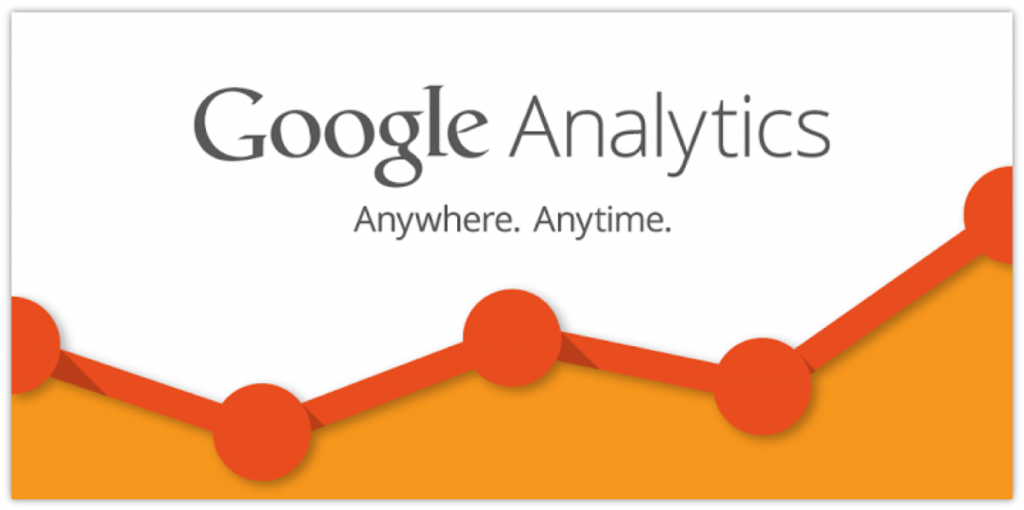
Google Analytics presents a dashboard where you can see your overall website analysis. It uses various techniques to identify web pages that are not performing well. Moreover, you can see where your visitors have come from and how long they have stayed on your website. You can also see their geographical position. Google Analytics also has some advanced features, and custom visitor segmentation is one of them. If you are using Google Analytics for your eCommerce website, you can easily track your sales activity and overall performance. The eCommerce reporting helps you analyze your website’s transactions, revenue, and many other commerce-related activities.
How to Check Bounce Rate in Google Analytics?
Google Analytics is a big platform so you might get confused about where and how to check the bounce rate. It can automatically calculate the bounce rate of your website as well as the individual web pages. First, sign in to your Google Analytics account, and then select the property (website) for which you would like to check the bounce rate. The Google Analytics Home screen appears (shown below).
Check Overall Bounce Rate
On the dashboard menu at the left corner, click Audience > Overview. This will show you the overall web analytics data including the bounce rate of your website.
You can also compare the bounce rate and other analytics data across different time ranges. For example, you make significant changes to your website. Now you want to measure whether it affects your bounce rate or not. To do that, you just need to define a time-range to compare the performance.
Check Bounce Rate of Marketing Channels
You should also check your Acquisition report in Google Analytics. Here you can analyze the bounce rate of your marketing channels. On the dashboard menu at the left corner, click Acquisition > Channels. The acquisition report will show you which marketing channel has the highest quality of traffic.
In addition, you can break down your marketing channels by Source/Medium for a deeper analysis.
Check Bounce Rate of Landing Pages
You can also analyze the performance of your landing pages. On the dashboard menu at the left corner, click Behavior > Site Content > Landing Pages. Here you can check the bounce rate of each of your landing pages.
Note: You can also check your bounce rate across different devices/browsers, locations, and age groups.
Use Google Analytics Plugins
If you have a WordPress website, you can use the Google Analytics plugins. There are many plugins available in the WordPress official plugin directory that work in the same way as Google Analytics does. With the help of a Google Analytics plugin, you can easily track, analyze, and measure your website performance directly from the WordPress dashboard. So you do not need to open your Google Analytics account separately. You can see your analytic reports on the Google Analytics dashboard.
The Google Analytics plugins available in the WordPress official plugin directory are free. Since all the features are free for you, you do not need to pay anything.
Video Tutorial by Hogan Chua
Conclusion
Whatever you need to know about the bounce rate, the article has covered it for you. You should keep checking the bounce rate of your website regularly. Hopefully, you are now able to check your bounce rate in Google Analytics. If you notice that your bounce rate is too high, you should reduce it by using a few easy methods. For more information, you can refer to this article – How to Reduce the Bounce Rate of Your WordPress Website.