What is a Separator in a WordPress Admin Menu?
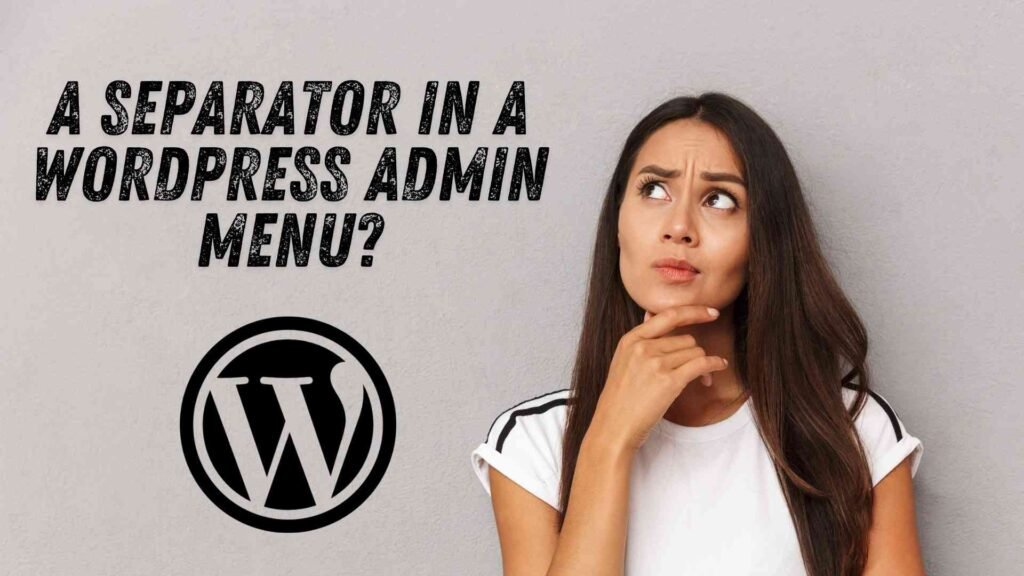
A separator is a visual line that can be added to a WordPress admin menu to divide different groups of menu items. This can help to organize your menu and make it easier for users to find the items they need.
Why Add a Separator to a Submenu?
There are several reasons why you might want to add a separator to a submenu:
- Improved Organization: Separators can help to group related menu items together, making the menu more visually appealing and easier to navigate.
- Enhanced User Experience: By breaking up the menu into smaller sections, you can reduce the amount of scrolling that users have to do.
- Better Visual Hierarchy: Separators can help to create a clear visual hierarchy within your menu, making it easier for users to understand the relationship between different menu items.
In this blog post, we will explore two methods for adding a separator to a submenu in your WordPress admin menu (wordpress admin menu add separator to submenu) : using code and using a plugin.
Methods for wordpress admin menu add separator to submenu
To add a separator to a submenu in the WordPress admin menu, you can do this both through a plugin or by using custom code. Here’s how to approach both methods:
Method 1: Using a Plugin
You can use a plugin to add separators to the WordPress admin menu, which provides an easy, no-code solution.
Recommended Plugin: Admin Menu Editor
1. Install and Activate the Plugin:
- Go to your WordPress dashboard.
- Navigate to Plugins > Add New.
- Search for “Admin Menu Editor” and click Install Now.
- After installation, click Activate.
2. Add Separator:
- After activating the plugin, go to Settings > Admin Menu Editor.
- You’ll see a list of your admin menus.
- To add a separator, look for the menu item you want to add a separator after (or before) and click Add New Item.
- Select the Separator option from the dropdown.
- Save your changes.
3. Adjust Menu Order:
- Drag the separator to your desired position in the menu.
- Save your changes, and you will see the separator added to the submenu in the admin menu.
Method 2: Using Custom Code
If you prefer to do it programmatically, you can add a separator using WordPress hooks and custom code.
Steps for Coding:
1. Add Custom Code:
- Go to your theme’s functions.php file or create a custom plugin.
- Add the following code to insert a separator in the admin menu.
// Define your parent menu and submenu
2. Explanation:
- The
global $submenu;allows you to access the submenu array. - Replace
'your_parent_menu_slug'with the actual slug of your parent menu. - The array
array('separator', '', 'separator')is used to create a separator. It will appear between the existing submenu items without any text or link. - The
999priority ensures that the separator is added after other submenu items.
3. Save and Test:
- After adding this code, go to your WordPress admin menu and check the submenu under your specified parent menu. You will see the separator between your submenu items.
Keep in Mind:
- Plugin method: Easy and user-friendly, best for beginners or if you want a quick solution.
- Code method: Ideal for those who want more control or prefer a lightweight solution without adding extra plugins.
Conclusion
In this blog post, we have explored two effective methods for adding a separator to a submenu in your WordPress admin menu:
- Using Code: This method provides granular control over the separator’s placement and appearance. However, it requires a solid understanding of PHP and WordPress’s template hierarchy.
- Using a Plugin: This method offers a more user-friendly approach, especially for those who are less comfortable with coding. Plugins like “Advanced Menu” or “WP Menu Control” can help you add separators with a few clicks.
When choosing a method, consider your technical expertise and the level of customization you need. If you’re comfortable with code, the manual approach offers greater flexibility. If you prefer a simpler solution, a plugin is a good option.
Note: Remember that modifying core WordPress files can lead to unexpected issues if not done correctly. It’s always recommended to use a child theme or a plugin to make customizations to your WordPress admin menu. This way, you can easily update your WordPress installation without losing your custom changes.
By following these methods and considering the potential risks, you can effectively add separators to your WordPress admin menu and improve the overall user experience or you can also take help from the Google.
1. How can I add a separator to the WordPress admin submenu using code?
You can add a separator to the admin submenu by modifying your theme’s functions.php file with custom code. This often involves targeting the submenu of a specific parent menu and injecting a custom separator item. Remember to replace placeholder slugs with your actual menu and submenu slugs.
2. Is there a plugin to add separators to WordPress admin submenus?
While there are plugins designed to add separators to the main admin menu, adding separators specifically to submenus can be more complex. Some menu customization plugins might offer partial support, but advanced needs may require custom code.
3. Why isn’t my separator showing up in the WordPress admin submenu?
This issue can happen if the parent menu slug is incorrect or if WordPress doesn’t recognize the separator element. Ensure that your submenu array entries are properly defined and that you’ve placed the code in the correct file, often the theme’s functions.php.
4. Can I style the submenu separators in the WordPress admin area?
Yes, you can use CSS to style submenu separators, giving them a distinct look. You’ll need to add custom CSS in Appearance > Customize > Additional CSS or your admin CSS file to target the specific submenu separator item and apply your preferred styles.
5. Is adding separators to the admin submenu safe for WordPress performance?
Yes, adding separators, either by code or plugin, typically has minimal impact on performance. However, always test any changes in a staging environment and ensure your code doesn’t interfere with other admin functions.