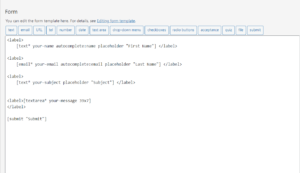Own Shop free WordPress theme
LAWFIZ
WordPress Theme
Unlock your legal practice’s potential with our tailored WordPress theme for law firms, attorneys, and lawyers.
Revolutionize your online presence with stunning designs and powerful functionality.
Core Features
Filled with numerous features that you're bound to adore!
BootStrap Framework
Translation Ready
Custom Colors
Custom Widgets
Sticky Header
Google Map
Cross Browsers
SEO Friendly
Preloader Options
1 Click Demo Import
Clear Documentation
Video Tutorials
Theme Upgrade
What are the Benefits of Upgrading to Our PRO Addons?
Feature
Free Theme
Pro Addons Plugin
Favicon, Logo, Title and Customization
Customizer Theme Options
Contact Form
Color Settings
Footer Widget
1 Click Demo Import
Breadcrumb Display
Elementor Page Builder
2 Header Styles
Inner Pages Settings
Blog Sidebar
Preloader
Responsive Design (Mobile, Tablets)
Sidebar Options (Full, Left and Right)
Top Social Icons
800+ Google Fonts Settings
Slider for Homepage
Typography
Footer Credits Editor
Extra Blog Settings
WooCommerce Ready
WooCommerce Settings
Extra Customizer Settings
Menu Cart
Sticky Header
More Color Options
Author Section for Single Post
Related Posts Section
Footer Columns Settings
Extra Premium Demos
Priority Support
How to use the theme?
LawFiz Theme Instructions
You can create your website like the preview demo in just a few steps
Step 1) First of all install this theme by going to Appearance->Themes->Add New. Upload LawFiz.zip and install it.
Step 2) You’ll see a welcome screen upon activation. Click on the button Get Started with Law Fiz. It will automatically redirect you to the demo import page.
Step 3) Select your demo. Click on Import Demo button. A new window will open along with the required plugins. Click the Continue & Import button to continue and wait for the process to finish.
1) First of all, set your page (Let’s say your page name is home ) to Frontpage. To do this go to Settings -> Reading and then select your homepage as a static page and choose your page ( ie home) on the homepage dropdown and choose Blog as Posts page. After that Save the changes.
Step 1) Go to Appearance->Customize
Step 2) Click on Site Identity Tab.
Step 3) Upload a logo of your own.
Step 4) Save & Publish
Go to Menus from Appearance-> Menus.
Step 1) Create a new menu.
Step 2) Select pages from left and add it to menu
Step 3) After this Select Theme Locations Primary from bottom and click Save Menu
Step 2) Scroll down to Footer copyrights text
Step 3) Enter your content
Step 4) Save & Publish
Step 1) Click on Appearance -> Customize -> Preloader Settings
Step 2) Choose your settings
Step 3) Save & Publish
Step 1) Go to Appearance -> Customize -> Blog Settings
Step 2) Choose settings and publish
Step 1) Go to Pages->Add New
Step 2) Enter Page Title for eg About
Step 3) Click on the blue button Edit with Elementor
Note: You’ll need Elementor Page Builder plugin to do this.
Step 1) Go to Appearance->Customize->Header Settings -> Header Styles
Step 2) Choose the Transparent Setting.
Step 3) Save & Publish.
Step 1) Click on Appearance -> Customize -> Page Settings
Step 2) Enable Page Title Section to show page title
Step 3) Enable Breadcrumb Type
Step 4) choose Background Type to image / color
Step 5) Enable / Disable Dark Overlay to show a dark overlay over page header background
Step 6) Adjust page title height settings
Step 7) Save & Publish
Note: 1) For NavXT Breadcrumb You’ll need Breadcrumb NavXT plugin to do this.
2) For YOAST Breadcrumb You’ll need YOAST Seo plugin to do this.
Step 1) Click on Appearance -> Customize -> Color Settings
Step 2) select the desired Color Option from given settings
Step 3) Save & Publish
Step 1) Click on Appearance -> Customize -> Header Settings -> Header Menu
Step 2) Enable Menu Last Button option
Step 3) Save & Publish
Step 1) Click on Appearance -> Customize -> Sticky Header Settings (pro)
Step 2) Change your settings in Enable Sticky Header Feature
step 3) choose a logo for Sticky Header
Step 4) Publish
Step 1) Click on Appearance -> Customize -> Top Bar Settings (pro)
Step 2) Enable Top Bar Section
Step 3) Insert your social media links in the given textbox for eg facebook , X , pinterest
Step 4) Publish
Step 1) First of all go to Pages -> All Pages. You will see list of all the pages. Now click on any page you want and open it with Elementor page builder.
Step 2) Once it open up with the page builder now search for Slider element in the search widget at the top left of the page builder.
Step 3) You will find a slider widget after searching it. Just drag the widget onto the right of the page and start customizing it.
Step 3) Save & Publish
Step 1) Click on Appearance -> Customize -> Typography Settings (pro)
Step 2) Choose Body Typography, Headings Typography or Menu Typography from the tab
Step 3) Once selected, select the desired font from the dropdown provided.
NOTE: You can also set the other settings like font weight and font size etc
Step 4) Save & Publish.
Note: If you’re using the Elementor page builder for creating pages then you can directly change the font sizes and font-family from Elementor editor. However if you’re using Gutenberg you can change font sizes from the Gutenberg editor and font-family from the Typography Settings Settings
Step 1) Click on Appearance -> Customize -> Footer Settings (pro)
Step 2) Disable Show Credit Link option
Step 3) Save & Publish
Step 1) Click on Appearance -> Customize -> Footer Settings (pro)
Step 2)choose the number of Footer Columns
Step 3) Save & Publish
Step 1) Click on Appearance -> Customize -> Color Settings (pro)
Step 2) select the desired Color Option from given settings
Step 3) Save & Publish
Step 1) Go to Appearance -> Customize -> Blog Settings (pro)
Step 2) Choose settings and publish
Step 1) Go to Appearance -> Customize -> Shop Settings (pro)
Step 2) Choose settings and publish
Step 1) Go to Appearance -> Customize -> Shop Settings (pro)
Step 2) Enable Menu Cart
Step 3) Save and publish
Note: The images used in the demo are for demonstration purpose only. We recommend you to use your own images. Please check image copyrights before using an image.
videos
LawFiz Video Tutorials
Demo Import Tutorial
Premium Demos
LawFiz Pro Demo
DEMO 1

100% Money Back Guarantee
FAQ's
Frequently Asked Questions
No, this plugin is specially made for the LawFiz theme to enhance its features.
Choose Your LawFiz Pro Plan
Select the perfect plan for your needs.
- 800+ Google Fonts
- Slider for Homepage
- Typography
- Footer Credits Editor
- WooCommerce Ready
- PRO Demos
- Check complete list above..
- 800+ Google Fonts
- Slider for Homepage
- Typography
- Footer Credits Editor
- WooCommerce Ready
- PRO Demos
- Check complete list above..
- 800+ Google Fonts
- Slider for Homepage
- Typography
- Footer Credits Editor
- WooCommerce Ready
- PRO Demos
- Check complete list above..
Checkout Our All-in-One PRO Bundle
All plans include our all pro plugins and themes updates.
- Unlock all PRO themes/plugins with a single license
- Access to all Pro Bundle features
- All themes demos
- Includes all pro features
- Premium Support
- New PRO themes/plugins during subscription
- Cancel subscription anytime
Annual plans include a 7-day money-back guarantee
- Unlock all PRO themes/plugins with a single license
- Access to all Pro Bundle features
- Lifetime product use
- All themes demos
- Includes all pro features
- Lifetime Premium Support
- Lifetime Updates
- All new PRO themes/plugins forever
Lifetime plans include a 7-day money-back guarantee