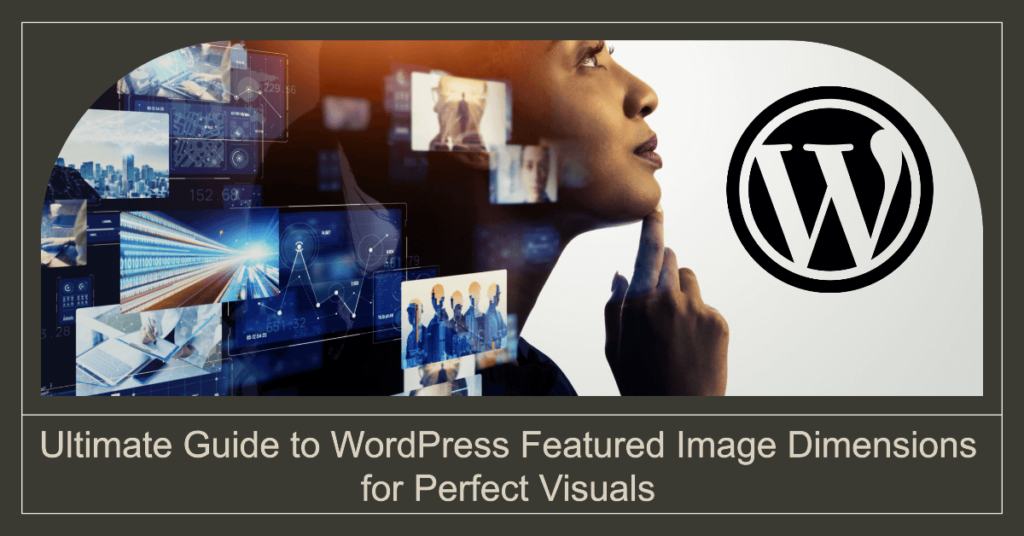What is a Featured Image in WordPress?

A featured image in WordPress is a specific type of image that represents the content of a post or page. It is designed to be the visual focal point that captures attention and conveys the essence of your content. Featured images are displayed prominently in various locations on a WordPress site:
- Post or Page Header: The featured image often appears at the top of the post or page, serving as a visual introduction to the content.
- Blog Archives and Listings: On blog archive pages, category pages, or search results, featured images are used as thumbnails or previews to attract users to individual posts.
- Social Media Sharing: When content is shared on social media, the featured image is usually the image that appears in the preview.
The “WordPress Featured Image Dimensions” are crucial because they dictate how the image will be displayed in these contexts. Using the correct dimensions ensures that the image is visually appealing and properly aligned, avoiding issues such as cropping, stretching, or pixelation.
Importance of WordPress Featured Image Dimensions for SEO and User Experience

1. SEO Benefits
- Page Load Times: Featured images that are optimized for size (both dimensions and file size) help reduce page load times. Faster loading pages are favored by search engines like Google, which can improve your site’s SEO ranking.
- Image Search Optimization: Properly sized and optimized images are more likely to be indexed correctly by search engines. This can increase the chances of your images appearing in image search results, driving additional traffic to your site.
- User Experience Signals: Search engines consider user experience signals such as bounce rates and time spent on page. Well-sized images contribute to a positive user experience, which can indirectly boost SEO performance.
2. User Experience
- Visual Appeal: Correctly sized featured images ensure that the image appears as intended without distortion. This maintains the aesthetic quality of your site, making it more attractive and professional.
- Engagement: Well-presented images are more likely to engage visitors. If images are blurry or improperly sized, users might find the content less appealing and be more likely to leave the site quickly, leading to higher bounce rates.
- Mobile and Desktop Compatibility: Responsive design requires that images display correctly on various devices and screen sizes. Proper dimensions help ensure that images look good on both desktop and mobile devices, enhancing the overall user experience.
3. Aesthetic Integrity and Functionality
- Design Consistency: Using consistent “WordPress Featured Image Dimensions” across your site helps maintain a cohesive design. It ensures that images align properly with other elements, such as text and other visual components.
- Functional Issues: Incorrect dimensions can lead to functional problems, such as images overlapping with text or not fitting well within their designated space. This can disrupt the layout and make the site look unprofessional.
The “WordPress Featured Image Dimensions” are critical for ensuring that featured images enhance both the SEO performance and user experience of your site. By using appropriately sized images, you can improve page load times, maintain visual appeal, and provide a better overall experience for your visitors.
Understanding WordPress Featured Image Dimensions

A. Default WordPress Featured Image Dimensions
Default WordPress featured image dimensions are typically set by your theme and can vary depending on the theme’s design. These default “WordPress Featured Image Dimensions” are specified in the theme’s settings and are intended to provide a consistent look and feel across the site.
- Theme Settings: Most themes come with predefined dimensions for featured images to ensure they fit well within the theme’s layout. These dimensions are set in the theme’s functions.php file or through the WordPress Customizer.
- Common Defaults: Typical default WordPress Featured Image Dimensions might be 1200×675 pixels for landscape images or 800×1200 pixels for portrait images. However, these values can differ based on the theme’s design and layout requirements.
- Adjusting Defaults: You can often adjust these default WordPress Featured Image Dimensions within the theme settings or by customizing the theme’s CSS. It’s important to ensure that any changes you make are compatible with the theme’s design to avoid layout issues.
B. How WordPress Handles Image Resizing
WordPress provides built-in functionality to handle image resizing, which affects the “WordPress Featured Image Dimensions” displayed on your site.
- Automatic Resizing: When you upload an image to WordPress, it automatically generates several sizes of that image (thumbnail, medium, large, etc.) based on the settings in Settings > Media. These sizes help WordPress manage images efficiently across different parts of your site.
- Featured Image Size: The specific dimensions for featured images are determined by the theme and are typically defined in the theme’s functions.php file using the add_image_size() function. This function allows themes to specify custom sizes for featured images.
- Dynamic Resizing: WordPress uses dynamic resizing to display images in various dimensions. This means that even if an image is uploaded in one size, WordPress will generate and use different sizes as needed to fit the layout, while maintaining the aspect ratio.
C. Impact of Different Image Formats (JPEG, PNG, etc.) on Dimensions
The format of an image can influence how it handles dimensions and affects the overall “WordPress Featured Image Dimensions” in terms of quality and performance.
- JPEG:
- Best for Photographs: JPEG images are well-suited for photographs and images with gradients. They typically have smaller file sizes, which can improve page load times without significant quality loss.
- Compression: JPEG uses lossy compression, which means that some image quality may be lost to reduce file size. This is generally acceptable for featured images but should be balanced to avoid noticeable degradation in quality.
- PNG:
- Best for Graphics: PNG images are ideal for images with text, logos, or graphics with sharp edges. They support lossless compression, preserving quality but often resulting in larger file sizes.
- Transparency: PNG supports transparency, which can be useful for images with backgrounds that need to blend seamlessly with the site design. However, larger file sizes may impact load times.
- WebP:
- Modern Format: WebP is a newer format that provides high-quality images with smaller file sizes compared to JPEG and PNG. It supports both lossy and lossless compression and is becoming increasingly popular for web use.
- Compatibility: While WebP offers excellent compression, not all browsers support it, so it’s important to provide fallback options for users with incompatible browsers.
- Impact on Dimensions:
- File Size and Load Times: The format affects the image’s file size, which can impact page load times. Using the right format can help ensure that images are both high quality and optimized for performance.
- Resolution and Quality: Different formats handle resolution and quality in varying ways. Choosing the appropriate format for your “WordPress Featured Image Dimensions” ensures that images are displayed clearly and efficiently.
Understanding these factors helps you choose the right image format and dimensions to optimize both the appearance and performance of your WordPress Featured Image Dimensions.
Determining Optimal Featured Image Size

A. Factors Affecting Featured Image Size
Determining the optimal “WordPress Featured Image Dimensions” involves considering several factors that influence how your images are displayed on your site.
- Theme Layout:
- Design: The design and layout of your WordPress theme dictate the dimensions needed for featured images. For instance, a theme with a full-width layout will require larger images compared to a theme with a narrower content area.
- Image Placement: Where the featured image appears—whether it’s a large header image, a thumbnail in a grid, or a sidebar widget—will also impact the required dimensions.
- Content Type:
- Post or Page: Different types of content might use different image dimensions. For example, blog posts might need images that are wider, while landing pages might use images that are taller.
- Visual Impact: The role of the image in content—whether it’s for visual appeal, emphasis, or supporting text—affects its size and dimensions.
- Device and Screen Sizes:
- Mobile vs. Desktop: Images need to be optimized for various devices. A size that looks good on a desktop might not be suitable for mobile screens. Responsive design ensures images scale correctly across different devices.
- Performance Considerations:
- File Size: Larger images have higher file sizes, which can impact page load times. Balancing dimensions with file size is crucial for maintaining performance.
- Compression: Properly compressing images helps reduce file size without significantly impacting visual quality.
B. Theme-Specific Featured Image Dimensions
Themes often have specific requirements for WordPress Featured Image Dimensions to ensure consistency and design integrity.
- Default Sizes:
- Theme Documentation: Check your theme’s documentation for recommended “WordPress Featured Image Dimensions.” Themes typically specify default sizes that work best with their design.
- Theme Customizer: Some themes allow you to customize WordPress Featured Image Dimensions through the WordPress Customizer, providing flexibility based on your needs.
- Custom Dimensions:
- Theme Settings: You can customize image dimensions by modifying your theme’s settings or using custom code in functions.php with the add_image_size() function.
- Child Themes: If you’re using a child theme, you can adjust featured image sizes without affecting the parent theme’s settings.
C. Recommended Dimensions for Various Use Cases
- Blog Posts:
- Header Image: For blog posts, a common size is 1200×675 pixels. This size works well for maintaining a visually appealing layout in both desktop and mobile views.
- Thumbnail: For post thumbnails displayed in blog archives or grids, dimensions around 800×600 pixels are often suitable.
- Landing Pages:
- Hero Images: Landing pages often use large, full-width hero images. Recommended dimensions might be 1920×1080 pixels to ensure high-quality display across all screen sizes.
- Feature Sections: For images within feature sections, dimensions like 1200×800 pixels can provide a balanced look.
- Portfolio and Galleries:
- Grid Layouts: For portfolio or gallery layouts, images around 800×800 pixels work well to maintain uniformity and fit within grid designs.
- High-Resolution: If your portfolio showcases high-resolution work, consider dimensions like 1600×1200 pixels for detailed presentation.
- Social Media Sharing:
- Open Graph Images: For optimal social media sharing, dimensions of 1200×630 pixels are recommended. This size ensures that images are displayed correctly in social media previews.
D. Importance of Responsive Design for Featured Images
Responsive design is essential for ensuring that featured images (WordPress Featured Image Dimensions) look good on all devices and screen sizes.
- Fluid Layouts:
- Adaptability: Responsive design allows images to adapt to different screen sizes and resolutions, ensuring they scale properly and maintain their visual appeal.
- CSS Media Queries:
- Scaling: Use CSS media queries to adjust image sizes based on the viewport size. This technique helps ensure that images are neither too large nor too small on various devices.
- Image Compression and Formats:
- Optimized Delivery: Use responsive image techniques like srcset and sizes attributes to deliver appropriately sized images based on the user’s device. This reduces load times and improves performance.
- Testing:
- Cross-Device Testing: Regularly test how featured images appear on different devices and screen sizes to ensure they look as intended and do not disrupt the layout.
By understanding and applying the optimal “WordPress Featured Image Dimensions,” you can enhance the visual quality and performance of your site, ensuring a consistent and engaging user experience across all devices.
Creating and Optimizing Featured Images

A. Best Practices for Image Preparation (Size, Format, Compression)
Creating and optimizing featured images involves several best practices to ensure that they look good and perform well on your WordPress site (WordPress Featured Image Dimensions).
- Size:
- Choose Appropriate Dimensions: Select dimensions that align with the recommended “WordPress Featured Image Dimensions” for your theme and content type. Ensure that images are large enough to appear clear and sharp but not so large that they slow down page load times.
- Aspect Ratio: Maintain a consistent aspect ratio to ensure that images display correctly without distortion. Common aspect ratios include 16:9 for landscape images and 4:3 for portraits.
- Format:
- JPEG: Ideal for photographs and images with gradients. JPEG files are typically smaller and suitable for general use. Adjust the quality setting to balance file size and image clarity.
- PNG: Best for images with text, logos, or transparency. PNG files are larger but retain high quality and detail, which is important for graphics and logos.
- WebP: A modern service offering superior compression and quality option. WebP images can significantly reduce file size while maintaining visual fidelity, but ensure compatibility with browsers that support it.
- Compression:
- Lossy Compression: Reduces the size of file by removing some image data. Use tools to adjust the compression level to achieve a balance between quality and file size. JPEG files often use lossy compression.
- Lossless Compression: Preserves all image data and quality. PNG and WebP can use lossless compression to maintain high quality while reducing file size.
- Image Optimization Tools: Use tools like TinyPNG, ImageOptim, or Adobe Photoshop to compress images without significantly impacting quality.
B. Using Image Editing Tools to Resize and Optimize Images
Resizing and optimizing images is crucial for maintaining performance and ensuring images fit within the “WordPress Featured Image Dimensions.”
- Image Editing Software:
- Adobe Photoshop: Offers advanced features for resizing and optimizing images. Use the “Save for Web” function to adjust dimensions and compression settings.
- GIMP: A free alternative to Photoshop that allows you to resize and optimize images. Use the “Export As” option to adjust file formats and compression levels.
- Online Tools: Websites like Canva, Pixlr, or Fotor provide online image editing capabilities, including resizing and compression.
- Resizing Images:
- Maintain Aspect Ratio: When resizing, ensure the aspect ratio remains consistent to avoid stretching or distortion. Most image editors offer options to lock the aspect ratio.
- Batch Processing: If you have multiple images, use batch processing tools to resize and optimize them efficiently. This is useful for maintaining consistency across a large number of images.
- Optimizing for Web:
- Resolution: Set the resolution to 72 DPI (dots per inch) for web images. Higher resolutions are not necessary for web use and only increase file size.
- File Size: Aim for the smallest file size that maintains acceptable quality. This helps improve page load times and overall site performance.
C. Adding Alt Text and Captions for SEO and Accessibility
In WordPress Featured Image Dimensions, Incorporating alt text and captions is essential for enhancing SEO and making your site more accessible to all users.
- Alt Text (Alternative Text):
- Descriptive Text: Provide a clear and concise description of the image’s content and purpose. This helps search engines understand the image and improves accessibility for users with visual impairments using screen readers.
- Keywords: Include relevant keywords naturally in the alt text to improve SEO, but avoid keyword stuffing. For example, use alt text like “Example of optimized WordPress featured image dimensions.”
- Captions:
- Informative Captions: Use captions to provide additional context or information about the image. Captions should be brief and relevant to the content of the post or page.
- Engagement: Well-written captions can engage users and encourage them to interact with your content, enhancing the overall user experience.
- Accessibility:
- Screen Readers: Alt text helps users with visual impairments understand the content of the image. Ensure that alt text accurately describes the image’s content and function.
- Readable Text: Use simple and straightforward language in both alt text and captions to ensure they are easily understood by all users.
By following these best practices for creating and optimizing featured images, you can ensure that your images are visually appealing, perform well on your WordPress site, and contribute to improved SEO and accessibility (WordPress Featured Image Dimensions).
Customizing Featured Image Dimensions

A. Changing Default Image Sizes in WordPress Settings
- Media Settings:
- Accessing Settings: Navigate to Settings > Media in the WordPress admin dashboard. Here, you can adjust the default sizes for images, including thumbnails, medium, and large sizes.
- Adjusting Dimensions: Modify the dimensions for these default sizes to fit your needs. For example, you can set the thumbnail size to 150×150 pixels, the medium size to 300×300 pixels, and the large size to 1024×1024 pixels. These settings affect how WordPress handles image uploads and resizing.
- Theme-Specific Settings:
- Theme Customizer: Some themes allow you to adjust WordPress Featured Image Dimensions through the WordPress Customizer. Go to Appearance > Customize and look for options related to featured images or layout settings.
- Theme Options Panel: If your theme includes a dedicated options panel, you might find settings for customizing featured image sizes. This allows you to tailor image dimensions specifically for your theme’s layout.
- Regenerating Thumbnails:
- Tool Needed: After changing default image sizes, use the Regenerate Thumbnails plugin to apply the new sizes to existing images. This ensures that previously uploaded images are resized according to the new settings.
- Usage: Install the Regenerate Thumbnails plugin, then go to Tools > Regenerate Thumbnails and follow the prompts to regenerate image sizes.
B. Using Plugins to Manage Image Sizes
- Image Optimization Plugins:
- Smush: This plugin optimizes image file sizes, which can indirectly affect how images are displayed. It helps in reducing file size while maintaining quality, which can improve load times and performance.
- EWWW Image Optimizer: Similar to Smush, this plugin offers optimization and conversion of images to more efficient formats like WebP, improving image handling across your site.
- Custom Image Sizes Plugins:
- Simple Image Sizes: This plugin allows you to add and customize image sizes beyond the default options in WordPress. You can define new sizes for specific use cases and regenerate existing images to fit these sizes.
- Crop Thumbnails: This plugin enables you to crop and adjust thumbnails and featured images directly from the WordPress dashboard, providing more control over how images are displayed.
- Image Size Management Plugins:
- Imsanity: This plugin helps manage image sizes by automatically resizing large images upon upload to fit within a specified maximum width and height. This ensures that images are not too large for your site’s layout.
- Regenerate Thumbnails Advanced: An enhanced version of the Regenerate Thumbnails plugin, offering more flexibility in regenerating image sizes and handling various image formats.
C. Creating Custom Image Sizes for Specific Needs
- Defining Custom Sizes in Theme Functions:
Add Image Sizes: Use the add_image_size() function in your theme’s functions.php file to define custom image sizes. For example:
PHP code
add_image_size(‘custom-size’, 800, 600, true); // 800px wide by 600px tall, cropped
Use Custom Sizes: You can then use this custom size in your theme’s templates by referencing it in functions like
the_post_thumbnail() or wp_get_attachment_image():
PHPcode
the_post_thumbnail(‘custom-size’);
- Customizing Image Display:
- Theme Templates: Adjust theme templates to utilize custom image sizes. For instance, if you’ve created a custom size for a featured image, update your theme’s template files (e.g., single.php, archive.php) to use this size.
- Responsive Images: Ensure custom image sizes are responsive by using the srcset attribute in conjunction with your custom sizes. This allows WordPress to serve appropriately sized images based on the user’s device and screen size.
- Testing and Optimization:
- Preview and Adjust: Test how custom image sizes appear on your site. Make adjustments as needed to ensure images fit well within your theme’s layout and design.
- Performance Impact: Monitor the impact of custom image sizes on site performance. Ensure that custom sizes do not lead to excessively large file sizes, which could slow down page load times.
By effectively managing and customizing “WordPress Featured Image Dimensions,” you can ensure that images are optimized for both visual appeal and performance, enhancing the overall user experience on your site.
Conclusion
In this guide, we’ve explored the essential aspects of “WordPress Featured Image Dimensions” and how they impact your site. Here’s a summary of the key points:
- Understanding WordPress Featured Image Dimensions: We discussed the default dimensions set by WordPress and how themes handle image resizing. We also covered the impact of different image formats (JPEG, PNG, WebP) on the dimensions and quality of featured images (WordPress Featured Image Dimensions).
- Determining Optimal Featured Image Size: We examined factors affecting image size, such as theme layout, content type, and device requirements. We also outlined recommended dimensions for various use cases, including blog posts, landing pages, and portfolio sites.
- Creating and Optimizing Featured Images: Best practices were provided for preparing images, including choosing the right size, format, and compression settings. We also discussed the importance of using image editing tools to resize and optimize images and the significance of adding alt text and captions for SEO and accessibility.
- Customizing WordPress Featured Image Dimensions: We covered how to change default image sizes in WordPress settings, use plugins for managing image sizes, and create custom image sizes for specific needs. This customization helps tailor featured images to fit your theme’s layout and design requirements.
Importance of Consistent WordPress Featured Image Dimensions
Maintaining consistent “WordPress Featured Image Dimensions” is crucial for several reasons:
- Visual Consistency: Consistent WordPress Featured Image Dimensions ensure that featured images appear uniform across your site, contributing to a professional and cohesive look. This consistency enhances the visual appeal and overall user experience.
- Layout Integrity: Properly sized images prevent layout issues, such as overlapping or distortion, ensuring that your site’s design remains intact and functional across different devices and screen sizes.
- Performance Optimization: Consistent dimensions help optimize image performance by reducing the need for excessive resizing and reformatting. This leads to faster page load times and improved site performance.
- User Experience: A well-designed and visually consistent site enhances user satisfaction, encouraging visitors to engage more with your content and reducing bounce rates.
How Spiracle Themes Can Help
At Spiracle Themes, we specialize in custom WordPress development and can assist you with any aspect of your WordPress site, including WordPress Featured Image Dimensions, theme customization, website development, and plugin development. If you need help optimizing your featured images or have any other WordPress-related queries, feel free to contact us. Our team of experts is here to ensure your site performs at its best and meets your unique needs.
What are featured images in WordPress?
Featured images, also known as post thumbnails, are images you set to represent a post or page. They appear in various places like the homepage, blog listings, and single post views, providing a visual preview of the content.
What are the recommended dimensions for featured images in WordPress?
Recommended dimensions vary based on your theme. A common size for featured images is 1200 x 675 pixels, which maintains a good balance between quality and file size. Always check your theme’s documentation for specific size recommendations.
How do I set or change the featured image size in my WordPress theme?
To set or change the featured image size, you need to edit your theme’s functions.php file. You can use the add_image_size() function to define custom sizes. Alternatively, many themes and page builders have settings for adjusting featured image dimensions.
Why is my featured image not displaying correctly?
If your featured image isn’t displaying correctly, it might be due to incorrect dimensions, theme settings, or caching issues. Ensure your image meets the theme’s recommended dimensions, clear your cache, and check if there are any overrides in the theme settings.
Can I resize featured images after uploading them?
Yes, you can resize featured images after uploading them using WordPress plugins like “Regenerate Thumbnails” or “Simple Image Sizes.” These plugins can regenerate image sizes based on the new dimensions you specify, ensuring they fit your theme’s requirements.