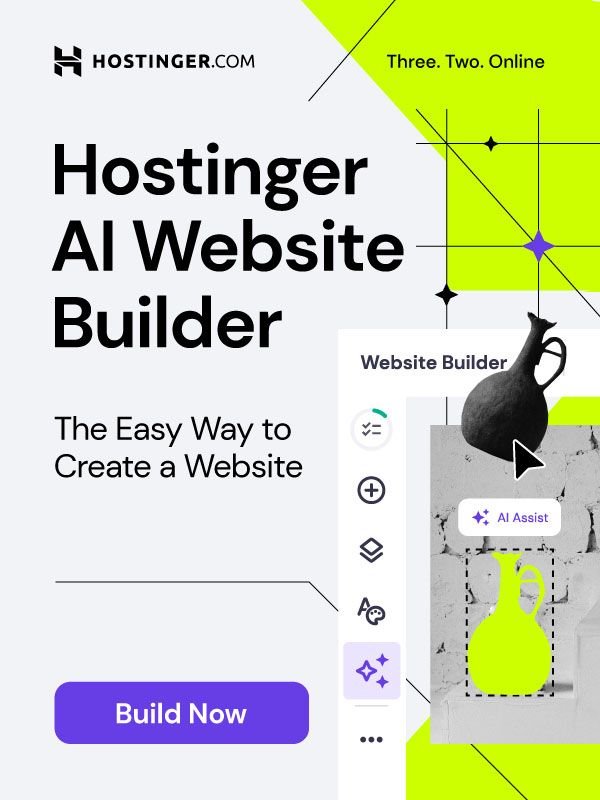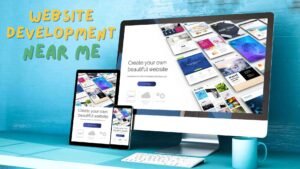Meta tags are snippets of code that provide information about your website to search engines and social media platforms. They help your site rank higher, attract more visitors, and increase engagement. But how do you add meta tags to WordPress without using plugins?
In this article, we will show you how to add meta tags to WordPress like a pro, using simple and effective methods. You will learn what meta tags are, why they are important, and how to customize them for different pages and posts on your WordPress site.
By the end of this article, you will be able to add meta tags to WordPress like a pro, without plugins. Let’s get started!
What are meta tags?
Meta tags are elements of HTML code that provide information about a web page to search engines and web services. They are not visible on the page itself, but only in the source code. Meta tags can describe the content, keywords, author, and other attributes of a web page.
They can also control how the page is displayed or indexed by search engines. Meta tags are useful for improving the SEO (search engine optimization) of a web page and making it more relevant and user-friendly
Why are meta tags important for WordPress SEO?
Meta tags are important for WordPress SEO because they can help improve your website’s visibility and relevance in search engines. Meta tags provide information about your website’s content, keywords, author, and other attributes to search engines, web browsers, and web services. This information can help search engines understand and index your website better, and display it in relevant search results.
Meta tags can also affect how your website is displayed in search engines, such as the title and description that appear in the snippets. By adding meta tags to your WordPress website, you can optimize your SEO and increase your chances of attracting more organic traffic
How to add meta tags to WordPress without plugins
Meta tags are essential for improving your WordPress website’s SEO and visibility in search engines. However, adding meta tags to WordPress can be tricky if you don’t want to use any plugins.
Step 1: Find the right meta tags
Before you can add meta tags to your WordPress website, you need to find out what meta tags you want to use and what information you want to include in them. Common types of meta tags are:
| Meta Tag | Description |
|---|---|
| Meta Charset | This tag is used to specify the character encoding for the HTML document. It tells the browser how to interpret the text and symbols on the web page. Example: <meta charset="UTF-8">Example above means that the web page uses the UTF-8 encoding, which can display characters from most languages in the world. |
| Meta Title | This is the title of your web page that appears in the search results and the browser tab. It should be concise and descriptive, and must include your main keyword. |
| Meta Description | This is the summary of your web page that appears below the title in the search results. It should be informative, persuasive, and include your main keyword and a call to action. |
| Meta Keywords | These are keywords that describe the content of your web page. They are not visible to users, but they can help search engines understand and index your web page better. However, meta keywords are not very important for SEO anymore, as most search engines ignore them or use them as a spam signal. |
| Meta Viewport | This is a meta tag that controls how your web page is displayed on different devices and screen sizes. It can help you optimize your web page for mobile devices and improve user experience. Example: <meta name="viewport" content="width=device-width, initial-scale=1.0"> |
| Meta Robots | This is a meta tag that tells search engines whether they can crawl and index your web page or not. You can also use it to control other aspects of how search engines handle your web page, such as follow or nofollow links, cache or no-cache pages, etc. |
| Meta Name | The meta name tag specifies a name for the metadata, and the meta content tag specifies the value associated with that name. Example: <meta name="description" content="Free WordPress tutorials for Beginners"> |
There are also other types of meta tags that you can use for specific purposes, such as social media meta tags (e.g., Open Graph, Twitter Cards), verification meta tags (e.g., Google Search Console, Bing Webmaster Tools), or custom meta tags (e.g., author, generator, etc.). You can find more examples of meta tags on W3Schools, Moz, or Ahrefs.
Step 2: Add the meta tags to your WordPress site manually
After you have decided what meta tags you want to use and what information you want to include in them, you can add them to your WordPress site manually.
Editing functions.php file in WordPress admin
To do this, you need to edit the functions.php file of your WordPress theme. You can access this file from your WordPress dashboard, by going to Tools > Theme File Editor > functions.php. Alternatively, you can use an FTP client or a file manager to access the functions.php file from your WordPress root directory. If there is no functions.php file present, you can always add a new functions.php file to the theme root directory.
Once you have opened the functions.php file, you need to add the following code:
function custom_meta_description() {
// Initialize an empty variable for the description
$metaDescription = '';
// Check if it's a singular page or post
if (is_singular()) {
global $post;
$metaDescription = get_post_meta($post->ID, 'meta_description', true);
} elseif (is_category()) {
$metaDescription = category_description();
} elseif (is_home() || is_front_page()) {
$metaDescription = get_bloginfo('description');
}
// If the meta description is empty, use a default one
if (empty($metaDescription)) {
$metaDescription = 'Default meta description for your site.';
}
// Output the meta description
echo '<meta name="description" content="' . esc_attr($metaDescription) . '">';
}
add_action('wp_head', 'custom_meta_description');You can also use online tools such as Meta Tags or SEO Site Checkup to check and validate your meta tags.
After that you can refresh your website and view the source code (Ctrl+U) to see if your meta tags are applied correctly. You can also use online tools such as Google Rich Results Test or Bing URL Inspection Tool to see how your website appears in search engines with your meta tags.
Congratulations! You have successfully added meta tags to your WordPress site without plugins. This can help improve your website’s SEO and visibility in search engines. However, adding meta tags is not enough to optimize your WordPress site for SEO. You also need to consider other factors such as content quality, site speed, mobile-friendliness, security, etc.
Step 3: Test your meta tags
After you have added meta tags to your WordPress site without plugins, you need to test your meta tags to see if they are working properly and if they are improving your website’s SEO and visibility in search engines. There are several ways to test your meta tags, such as:
| Method | Description |
|---|---|
| View the Source Code | You can view the source code of your website (Ctrl+U) and check if your meta tags are present and correct in the <head> section of the HTML code. You can also use online tools such as Meta Tags or SEO Site Checkup to check and validate your meta tags. |
| Use Search Engine Tools | You can use search engine tools such as Google Rich Results Test or Bing URL Inspection Tool to see how your website appears in search engines with your meta tags. You can also use Google Search Console or Bing Webmaster Tools to monitor and optimize your website’s performance and SEO with your meta tags. |
| Use Social Media Tools | You can use social media tools such as Facebook Debugger or Twitter Card Validator to see how your website appears on social media platforms with your meta tags. You can also use Open Graph or Twitter Cards to customize and enhance your social media meta tags. |
| Use Browser Extensions | You can use browser extensions such as SEO Meta in 1 Click or Meta SEO Inspector to inspect and analyze your meta tags on any web page. You can also use SEOquake or MozBar to get an overview of your website’s SEO metrics and ranking factors. |
By testing your meta tags, you can ensure that they are working properly and that they are improving your website’s SEO and visibility in search engines. You can also identify and fix any errors or issues with your meta tags, such as duplicate or missing meta tags, incorrect or irrelevant information, etc.
You can use online tools such as Screaming Frog SEO Spider or Sitebulb to crawl and audit your website for any SEO problems with your meta tags.
Testing your meta tags is an important step in optimizing your WordPress site for SEO without plugins.
You should also consider other factors such as content quality, site speed, mobile-friendliness, security, etc. You should also update and review your meta tags regularly, as search engines and web services may change their algorithms and requirements over time.
By doing so, you can ensure that your WordPress site is always optimized for SEO and visibility in search engines without plugins.
Conclusion
Meta tags are elements of HTML code that provide information about a web page to search engines and web services. They can help improve your website’s SEO and visibility in search results. However, adding meta tags to WordPress can be tricky if you don’t want to use any plugins.
In this article, we have shown you how to add meta tags to WordPress without plugins, using the functions.php file.
By following above mentioned steps, you can add meta tags to your WordPress site without plugins and optimize your website for SEO and visibility in search engines.
However, adding meta tags is not enough to optimize your WordPress site for SEO. You also need to consider other factors such as content quality, site speed, mobile-friendliness, security, etc. You also need to update and review your meta tags regularly, as search engines and web services may change their algorithms and requirements over time.