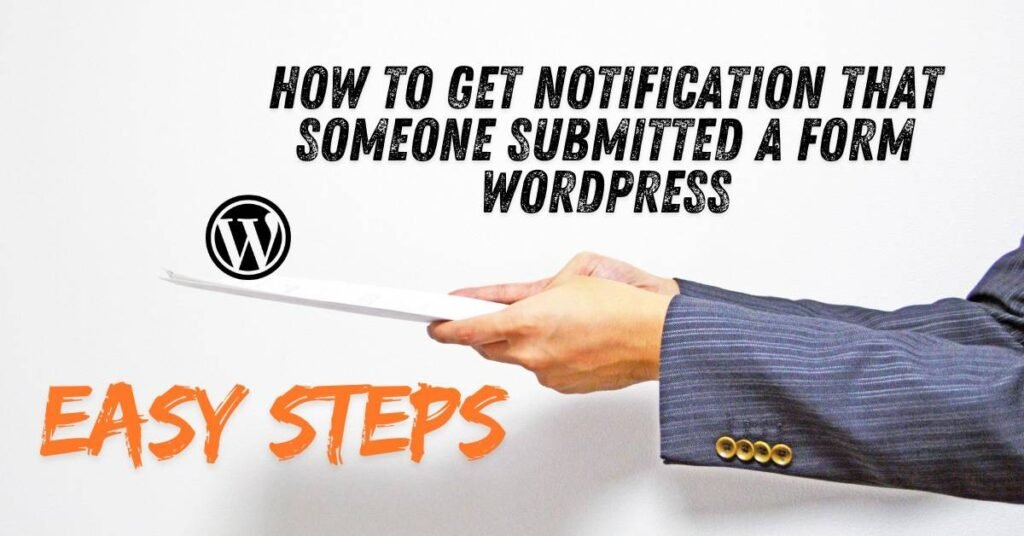In today’s digital age, online forms are an essential tool for businesses and websites to collect information, generate leads, and facilitate customer interactions. To ensure efficient communication and timely follow-ups, it’s crucial to receive prompt notifications whenever someone submits a form. How to get notification that someone submitted a form wordpress is a common query among WordPress users. This blog post will guide you through the process of setting up form notification systems on your WordPress website, empowering you to streamline your workflow, improve customer satisfaction, and maximize the potential of your online forms.
Understanding the Importance of Form Notifications
Form notifications play a vital role in various aspects of online business operations, that’s why you should know: how to get notification that someone submitted a form wordpress.
| ✅ Benefit | 💬 Description |
|---|---|
| ⏱ Prompt Response | Timely notifications enable you to respond quickly to inquiries, feedback, or support requests, enhancing customer satisfaction. |
| 🚀 Lead Generation | By receiving immediate alerts about new leads, you can follow up promptly and convert potential customers into paying clients. |
| ⚙ Efficient Workflow | Automated notifications streamline your workflow by eliminating the need for manual form checking and data entry. |
| 📊 Data Collection | Form notifications help you gather valuable insights from user submissions, aiding in data analysis and decision-making. |
Understanding WordPress Forms

To effectively implement form notifications, it’s essential to have a solid understanding of WordPress forms and the popular plugins available. How to get notification that someone submitted a form wordpress can be easily achieved with these tools.
Popular WordPress Form Plugins
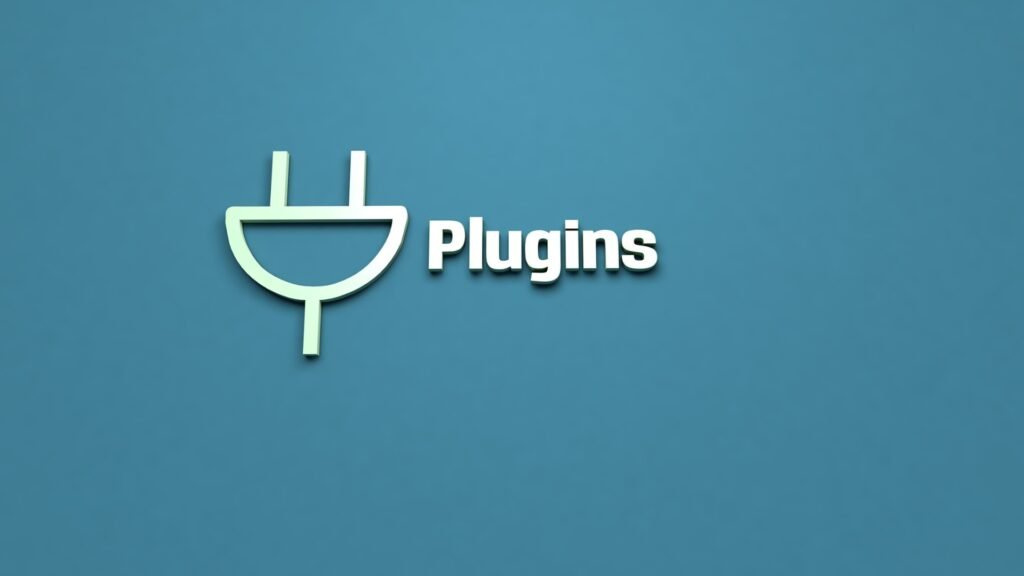
Several powerful WordPress form plugins can help you create and manage forms on your website and will help you understand how to get notification that someone submitted a form wordpress:
1. Contact Form 7:
- A user-friendly plugin that allows you to create simple to complex contact forms.
- Offers basic features like form creation, customization, and email notifications.
- Ideal for small businesses and personal websites.
2. Gravity Forms:
- A robust and flexible form plugin with advanced features.
- Enables you to create multi-page forms, conditional logic, and complex calculations.
- Offers powerful notification options, including email, SMS, and more.
- Suitable for businesses and organizations that require sophisticated form solutions.
3. WPForms:
- A drag-and-drop form builder that simplifies the form creation process.
- Offers a large selection of form templates and personalization choices.
- Offers easy-to-use notification settings, allowing you to send email alerts and SMS notifications.
- Suitable for users of all skill levels, from beginners to experienced developers.
By leveraging these popular WordPress form plugins, you can easily create and customize forms to suit your specific needs, and with proper configuration, you can ensure that you receive timely notifications whenever someone submits a form.
Steps for the Installation of Contact Form 7 Plugin
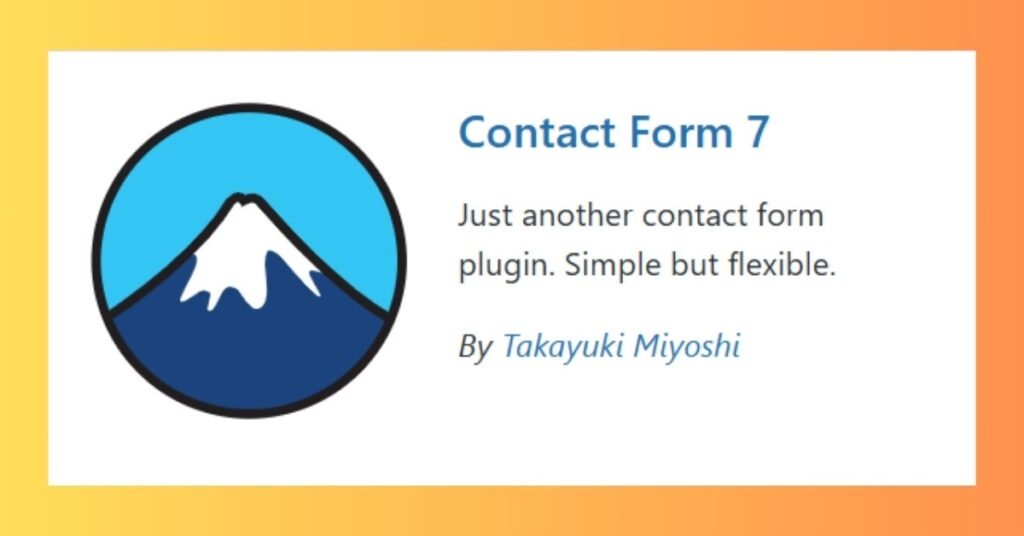
Here’s how to set up Contact Form 7 in WordPress from scratch to receive notifications when someone submits a form:
Step 1: Install and Activate Contact Form 7
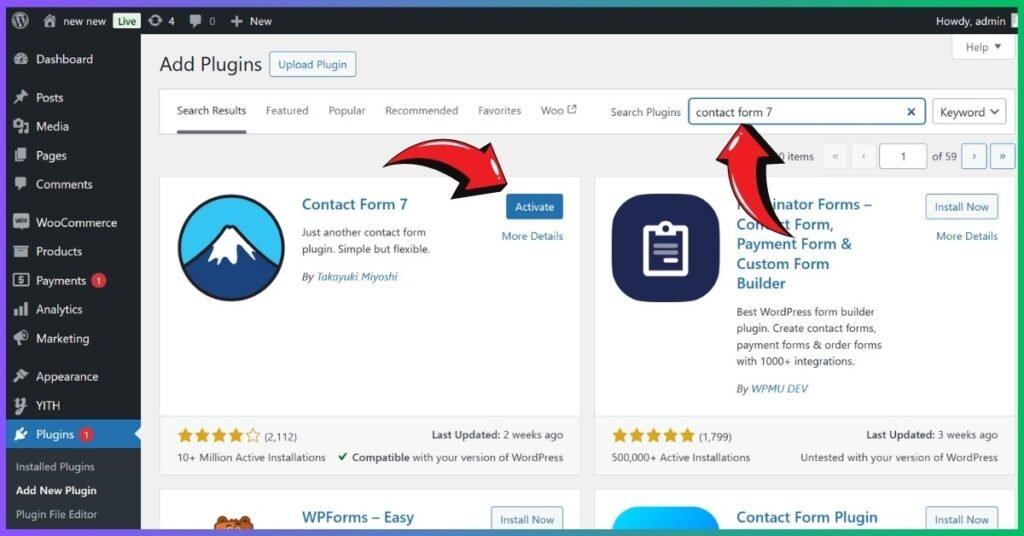
- Log in to your WordPress Dashboard.
- Navigate to Plugins > Add New.
- In the search bar, type Contact Form 7.
- Click Install Now, then Activate.
Step 2: Create a New Contact Form
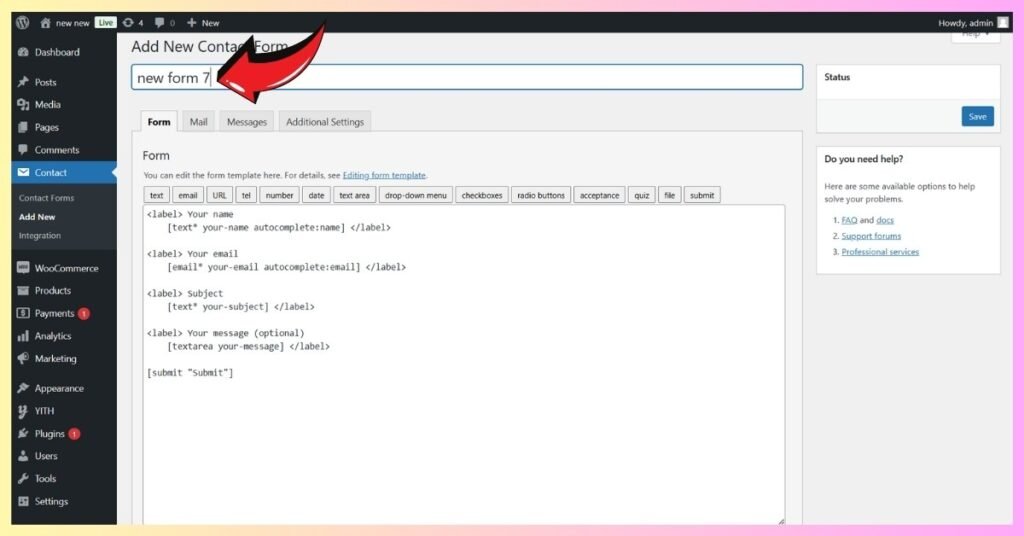
- Go to Contact > Add New in the WordPress dashboard menu.
- Name Your Form: Enter a name for your contact form (e.g., “Contact Us”).
- A default form template will be generated, which includes common fields like:
- Name
- Subject
- Message
- Submit button
- Click Save when done.
Step 3: Set Up Email Notifications
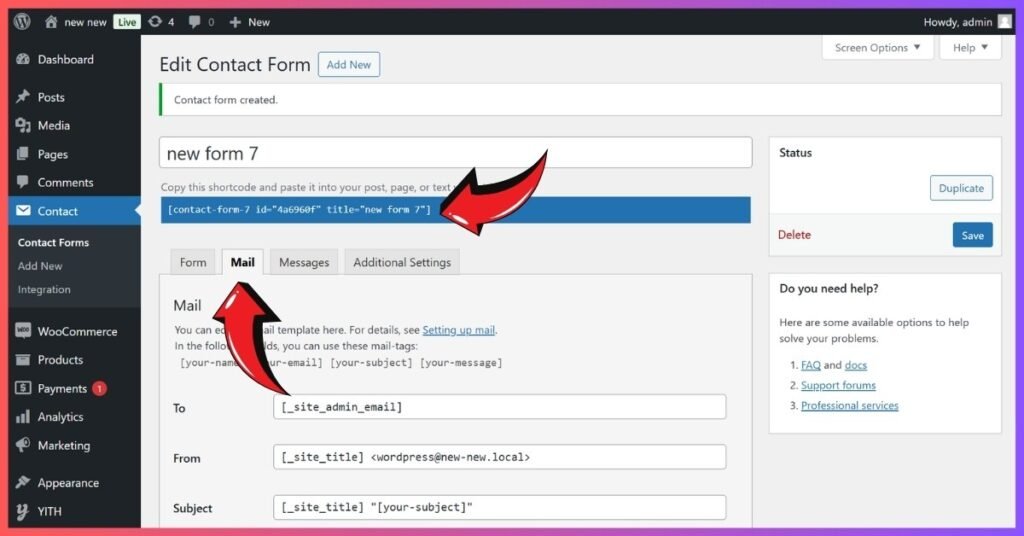
- In the same form editor, switch to the Mail tab.
- Configure the following fields:
- To: Enter the email address where you want to receive form submission notifications (e.g., your admin email).
- From: Enter an email address associated with your site domain (e.g., contact@yourwebsite.com). This helps ensure delivery.
- Subject: Customize the email subject line (e.g., “New Form Submission from [your-subject]”). Use form field tags like
[your-subject]for dynamic content. - Additional Headers: Leave blank or add headers like
Reply-To: [your-email]to allow direct replies. - Message Body: Customize the email content using form field tags like
[your-name],[your-email],[your-message].
You’ve received a new message from your website contact form: Name: [your-name] Email: [your-email] Subject: [your-subject] Message: [your-message] - Click Save.
Step 4: Add the Contact Form to a Page
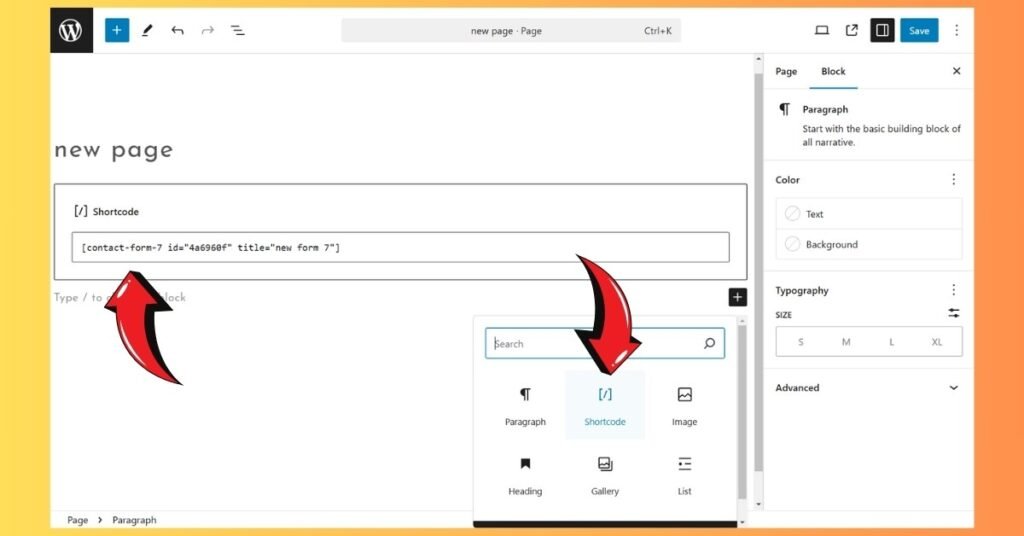
- After saving the form, you’ll see a shortcode like
Error: Contact form not found.
- Copy this shortcode.
- Go to Pages > Add New (or edit an existing page).
- To make the form display, paste the shortcode into the content editor.
- Click Publish or Update.
Step 5: Test the Form
- Visit the page where you added the form.
- Fill in the form fields and submit a test entry.
- Check your email inbox to confirm that you received the notification.
By following these steps, you’ll have a fully functioning contact form using Contact Form 7, and you’ll receive notifications whenever someone submits the formand eventually now you know how to get notification that someone submitted a form wordpress.
Conclusion
In conclusion, form notifications are a powerful tool for enhancing communication and improving customer engagement. By implementing effective notification systems, you can streamline your workflow, respond promptly to inquiries, and nurture valuable leads. How to get notification that someone submitted a form wordpress is a query that can be easily addressed with the right tools and techniques.
Whether you’re a small business owner or a large enterprise, form notifications can significantly benefit your online presence. Experiment with different notification methods, such as email, SMS, or push notifications, to find the best approach for your specific needs.
We invite you to use the comments section below to ask any queries you may have and to share your experiences.
Contact Spiracle Themes today for a free consultation and learn how we can assist you in your website development objectives and if having problem with how to get notification that someone submitted a form wordpress.
1. What is the easiest way to get notifications for form submissions in WordPress?
The easiest way is to use a form plugin like Contact Form 7 or WPForms. Configure the email settings to send notifications whenever a form is submitted.
2. Can I customize the email notifications for form submissions in WordPress?
Yes, most plugins allow customization of the email subject, recipient address, and message content using dynamic form field tags.
3. What should I do if I’m not receiving form submission notifications?
Ensure the “To” email address is correct and consider using an SMTP plugin like WP Mail SMTP to fix email delivery issues.
4. Are there plugins that support notifications for multiple recipients?
Yes, plugins like WPForms and Gravity Forms allow sending notifications to multiple email addresses based on specific conditions.
5. Can Spiracle Themes help me set up custom form notifications in WordPress?
Absolutely! Spiracle Themes specializes in WordPress development and can assist you with customizing form notifications to meet your specific needs.
6. Does Spiracle Themes offer support for troubleshooting notification issues in WordPress?
Yes, Spiracle Themes provides expert troubleshooting services for WordPress, including fixing issues with form notification delivery. Contact them for seamless solutions!