The customize.php page in WordPress is part of the Customizer, which allows users to modify their site’s appearance, such as themes, widgets, colors, and menus, from the WordPress admin panel. However, some site administrators may want to remove the Customize option or remove customize.php from wordpress admin menu (i.e., the customize.php page), either to limit access to the customizer or for a more streamlined user experience.
Why Remove customize.php from WordPress Admin Menu?
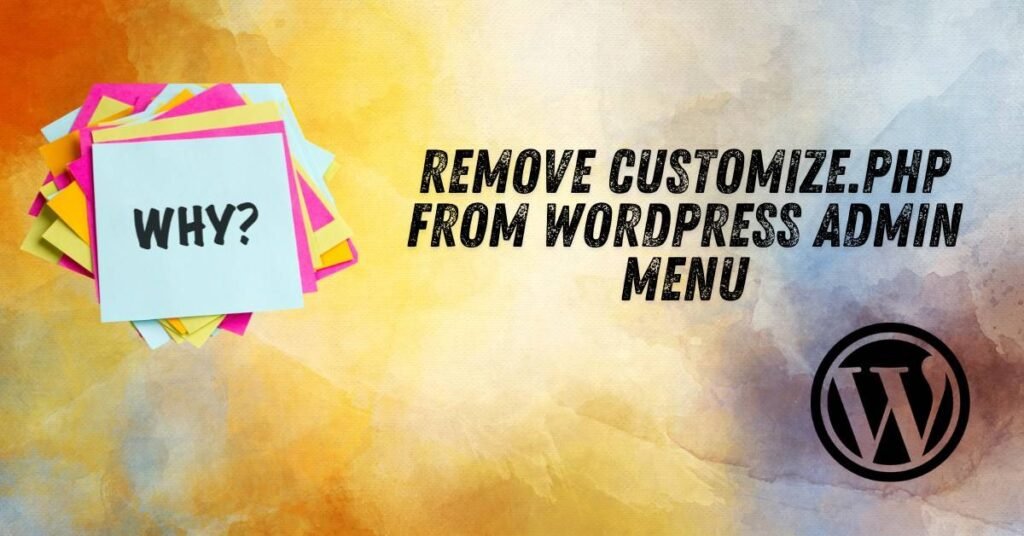
- Restrict User Access: You may want to prevent non-admin users (like Editors or Authors) from modifying the theme or appearance of the site.
- Simplify Admin Interface: If you want to declutter the admin menu for users who don’t need access to the customizer.
- Enhance Security: In some cases, you might want to limit access to certain settings to prevent unauthorized changes to the site.
Steps to Remove customize.php from WordPress Admin Menu
You can use a plugin like Admin Menu Editor to remove customize.php from WordPress admin menu. Here’s how:
Step 1: Install the Admin Menu Editor Plugin
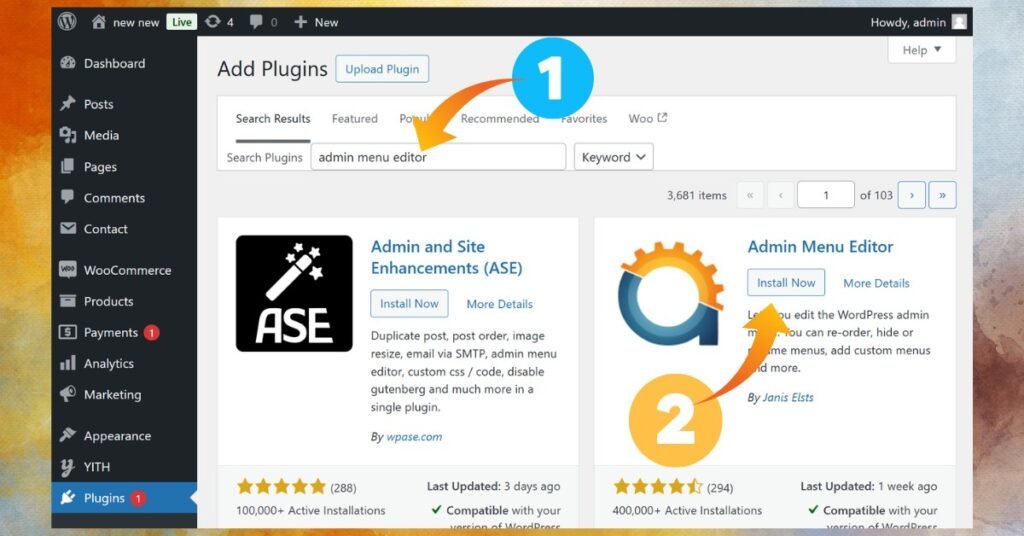
- Log in to your WordPress admin dashboard.
- Navigate to Plugins > Add New.
- In the search bar, type Admin Menu Editor.
- Locate the plugin in the search results, click Install Now, and then activate it.
Step 2: Access the Admin Menu Editor Settings
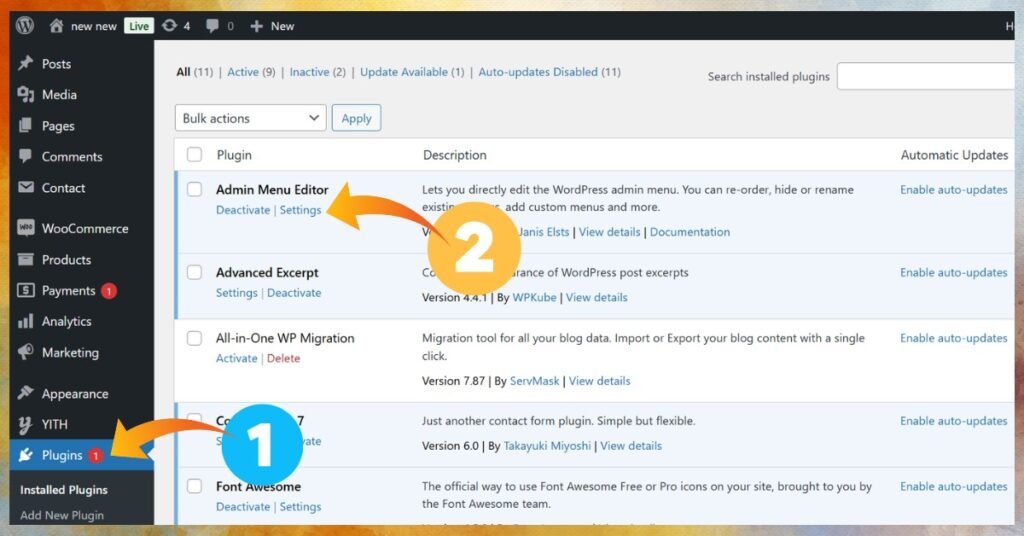
- Once activated, go to Settings > Menu Editor in the WordPress admin panel.
- You’ll see a list of all admin menu items, including submenus.
Step 3: Locate the Customize.php Menu Item
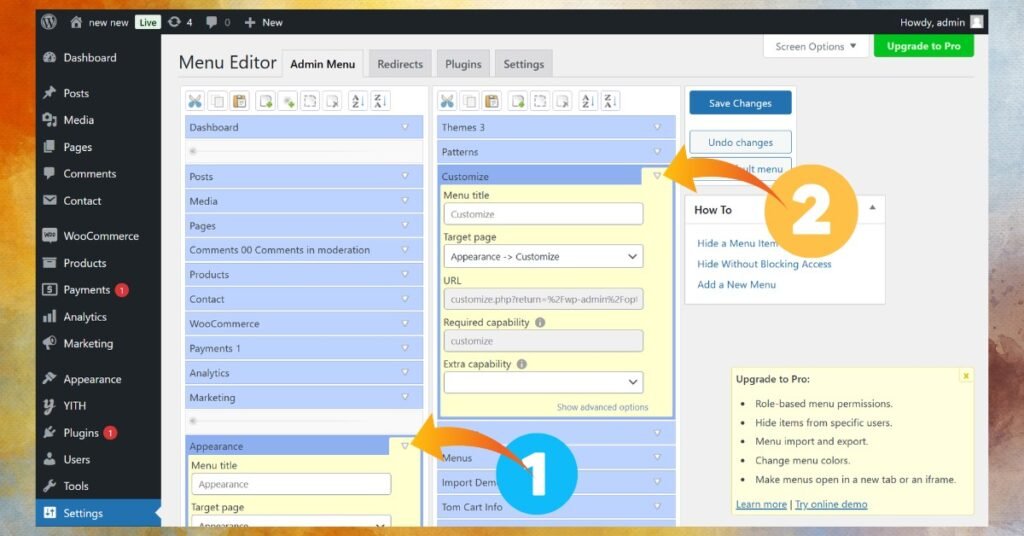
- In the Admin Menu Editor interface, find the Appearance menu in the list.
- Expand the Appearance menu to see its sub-items, including the Customize option linked to
customize.php.
Step 4: Hide or Remove the Customize Option
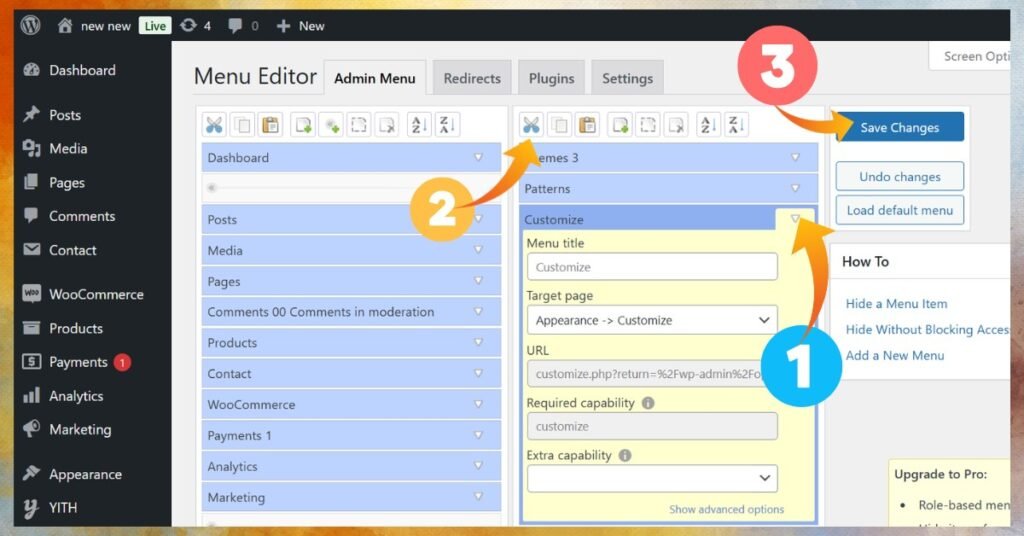
- Select the Customize menu item.
- To remove it:
- Click the Trash Icon or Delete Button next to the Customize menu item.
- Alternatively, drag it to the hidden menu section at the bottom of the editor.
- Save your changes by clicking the Save Menu button.
Step 5: Test Your Changes
- Refresh your WordPress admin panel.
- Navigate to the Appearance menu and confirm that the Customize option is no longer visible.
By using the Admin Menu Editor plugin, you can effectively remove customize.php from WordPress admin menu without touching any code, making it a convenient and user-friendly solution.
Important Notes:
- Always make a backup of your
functions.phpfile before making changes to it. - If you’re editing the file via the WordPress dashboard, be careful not to accidentally break the syntax, as this could bring down your website.
- If you’re unsure about editing code, it’s safer to use a plugin method.
By following these steps, you can remove customize.php from WordPress admin menu to control who has access to the theme customizer.
Conclusion
Remove customize.php from WordPress admin menu is a simple yet effective way to control access to the site’s customization features. Whether you choose to use a plugin, modify your theme’s functions.php file, or disable it for specific user roles, these methods ensure that only authorized users can make changes to the site’s appearance. By following the outlined steps, you can streamline the admin interface and enhance security, especially for users who don’t need access to these settings.
If you ever need assistance with WordPress development, customization, or any aspect of website management, feel free to reach out to Spiracle Themes. Our team specializes in custom WordPress development, theme and plugin creation, and comprehensive website solutions tailored to your needs. We’re here to help you build, manage, and maintain a seamless online experience!
1. Why should I remove customize.php from the WordPress admin menu?
Removing customize.php enhances security by limiting access to sensitive customization options. It also helps streamline the admin interface for users who don’t need this functionality.
2. Does removing customize.php affect website functionality?
No, removing customize.php only hides the menu item in the admin panel. Your website’s functionality, including theme and widget settings, remains unaffected unless further access is restricted.
3. Can specific users still access customize.php after it’s removed?
Yes, users with the appropriate permissions (usually Administrators) can still access it via a direct URL like yourwebsite.com/wp-admin/customize.php.
4. Are there plugins to hide customize.php easily?
Yes, plugins like Admin Menu Editor or User Role Editor allow you to hide specific admin menu items, including customize.php, without writing any code.
Need Professional Help?
For seamless customization and enhanced WordPress security, Spiracle Themes can help you manage your admin menu settings and tailor your website to your exact needs. Contact us today for expert solutions!










