WordPress: A Powerful Tool, Yet Vulnerable to Critical Errors
WordPress, a widely-used Content Management System (CMS), powers millions of websites worldwide. While it’s a robust platform, it’s not immune to critical errors and will eventually show sometime “there has been a critical error on this website wordpress”. These errors can lead to various issues, from minor inconveniences to significant website downtime. Understanding the causes and consequences of such errors is crucial for website owners and administrators.
The High Cost of Critical Errors on WordPress Websites
A critical error on a WordPress website can have far-reaching implications. Some of the potential consequences include:
- Website Downtime: A critical error can render your website inaccessible to visitors, leading to lost traffic and revenue.
- Data Loss: Severe errors can corrupt your website’s database, resulting in the loss of valuable content and information.
- Damaged Reputation: A website that frequently experiences errors can damage your brand’s credibility and trustworthiness.
- Security Risks: Some errors can create security vulnerabilities, exposing your website to hacking attempts and data breaches.
1. Understanding Critical Errors
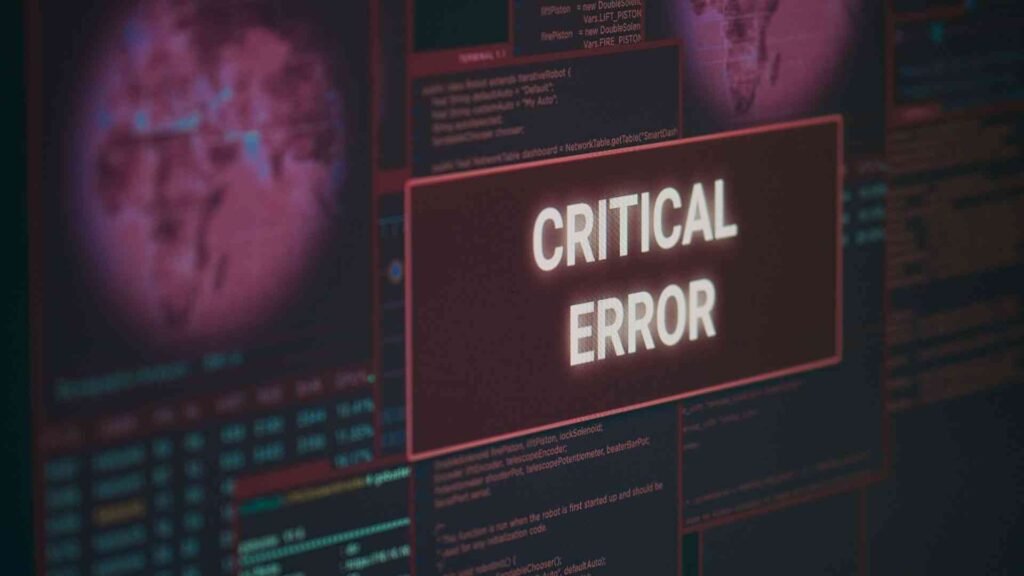
What is a Critical Error?
A critical error on a WordPress website is a severe issue that prevents the website from functioning correctly. It can manifest in various ways, from simple display glitches to complete website crashes. Unlike minor errors, which can often be resolved with simple fixes, critical errors require immediate attention to avoid significant consequences.
Common Causes of Critical Errors
Several factors can contribute to critical errors on WordPress websites. Some of the most common causes include:
| Issue 📌 | Description 📄 |
|---|---|
| 📋 Plugin Conflicts | Incompatible or outdated plugins can clash with each other or the core WordPress software, causing conflicts and errors. |
| 📋 Theme Issues | Faulty or poorly coded themes can lead to various errors, including layout problems, broken functionality, and security vulnerabilities. |
| 📋 Server Configuration Problems | Incorrect server settings, insufficient resources, or network connectivity issues can trigger critical errors. |
| 📋 Database Corruption | Database corruption can occur due to various reasons, such as hardware failures, software bugs, or malicious attacks, leading to data loss and website instability. |
| 📋 Security Breaches | Hackers can exploit vulnerabilities in WordPress or its plugins and themes to inject malicious code, causing critical errors and compromising your website’s security. |
| 📋 Coding Errors | Manual code modifications, especially by inexperienced users, can introduce errors that disrupt the website’s functionality. |
By understanding these common causes, you can take proactive steps to prevent and mitigate critical errors on your WordPress website such as “there has been a critical error on this website wordpress”.
2. Recognizing the Signs of a Critical Error

Identifying the signs of a critical error is crucial for timely intervention. Some common indicators include:
| Issue 📌 | Description 📄 |
|---|---|
| 📋 Website Crashes or Becomes Inaccessible | If your website is completely unresponsive or displays an error message like “There has been a critical error on this website WordPress,” it’s a clear sign of a serious issue. |
| 📋 Error Messages Displayed on the Screen | Generic error messages or specific error codes can provide clues about the underlying problem. |
| 📋 Slow Website Performance or Timeouts | A significant slowdown in loading times or frequent timeouts can indicate a critical error, especially if it’s a sudden change. |
| 📋 Strange Website Behavior or Visual Glitches | Unusual layout shifts, missing content, or broken functionality can be symptoms of a critical error. |
| 📋 Decreased Website Traffic or Search Engine Rankings | If your website’s traffic and search engine rankings suddenly drop, it might be due to a critical error that has affected your website’s visibility and accessibility. |
By recognizing these signs, you can take immediate action to address the issue before it escalates and causes further damage.
3. How to Handle a Critical Error
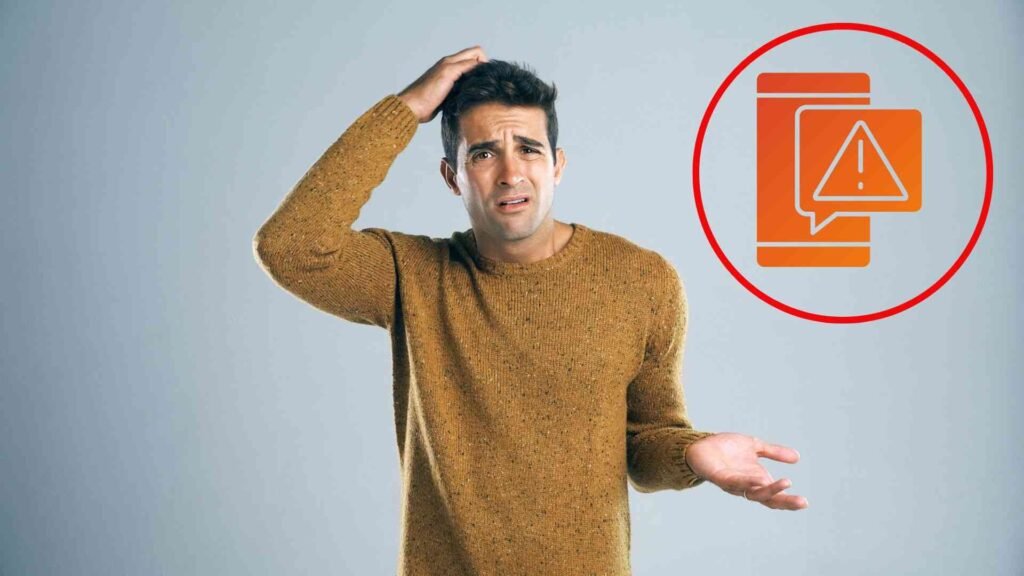
When faced with a critical error, it’s essential to stay calm and take a systematic approach to resolve the issue. Here are some steps you can follow:
Stay Calm and Assess the Situation:
- Avoid Panicking: While it’s natural to feel anxious when your website is down, panicking won’t help. Take a deep breath and approach the problem calmly.
- Identify the Specific Error Message or Problem: The more specific information you have about the error, the easier it will be to diagnose and fix. Look for error messages displayed on the screen or in your browser’s console.
Backup Your Website:
- Create a Full Website Backup: Before making any changes, create a complete backup of your website, including files and database. As a precaution, this will be in place in case something goes wrong.
Disable Recent Changes:
- Deactivate Recently Installed Plugins or Themes: If you’ve recently installed or updated plugins or themes, they could be the source of the problem. Deactivating them can help isolate the issue.
Check Server Logs:
- Analyze Server Logs for Error Messages or Clues: Server logs can provide valuable insights into the root cause of the error. Look for any error messages or unusual activity that might be related to the problem.
Contact Your Hosting Provider:
- Seek Assistance from Your Hosting Provider’s Support Team: Your hosting provider’s support team can help you troubleshoot server-side issues, such as configuration problems or resource limitations.
Use WordPress Troubleshooting Tools:
- Utilize Tools Like Health Check & Troubleshooting: WordPress offers built-in tools to diagnose common issues. These tools can help identify potential problems with your website’s configuration, plugins, or themes.
Consult a WordPress Expert – Spiracle Themes:
- If the Problem Persists: If you’re unable to resolve the issue on your own, consider consulting a WordPress expert. They possess the skills and expertise to identify and resolve challenging issues.
By following these steps and seeking professional help when needed, you can effectively handle critical errors such as “there has been a critical error on this website wordpress” and minimize downtime.
4. Preventing Future Critical Errors

To minimize the risk of future critical errors such as “there has been a critical error on this website wordpress”, consider implementing these preventive measures:
Regularly Update WordPress, Themes, and Plugins:
- Keep Software Up-to-Date: Regular updates are essential to address security vulnerabilities and bugs that can lead to critical errors. Update your WordPress plugins, themes, and core to the most recent versions.
Perform Regular Backups:
- Create Frequent Backups: Regular backups are crucial for protecting your website data. Create backups of your website’s files and database at regular intervals. This will allow you to restore your website in case of a critical error or data loss.
Monitor Website Health:
- Use Monitoring Tools: Utilize monitoring tools to keep track of your website’s performance and health. These tools can alert you to potential issues, such as slow loading times, server errors, or security breaches.
Test Changes in a Staging Environment:
- Test Changes in a Non-Live Environment: Before making significant changes to your live website, test them in a staging environment. This will help you identify and fix potential issues without affecting your live site.
Choose Reliable Hosting:
- Select a Reputable Hosting Provider with Excellent Support: A reliable hosting provider can significantly reduce the risk of critical errors. Choose a provider with excellent support and uptime guarantees.
Stay Informed About WordPress Best Practices:
- Keep Up-to-Date with the Latest WordPress News and Best Practices: Stay informed about the latest WordPress trends, best practices, and security recommendations. This will help you make informed decisions and protect your website.
By following these best practices, you can significantly reduce the likelihood of encountering “there has been a critical error on this website wordpress” and ensure its long-term health and stability.
Conclusion
In conclusion, addressing critical errors promptly is crucial to minimize their impact on your WordPress website. By understanding the common causes, recognizing the signs, and following effective troubleshooting steps, you can mitigate the risks and restore your website’s functionality.
To prevent future critical errors, it’s essential to implement preventive measures such as regular updates, backups, and monitoring. Additionally, staying informed about the latest WordPress best practices and seeking expert help when needed can significantly enhance your website’s security and performance.
If you encounter a critical error message like “There has been a critical error on this website WordPress,” don’t panic. Take a systematic approach, follow the guidelines provided in this article, and you’ll be able to resolve the issue and get your website back online.
Additional Resources:
- WordPress Support Forums: A community-driven forum where you can seek help from other WordPress users and experts.
- WordPress Codex: The official WordPress documentation, providing detailed information on various topics.
- WPBeginner: A popular WordPress blog offering tutorials and tips for beginners and advanced users.
By combining these resources and the knowledge gained from this article, you can effectively manage critical errors such as “there has been a critical error on this website wordpress” and ensure the long-term success of your WordPress website.
Contact Spiracle Themes today for a free consultation and learn how to correct “there has been a critical error on this website wordpress”.
1. What causes the “There has been a critical error on this website. WordPress” message?
This error is often triggered by conflicts between plugins, themes, or PHP version issues. Outdated or incompatible plugins and themes are common culprits. For expert troubleshooting, you can reach out to Spiracle Themes, who specialize in resolving WordPress errors.
2. How can I fix the “There has been a critical error on this website. WordPress” error?
Start by disabling plugins one-by-one, switching to a default theme, or enabling Debug Mode for error details. If these steps seem complex, Spiracle Themes offers professional WordPress support to get your site back up and running smoothly.
3. Can I prevent the “There has been a critical error on this website. WordPress” from happening again?
Yes! Regularly updating plugins, themes, and WordPress itself can help prevent this error. Additionally, Spiracle Themes offers maintenance services to keep your site updated and optimized, reducing the risk of critical errors.
4. What should I do if I can’t access my WordPress dashboard?
If the error locks you out, try using WordPress Recovery Mode, which may allow limited access. Alternatively, Spiracle Themes can help you regain control of your site and identify the underlying issue.
5. Why am I still seeing this error after trying multiple fixes?
Sometimes, the issue is due to deeper PHP errors or server-side conflicts. In such cases, expert assistance may be needed to resolve complex issues. Spiracle Themes’ team specializes in advanced WordPress troubleshooting and can provide comprehensive support to get your site back online.










