Content Management System (CMS): Explained Simply
WordPress is a powerful and incredibly adaptable Content Management System (CMS) that makes it simple for users to create, administer, and update websites. A content management system (CMS) is a software platform that lets users produce, modify, and distribute digital material without the need for sophisticated coding or technical knowledge. WordPress allows users to manage website layouts, upload multimedia content, and write and format blog posts, among other tasks.
WordPress has a graphical user interface (GUI) that is easy to use and intuitive, which streamlines the web creation process. Users may concentrate on producing interesting content rather than overcoming technical difficulties thanks to this interface’s features for content creation, media management, and website modification.
From Blogs to Businesses: The Versatility of WordPress
WordPress was first intended to be a blogging platform, but it has since developed into one of the most flexible and popular content management systems available today. Because of its scalability and versatility, it can be used in a wide variety of applications such as:
- Personal Blogs: Because of its roots in blogging, WordPress continues to be one of the greatest platforms for bloggers. With a plethora of adjustable themes and an intuitive interface, bloggers can easily create visually captivating and content-rich blogs.
- Business Websites: WordPress is widely used by both small and large enterprises to establish their online presence. WordPress is an excellent choice for companies trying to build a strong online presence because it has a wide range of plugins that add functionality specific to businesses (like CRM tools, appointment scheduling software, and e-commerce features).
- E-Commerce Stores: WordPress becomes a potent e-commerce platform when paired with the WooCommerce plugin. This enables companies to process payments, manage inventory, handle shipping and taxes, and conduct online sales of goods and services.
- Portfolios: WordPress becomes a potent e-commerce platform when paired with the WooCommerce plugin. This enables companies to process payments, manage inventory, handle shipping and taxes, and conduct online sales of goods and services.
- News and Magazine Sites: WordPress is used by independent journalists, media corporations, and opinion writers to post news stories, multimedia content, and opinion pieces. WordPress is an excellent choice for handling massive amounts of information because it has sophisticated capabilities for categorization and tagging, as well as support for numerous authors.
Online Communities and Membership Sites: WordPress can be used to create membership sites, forums, and social networks with plugins like BuddyPress and MemberPress. With the help of this feature, users can create online communities and limit access to material to those who have registered.

Unleash Your Inner Webmaster: Why Choose WordPress?
Beginner-Friendly Interface: No Coding Required!
WordPress’s beginner-friendly design is one of the strongest arguments in favor of it. Even for individuals without any prior web programming skills, the platform’s interface is made to be simple to use and intuitive. Blocks are used by users of the visual editor, also referred to as the block editor or Gutenberg, to produce and organize material. These blocks can be paragraphs of text, pictures, videos, buttons, or widgets, among other things. Users may create intricate website layouts with this drag-and-drop feature without ever writing a line of code.
WordPress boasts an extensive documentation library in addition to a sizable user and developer community that produces tutorials, forums, and guides. With such a wide support network, even new users may easily find solutions to their problems and pick up useful skills for using the platform.
Free and Open Source: Build Your Website Without Breaking the Bank
Since WP is open-source software, using, downloading, and modifying it are all free. Because of this, it’s a great option for people and companies trying to build a website on a tight budget. Without paying any licensing fees, users can install WordPress on their own web hosting account and use it to create their website.
Because WP is open-source, it also gains from ongoing innovation and development. WP’s core, plugins, and themes are regularly updated by a global developer community, guaranteeing that the platform is always feature-rich, safe, and current.
Endless Creativity: A World of Themes and Plugins Await
WordPress’s vast collection of themes and plugins provides an unmatched degree of personalization. Plugins offer particular features and functionalities to a website, whereas themes control its overall structure and look.
- Themes: WP users can select a theme that best fits their needs from thousands of free and premium options. Users don’t need to know any code to alter colors, fonts, layouts, or anything else about themes because they are simple to install and modify. There is a WP theme that suits your needs, whether you want a creative and artistic look for your personal blog or a sleek and modern design for your commercial website.
- Plugins: In essence, they are WP add-ons that increase its capability. With more than 50,000 plugins available, the official WP Plugin Directory provides.
Setting the Stage: What You’ll Need to Get Started
Selecting the appropriate platform is essential to the success of your WordPress website. It will decide what features are available to you, how much control you have, and how much continuous upkeep is necessary.
Choosing Your Platform
WordPress.com vs. Self-Hosted WordPress: Understanding the Options
You have two major alternatives for utilizing WordPress before you start: self-hosted WordPress (WordPress.org) or WordPress.com. Knowing the distinctions between each will help you choose the one that best suits your needs as each has pros and cons of its own.
- WordPress.com:
The firm that created WordPress, Automattic, offers this managed hosting service. WordPress.com takes care of all the technical facets of managing a website, including hosting, security, and backups. They provide a range of plans with progressively more personalization and capabilities, from free to premium. - Self-Hosted WordPress (WordPress.org):
Using this method entails installing WordPress on your personal web hosting server after obtaining it from WordPress.org. You have total control over your website’s functionality, themes, plugins, and customization when you use self-hosted WordPress. On the other hand, you will also be in charge of hosting, security, and backups.
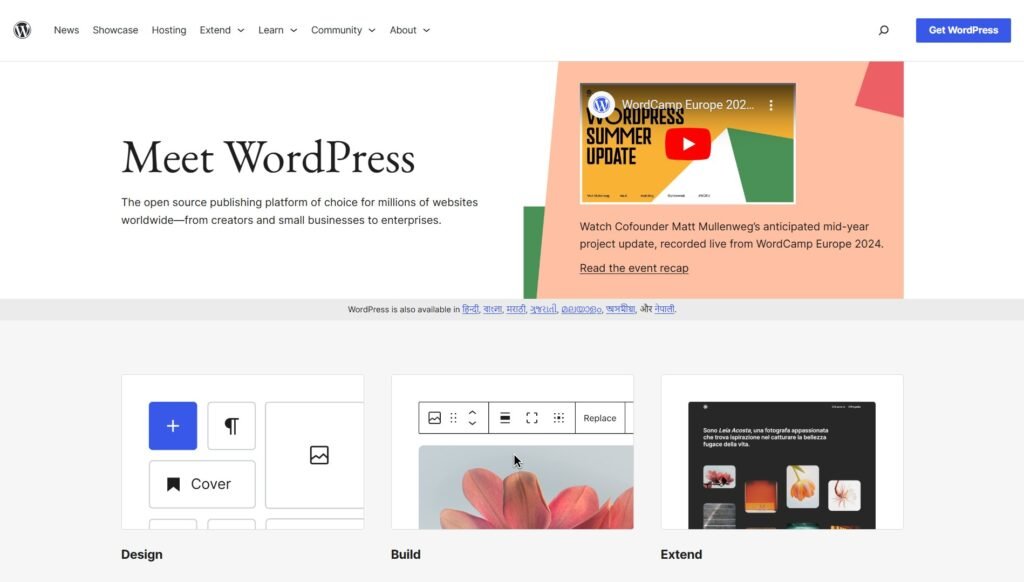
Pros and Cons of Each Platform Explained
The benefits and drawbacks of each platform are broken out as follows:
| Features | WordPress.com | Self-Hosted WordPress |
| Ease of Use | Perfect for beginners who want a simple setup without technical hassles. | Requires more effort and technical knowledge to set up compared to WordPress.com. |
| Managed Hosting | You don’t have to worry about hosting, security, or updates. | You’ll need to manage your own hosting, security, and updates. |
| Free Plan Available | A basic free plan lets you try things out with minimal investment. | Download and use WP for free, but you need to pay for hosting and a domain. |
| No Maintenance | Automatic updates and backups are handled for you. | You handle your own updates, backups, and security. |
| Complete Control | Limited Customization: Free and lower-tier plans restrict themes and plugins you can use. | Full access to all themes, plugins, and customization options. |
| Scalability | Limited by WordPress.com’s infrastructure. May not be suitable for very high-traffic websites. | Ideal for growing websites that may need advanced features and flexibility in the future. |
| Monetization Freedom | Limited Monetization: Some monetization options, like using certain ad networks, are restricted. | No limitations on how you monetize your website. |
| No Ads | Free plans display WordPress.com ads and branding on your site. | You control the content and ads displayed on your site. |
Making the Decision: Which Platform is Right for You?
Choosing between WordPress.com and self-hosted WordPress depends on several factors:
- Your Technical Skills: Because of its simplicity of use, WordPress.com can be a great place to start if you’re a novice with little technical experience. However, self-hosted WP offers more freedom and control if you’re comfortable learning new things or have some technical know-how.
- Customization Needs: Self-hosted WordPress is the best option if you want to use a large selection of themes and plugins and require a lot of customization possibilities. WordPress.com is sufficient for simpler websites that don’t require extensive customisation.
- Budget: Although WordPress.com provides a limited-featured free plan, you’ll have to subscribe for additional capabilities. In the long run, self-hosted WordPress delivers better value in terms of flexibility, but it does involve an investment in hosting and possibly in premium themes and plugins.
- Growth Potential: In case you require additional features or expect substantial development for your website, self-hosted WordPress is more flexible and scalable to meet your changing requirements.
By carefully considering these factors, you can choose the platform that best aligns with your goals and resources, setting a solid foundation for your successful WordPress journey.
Building Your Dream Website: Themes and Content
This section dives into the two essential elements of your WordPress website: selecting the perfect theme for visual style and creating engaging content to capture your audience’s attention.
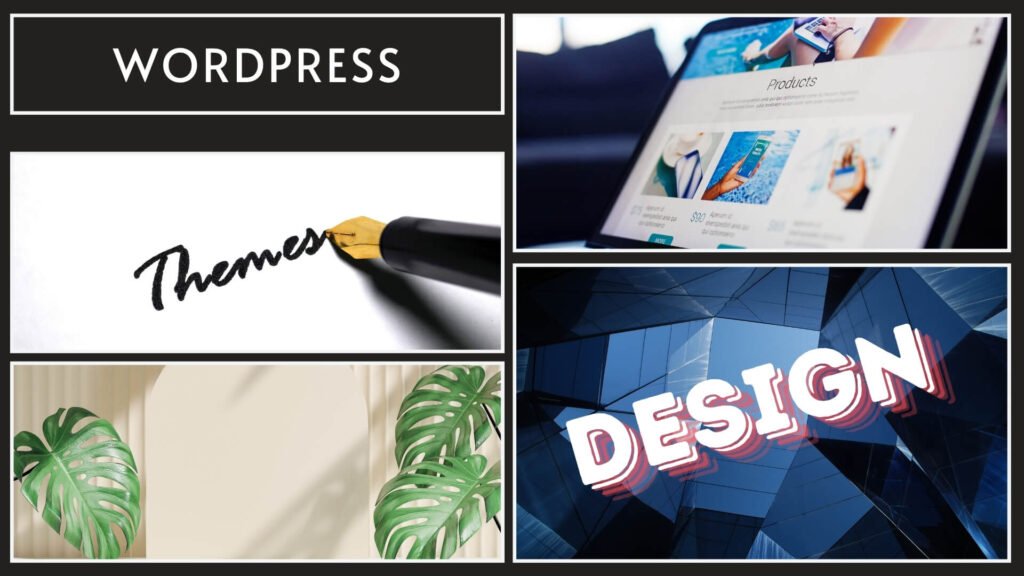
Finding Your Theme: Dress Up Your Website
A World of Themes: Matching Your Style
WordPress offers a vast theme library catering to diverse tastes and needs. Themes control your website’s overall look and feel, from layouts and colors to typography and widget areas. Whether you prefer a sleek, minimalist design or a bold, eye-catching aesthetic, there’s a theme to match your vision. Here are some popular theme categories:
- Minimalist: Clean and simple designs that prioritize content.
- Creative: Expressive and artistic themes ideal for showcasing portfolios or creative projects.
- Business: Professional layouts perfect for corporate websites and business services.
- E-commerce: Themes optimized for online stores, with built-in shopping cart functionality.
- Blog/Magazine: Themes structured for content-heavy websites, ideal for bloggers and online publications.
Free vs. Premium Themes: Finding the Right Fit
When choosing a theme, you have the option of free and premium themes. Each offers advantages and disadvantages:
| Feature | Free Themes | Premium Themes |
|---|---|---|
| Cost | Free | Paid (Price varies) |
| Design | Basic | Professional, Visually Appealing |
| Features | Limited | Advanced, Built-in functionalities |
| Support | Community Supported | Dedicated Developer Support |
| Updates | Regular (Community Driven) | Regular (Developer Provided) |
Installing and Activating Your Theme: A Quick Guide
Installing and activating a WordPress theme is a breeze:
- Navigate to the Theme Repository:
- Go to your WP dashboard, navigate to “Appearance,” and click on “Themes.”
- Click on the “Add New” button to browse the WordPress theme repository.
- Choose a Theme:
- Use the search bar to find a specific theme or filter options based on your preferences.
- Preview themes to see how they will look before applying them to your site.
- Install the Theme:
- Once you find a theme you like, click “Install.”
- After the installation is complete, click “Activate” to apply the theme to your site.
- Customize Your Theme:
- Navigate to “Appearance” and click on “Customize” to adjust the theme settings to match your preferences.
- Use the customization options to change colors, fonts, layouts, and more.
Crafting Engaging Content: The Heart of Your Website
Pages vs. Posts: Understanding the Structure
WordPress content falls into two main categories: pages and posts.
- Pages: Static content that doesn’t change frequently, such as the About Us, Contact, and Services pages. Pages are ideal for information you want to be easily accessible and prominently featured on your site.
- Posts: Dynamic content that is published regularly, such as blog entries, news articles, and updates. Posts are organized chronologically and can be categorized and tagged for easier navigation by your visitors.
Mastering the WordPress Editor: A Beginner’s Guide
The WP editor, also known as the block editor or Gutenberg, is a powerful tool for creating and editing content:
- Creating New Content:
- Navigate to “Posts” or “Pages” in the dashboard and click “Add New.”
- Using Blocks:
- The editor uses a block-based system, where each piece of content (paragraphs, images, videos, etc.) is a separate block.
- Add new blocks by clicking the “+” button and selecting the type of block you need.
- Editing Blocks:
- Click on a block to reveal its specific settings and customization options in the sidebar.
- Rearrange blocks by dragging and dropping them into the desired order.
- Publishing Your Content:
- Once you’re satisfied with your content, click “Publish” to make it live on your site.
- Use the “Preview” button to see how it will look before publishing.
Launching and Maintaining Your WordPress Website: Essential Steps
This section guides you through the exciting process of launching your website and equips you with essential maintenance practices to keep it running smoothly.
Take Your Website Live: Sharing Your Creation with the World
Securing Your Domain Name: Your Website’s Address
Your domain name is your unique web address, like www.yourwebsite.com. Here’s how to set it up:
- Choose a Memorable Domain:
- Pick a name that reflects your brand or website content. It should be easy to remember, spell, and type.
- Use a domain registrar (e.g., GoDaddy, Namecheap, or Bluehost) to check availability.
- Register Your Domain:
- Once you find an available domain, register it through your chosen registrar. Provide your contact details and choose a registration period (usually one year, with renewal options).
- Connect Your Domain:
- For WordPress.com, follow the prompts in the “Domains” section of your dashboard to add your custom domain.
- For self-hosted WordPress, update your domain’s DNS settings to point to your web hosting provider. They’ll typically provide detailed instructions.
Launching Your Site: The Big Reveal
With your domain secured, it’s time to launch! Here’s how to make your website publicly accessible:
- Do a Final Review:
- Double-check all pages and posts for accuracy and polish.
- Test links, forms, and interactive elements to ensure functionality.
- Adjust Privacy Settings:
- In your WP dashboard, go to “Settings” > “Reading.”
- Uncheck “Discourage search engines from indexing this site” so search engines can find you.
- Publish Your Content:
- Publish any draft pages or posts.
- If you’re using a “coming soon” plugin, deactivate it to make your site live.
- Spread the Word:
- Share your website on social media, email newsletters, and other channels to attract visitors.
- Consider a blog post or launch announcement to generate buzz.
Maintaining Your Masterpiece: Essential Tips for Beginners
Launching your website is just the first step. Regular maintenance is crucial for a secure, functional, and up-to-date site. Here are some key practices:
| Feature | Why | How |
| Regular Backups | Backups are lifesavers in case of data loss due to hacks or other issues. | Use a backup plugin like UpdraftPlus or Jetpack to schedule automatic backups. Store backups securely off-site (e.g., cloud storage). |
| Updates for All | Updates for WordPress core, themes, and plugins ensure you have the latest features, improvements, and security patches. | Regularly check for updates in your WP dashboard under “Updates.” Install them promptly for optimal security and performance. |
| Security Measures | Protecting your site from hackers and malware is essential for maintaining its integrity and reputation. | Install a security plugin like Wordfence or Sucuri. Use strong, unique passwords and enable two-factor authentication (2FA) when possible. |
| Performance Optimization | A fast-loading website provides a better user experience and can improve search engine ranking. | Use a caching plugin like W3 Total Cache or WP Super Cache to speed things up. Optimize image sizes before uploading and consider a content delivery network (CDN) for faster load times. |
By following these maintenance practices, you can ensure your WP website remains a valuable tool for reaching your goals and connecting with your audience. Regular maintenance goes beyond functionality; it enhances security, performance, and overall user experience.
Congratulations! You’re on Your Way
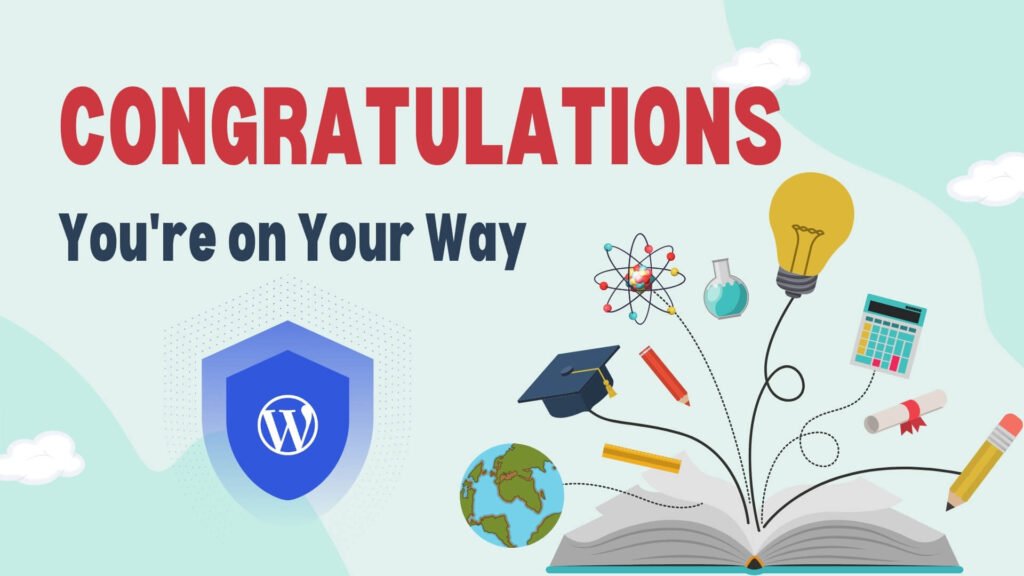
The Adventure Unfolds: Explore, Experiment, and Thrive!
Building your WP website has kickstarted an exciting adventure. As you delve deeper into the platform, you’ll uncover a vast potential for customization and creative expression. Here are some guiding principles for your journey:
- Embrace Curiosity: Don’t hesitate to try new themes, plugins, and customization options. Experimentation helps you discover what works best for your website and your audience.
- Lifelong Learning: WordPress is a dynamic platform that constantly evolves. Keep learning by following tutorials, attending webinars, and staying updated on the latest features and best practices.
- Join the Community: The WP community is large and supportive. Connect with other WordPress users by joining forums, social media groups, and local meetups to share experiences.
- Find Joy in the Process: Building and maintaining a website should be an enjoyable experience. Take pride in your work, celebrate your achievements, and view challenges as opportunities to learn and grow.
Resources for Beginners: Your Guide to Support
Having access to reliable resources and support is essential for beginners. Here are some excellent sources to empower you along the way:
WordPress.org:
- Support Forums: The official WP support forums are a fantastic place to ask questions and find solutions to common issues. You’ll find experienced users and developers actively contributing to discussions.
- Documentation: The WordPress Codex and HelpHub offer comprehensive documentation covering all aspects of using and customizing WordPress.
Tutorial Websites:
- WPBeginner: This popular site provides a treasure trove of tutorials, guides, and tips specifically designed for WordPress beginners.
- WPMU DEV Blog: A valuable resource for learning about WP development, design, and best practices.
Online Courses and Videos:
- Udemy: Offers a variety of WordPress courses, catering to both beginners and advanced users.
- YouTube: Channels like “WPCrafter” and “WPBeginner” provide video tutorials on a wide range of WordPress topics.
Books:
- “WordPress for Dummies” by Lisa Sabin-Wilson: A beginner-friendly book that covers the basics of setting up and managing a WordPress site.
- “Professional WordPress: Design and Development” by Brad Williams, David Damstra, and Hal Stern: A more advanced guide for those who want to delve deeper into WordPress development.
Community Events:
- WordCamps: These informal events organized by the community are held worldwide, covering diverse WordPress-related topics. They’re a great way to learn, network, and share knowledge with other WordPress enthusiasts.
- Meetups: Local WP meetups offer a platform to connect with other users in your area, exchange ideas, and get support.
Plugins and Themes Support:
- Developer Support: Many premium theme and plugin developers offer dedicated support to their customers. If you encounter issues with a theme or plugin, check the developer’s website for documentation and support resources.
- Support Forums: The WordPress plugin and theme directories often have dedicated support forums where you can ask questions and report issues.
By leveraging these resources, you can continue to develop your skills and confidence in using WordPress. Remember, the key ingredients for success are perseverance, curiosity, and a commitment to learning. Enjoy the journey and have fun creating your dream website!
Bonus Section: Building a Better Website – Avoiding Common Pitfalls
This bonus section equips you with valuable knowledge to steer clear of frequent roadblocks encountered by WordPress beginners. By understanding these common mistakes, you can save yourself time, frustration, and potential setbacks as you build and maintain your website.
Common Beginner Missteps: Keeping Your Website on Track
| Misstep | Pitfall | Solution |
| Choosing the Wrong Hosting Plan | Selecting the cheapest plan without considering your website’s needs. | Research reputable hosting providers that offer reliable performance, robust security, and dedicated support. Choose a plan based on your website’s size, traffic volume, and potential growth. |
| Neglecting Security Measures | Leaving your site vulnerable to attacks and malware. | Create strong, unique passwords and enable two-factor authentication. Install a security plugin like Wordfence or Sucuri. Regularly update WP core, themes, and plugins. |
| Plugin Overload | Installing too many plugins, slowing down your site and causing conflicts. | Only install essential and well-regarded plugins. Regularly review and remove unused or outdated ones. Consider multifunctional plugins to minimize the number needed. |
| No Backup Strategy | Risking data loss in case of an unforeseen issue. | Set up automatic backups using a plugin like UpdraftPlus or Jetpack. Store backups securely off-site and test your restoration process periodically. |
| Overlooking Website Performance | Leading to a frustrating user experience and potentially lower search engine rankings. | Optimize images, utilize caching plugins, and consider a CDN to improve load times. Monitor performance using tools like Google PageSpeed Insights or GTmetrix and identify areas for improvement. |
| Ignoring Search Engine Optimization (SEO) | Making it difficult for search engines to find your website. | Install an SEO plugin like Yoast SEO, conduct keyword research, use proper headings and meta descriptions, and ensure your website is mobile-friendly and loads quickly. |
| Creating a Confusing Layout | Hindering navigation for visitors. | Plan your site’s structure, organize content logically, utilize categories and tags, and ensure a clear and intuitive navigation menu. Regularly review and update your website’s organization for a user-friendly experience. |
| Failing to Optimize for Mobile Devices | Resulting in a poor user experience on smartphones and tablets. | Choose a responsive theme, test your site on various devices, and leverage Google’s Mobile-Friendly Test to identify and fix mobile-specific issues. |
| Launching Without Analytics | Unable to track and analyze visitor behavior and site performance. | Set up Google Analytics or another tool to monitor traffic, user behavior, and overall performance. Use these insights to make data-driven decisions and continuously improve your website. |
| Omitting Legal Pages | Leading to potential legal complications. | Create and display essential pages like Privacy Policy, Terms and Conditions, and Disclaimer. Utilize online generators or consult a legal professional to ensure comprehensive and compliant pages. |
By being aware of these common pitfalls and taking proactive steps to avoid them, you can build a more secure, efficient, and user-friendly WordPress website. Remember, continuous learning and regular maintenance are essential for long-term success. Enjoy the journey of building your website, and don’t hesitate to seek help from the ever-supportive WordPress community whenever needed.
What is WordPress?
WordPress is a popular open-source content management system (CMS) that allows users to create and manage websites and blogs. It’s known for its ease of use, flexibility, and extensive plugin and theme ecosystem.
What are the main differences between WordPress.com and WordPress.org?
WordPress.com: A hosted platform where WordPress manages the hosting, security, and maintenance. It’s ideal for users who want a simple setup with fewer customization options.
WordPress.org: A self-hosted platform where you download and install the WordPress software on your own server or hosting provider. It offers full control and customization capabilities.
How do I install WordPress?
Using a Hosting Provider: Many hosting providers offer one-click WordPress installations through their control panel.
Manual Installation: Download WordPress from WordPress.org, upload it to your server, create a database, and run the installation script.
What are plugins and themes in WordPress?
Plugins: Add functionality to your WordPress site, such as contact forms, SEO tools, and e-commerce features.
Themes: Determine the design and layout of your site. Themes control how your site looks but not its functionality.
How can I secure my WordPress site?
Use Strong Passwords: Ensure all user accounts have strong passwords.
Install Security Plugins: Use plugins like Wordfence or Sucuri for additional protection.
Keep Everything Updated: Regularly update WordPress, themes, and plugins to patch security vulnerabilities.
Backup Regularly: Schedule regular backups of your site’s content and database to avoid data loss.









