WordPress, a powerful content management system (CMS), consists of two primary components: the frontend and the backend. The frontend is the public-facing part of your website that visitors interact with. It displays content, allows for navigation, and handles user interactions. On the other hand, the backend is the administrative area where you manage content, customize your site’s appearance, and configure various settings.
Determining whether you are in the frontend WordPress context is crucial for implementing specific functionalities that are only relevant to the public-facing part of your website. For instance, you might want to display a different menu or content based on whether the visitor is viewing your site’s homepage or a specific blog post.
In this article, we will explore different methods and conditions to effectively check if you are currently in the frontend WordPress environment (WordPress is Frontend Function).
Understanding WordPress Structure

To effectively check if you are in the frontend WordPress environment, it’s essential to have a solid understanding of the core WordPress files and how they interact within the template hierarchy.
Core WordPress Files
| Template File 📌 | Description 📄 |
|---|---|
| 📋 index.php | This is the main template file that serves as the starting point for most WordPress pages. It’s responsible for loading the header, content, and footer. |
| 📋 header.php | This file contains the HTML code for the header section of your website, including the <head> tag, navigation menu, logo, and other elements. |
| 📋 footer.php | This file contains the HTML code for the footer section of your website, typically including copyright information, social media links, and other relevant content. |
| 📋 functions.php | This file is used to add custom functions and hooks to your WordPress theme. You can use it to modify the core functionality or add new features. |
| 📋 template-parts | This directory contains smaller template files that can be reused throughout your theme, such as header-image.php or content-none.php. |
Template Hierarchy
The template hierarchy determines which template file WordPress will use to render a specific page or post. The hierarchy is as follows:
| Page Type 📌 | Template Files 📄 |
|---|---|
| 📜 Single post | If the current page is a single post, WordPress will look for specific template files like single.php, single-{post_type}.php, or single-{post_name}.php. |
| 📜 Single page | If the current page is a single page, WordPress will look for specific template files like page.php, page-{template_name}.php, or page-{slug}.php. |
| 📜 Attachment | If the current page is an attachment (e.g., an image or PDF), WordPress will look for specific template files like attachment.php, attachment-{post_type}.php, or attachment-{post_name}.php. |
| 📜 Archive | If the current page is an archive (e.g., blog archive, category archive, tag archive), WordPress will look for specific template files like archive.php, archive-{post_type}.php, or archive-{taxonomy}.php. |
| 📜 Search results | If the current page is a search results page, WordPress will look for the search.php template file. |
| 📜 Home page | If the current page is the home page, WordPress will look for the home.php template file. If home.php doesn’t exist, it will use the index.php template file. |
| 📜 404 page | If the current page is a 404 error page, WordPress will look for the 404.php template file. |
The is_front_page(), is_home(), is_single(), and is_page() functions
By understanding the core WordPress files and the template hierarchy, you can effectively determine whether you are in the frontend WordPress context based on the specific template file being used.
In WordPress, conditional tags like is_front_page(), is_home(), is_single(), and is_page() help check which page type is currently being displayed. Each of these functions is useful for controlling the display logic of templates, widgets, or content.
Here’s an explanation of each with code examples:
1. is_front_page(), (WordPress is Frontend Function)
}
}
The is_front_page() function checks if the current page is set as the front page. In WordPress settings, you can configure your front page to be either a static page or the blog (posts) page. This function is useful when you want specific content or behavior for the main landing page.
2. is_home()
}
}
The is_home() function checks if the current page is displaying the main blog posts index (often the home page if no static front page is set, or a separate blog page if one is configured in WordPress settings). This is useful when you want to target the main blog posts page specifically.
3. is_single()
The is_single() function checks if the current page is a single post page, typically used when viewing individual blog posts. It can also take parameters to target specific posts.
Example 1: Basic Usage
}
Example 2: Target a Specific Post ID
}
Example 3: Target Specific Post Slug
}
4. is_page()
The is_page() function checks if the current page is a single page (not a post). It can also take parameters to check for specific pages by ID, slug, or title.
Example 1: Basic Usage
}
Example 2: Target a Specific Page by ID
}
Example 3: Target a Specific Page by Title
}
Example 4: Target Multiple Pages
}
Summary Table
| Function 📌 | Checks For 📄 |
|---|---|
| 📁 is_front_page() | The front page of the site (either static page or posts page) |
| 📁 is_home() | The main blog posts index page |
| 📄 is_single() | An individual post page |
| 📄 is_page() | A specific single page |
Each of these functions is essential for controlling the behavior of different pages on your WordPress site. You can combine them with other conditional logic to tailor content and functionality.
Conditional Tags: The Core Tools
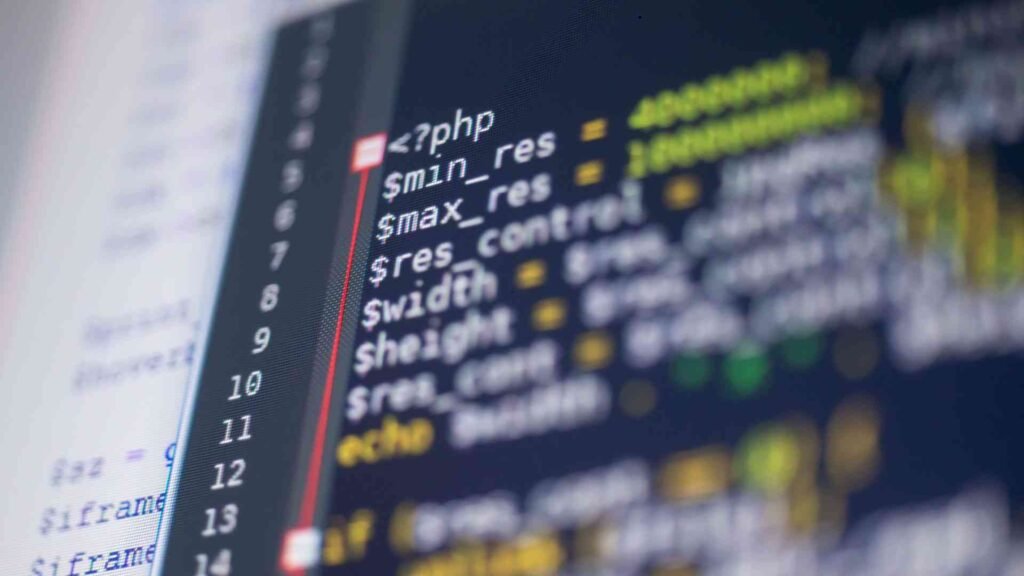
Conditional tags are powerful functions provided by WordPress that allow you to check various conditions within your templates and functions. These tags help you dynamically adjust the content and behavior of your website based on specific criteria, such as the current page type, user role, or post status.
By effectively utilizing conditional tags, you can ensure that your WordPress frontend displays the appropriate content and functionality to your visitors.
Here are some commonly used conditional tags to check if you are in the frontend WordPress context:
- is_front_page(): Checks if the current page is the front page.
- is_home(): Checks if the current page is the blog posts page.
- is_single(): Checks if the current page is a single post.
- is_page(): Checks if the current page is a single page.
- is_archive(): Checks if the current page is an archive page (e.g., category, tag, date, author).
- is_category(): Checks if the current page is a category archive.
- is_tag(): Checks if the current page is a tag archive.
- is_author(): Checks if the current page is an author archive.
- is_date(): Checks if the current page is a date-based archive.
- is_search(): Checks if the current page is a search results page.
- is_404(): Checks if the current page is a 404 error page.
Example Usage:
}
}
}
Conclusion
In this article, we’ve delved into the intricacies of checking if you’re in the WordPress frontend. By understanding the core WordPress files, template hierarchy, and conditional tags, you can effectively implement specific functionalities and tailor your website’s behavior to different contexts.
Key Takeaways:
- Frontend vs. Backend: Grasping the distinction between the two is fundamental for targeted development.
- Template Hierarchy: Familiarize yourself with the hierarchy to determine the appropriate template file for a given page.
- Conditional Tags: Leverage these powerful tools to check various conditions and execute code accordingly.
Experiment with different conditional tags and combinations to achieve desired outcomes. Dive deeper into WordPress’s template hierarchy and explore advanced techniques for customizing your website’s appearance and functionality.
Resources for Additional Learning:
- WordPress Codex: The official WordPress documentation, providing comprehensive information on all aspects of WordPress.
- WordPress Developer Resources: A collection of resources for developers, including tutorials, code snippets, and best practices.
- Online Forums and Communities: Engage with other WordPress developers and seek help from the community.
By mastering the art of frontend checks, you can elevate your WordPress development skills and create exceptional user experiences.
1. What is the purpose of the is_front_page() function in WordPress?
The is_front_page() function checks whether the current page is the front page of the site. It’s typically used to display specific content or execute code only on the homepage.
2. How do I check if I’m viewing a single post in WordPress?
To check if the current view is a single post, use the is_single() function. This function returns true if the user is on a single post page, allowing you to display tailored content or execute specific actions.
3. Can I check multiple pages using the is_page() function?
Yes, you can pass an array of page titles, slugs, or IDs to the is_page() function. It will return true if the current page matches any of the specified values.
4. What does the is_home() function do in WordPress?
The is_home() function checks if the current view is the blog posts index. This function is useful for displaying different content on the main blog page compared to other pages.
5. What is the difference between is_home() and is_front_page()?
The is_front_page() function checks if the current view is the front page of the site, which may or may not display the latest posts, while is_home() specifically checks if the current view is the blog posts index, which typically lists recent blog posts.










