If you are looking for a way to migrate your website from one platform to another, you should definitely consider using the CMS2CMS plugin. If you are not familiar with this plugin, this article will help you. Here we will discuss the CMS2CMS plugin in detail, and also help you learn how to use this plugin to migrate your website to WordPress or any other platform. The CMS2CMS plugin supports website migration of different platforms.
Website Migration
Website migration is the process of migrating a website’s data from old to new. There could be various reasons for website migration, and switching from one platform to another is the most common one. For example, you have a website on Wix. Now you want to switch to WordPress. So when you migrate your website from Wix to WordPress, it is called website migration. Learn more about website migration in this article – Website Migration and its Types.
Website migration is never easy, and it is also a very time-consuming process. You cannot migrate your site’s data from one platform to another just like that. You have two options – either you can hire a web designer who will do all the work or you can simply use a website migration solution like the CMS2CMS Connector plugin.
CMS2CMS Plugin
If you are looking for an easy way to migrate your website data from one platform to another, the CMS2CMS plugin is the best solution. It supports 150+ CMS platforms from which you can migrate your site’s data to another. The CMS platforms supported by this plugin are –
Joomla, Drupal, WordPress, WordPress.com, Wix, Blogger, b2evolution, bbPress, DataLife Engine, IP.Board, Joomla K2, Kunena, MediaWiki, MyBB, phpBB, SMF, Tumblr, TYPO3, vBulletin, Drupal Forum, Magnolia, Elxis, Fork CMS, Frog CMS, glFusion, KnowledgeTree, Pyro CMS, Microweber, Perch, phpwcms, Pico CMS, Pikock, Medium, Dot CMS, Elefant, Barebones, Cushy CMS, ImpressPages, Peacock, Ewisoft, Weebly, Tripod, Halogy, Contensis CMS, BIGACE, BlackMonk, Hippo CMS, Hotaru CMS, Bolt CMS, Contegro, Couch CMS, Page Cloud, MoonFruit, FreeWebsite.com, Mura CMS, EasyBlog, wpForo, Site.pro, Sitey, MiaCMS, Bitrix, etc.
Over 120,000 websites have been successfully migrated so far using CMS2CMS. If you choose this website migration service, you get some outstanding features that will help you through the website migration process.
- 100% automated process of website migration
- Quick and effortless website migration from one platform to another
- Ability to restart the migration process if anything goes wrong during the process
- Design customization is available along with ready-to-use web templates
- Migration to CMS2CMS test site is available, i.e. a test site is created to try on different CMS options
- Free demo is available, i.e. move some content to a new platform free of charge
Many of you who are not familiar with the CMS2CMS Connector plugin may not know how to use it. We will be discussing that in the next section.
How to Use CMS2CMS Plugin?
Through this section, we will help you learn how to use the CMS2CMS plugin. Here we will show you the example of migrating a website to WordPress from any other platform. Before you can start using the CMS2CMS connector plugin, you have to register for it. Follow the steps shown below:
Step 1: First, go to the CMS2CMS main site. Click the Login button in the top right corner.
Step 2: On the Sign In/Sign Up screen, click the Sign-Up tab. Sign up either by entering the email address and phone number (optional) or you can directly sign up through Facebook or Google.
After completing the signup process successfully, you will be taken to the migration screen where you will see the working procedure of the CMS2CMS plugin –
- Specify Websites Details
- Set Up Migration
- Start Free Demo
- Complete Migration
Note: CMS2CMS also provides Data Migration packages. If you want to know more about them, click Interested on the top.
Click the Specify Websites Details tab.
Specify Websites Details
On the Specify Your Website screen, you need to select your current CMS platform.
After selecting the CMS platform, you need to provide your site URL. Then click Verify Connection.
Once you have successfully entered your current website details, scroll down to the section – Your New Website Details. Here you need to select your new CMS platform.
After that, you need to select whether you want to migrate to your own site or migrate to their (CMS2CMS) test site. Click the Migrate to Your Own New Site tab. Here you need to provide the URL of your new site. Then you need to set up the connection. We recommend you choose the Connector Plugin option.
To process the migration, you need to install CMS2CMS Connector Plugin on your WordPress website. Provide WP Username and Password, and the Connector Plugin will be installed automatically (note that it can take up to a few minutes). Or do it manually.
Once you have entered the admin login and password, click the Install Connector Plugin button. This will successfully install the CMS2CMS Connector plugin on your WordPress, and you will be taken to the next step where you need to set up the website migration.
Set Up Migration
On the Set Up Migration screen, you need to select the entities you wish to migrate.
Start Free Demo
After selecting the entities you want to migrate and other additional options, scroll down the screen and click the Start Free Demo Migration button. Note: You can skip the demo migration and migrate all data to your website.
Complete Migration
Here you can check out your demo migration results. Under the “Data that has been migrated within Free Demo” section, the links are clickable. You can see the preview of the web pages. If you need not only the content but also the design customization, you can click the Request Design button.
On the Design Option Checklist screen, you can see all the available design options along with their prices and time. Once you have selected the design options, you will see the total price for the design. If you are fine with that, click Order Service.
Select the additional options (shown in the screenshot). You can also select migration insurance. In the end, you will see the price list of your website migration. Finally, click the Complete Migration button.
Once the migration gets completed, you get an email notification.
Conclusion
The article has explained almost everything about the CMS2CMS plugin. Besides, it has also explained how you can use this plugin to migrate your website from one platform to another, such as Wix to WordPress. We hope you liked this article. Please share your thoughts and suggestions in the comments section below.
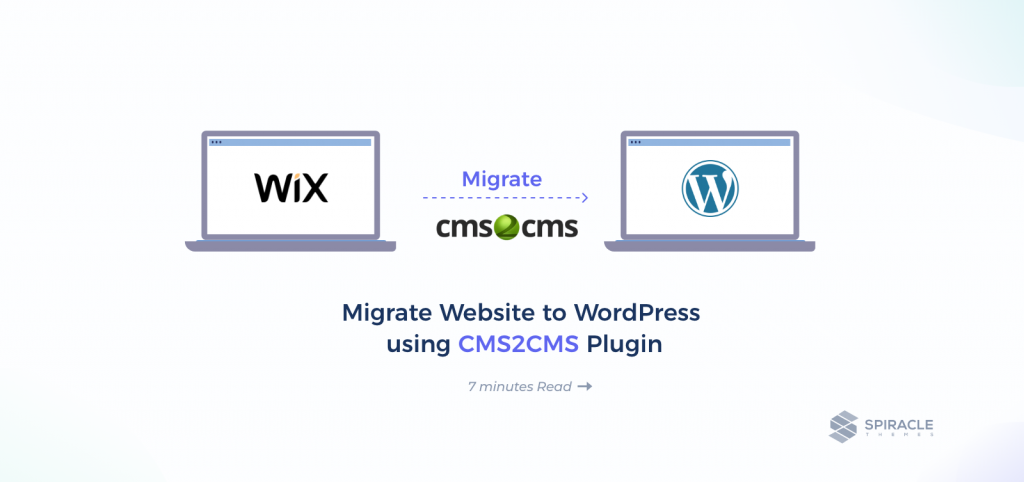

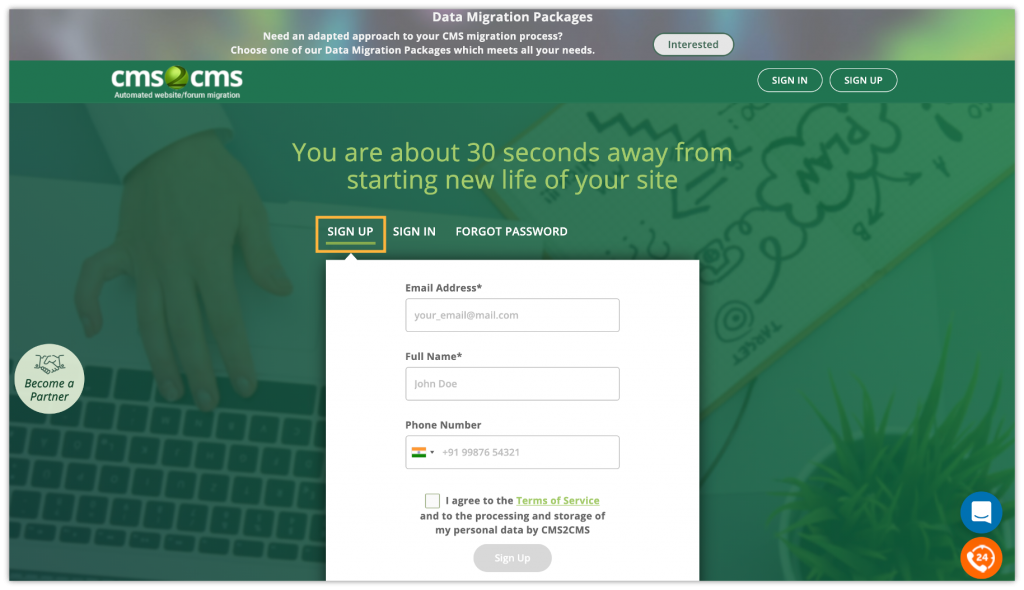
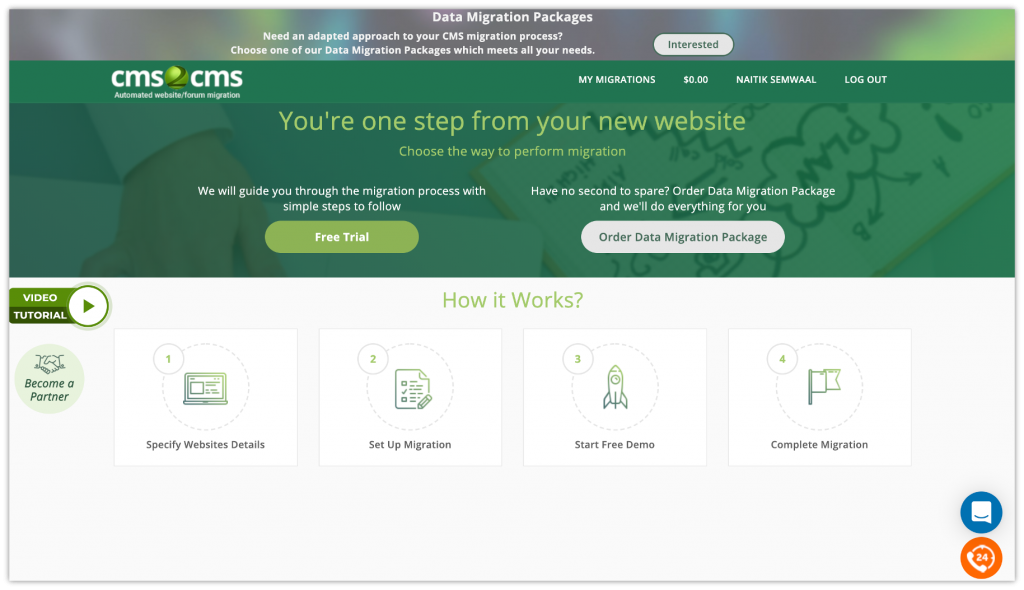
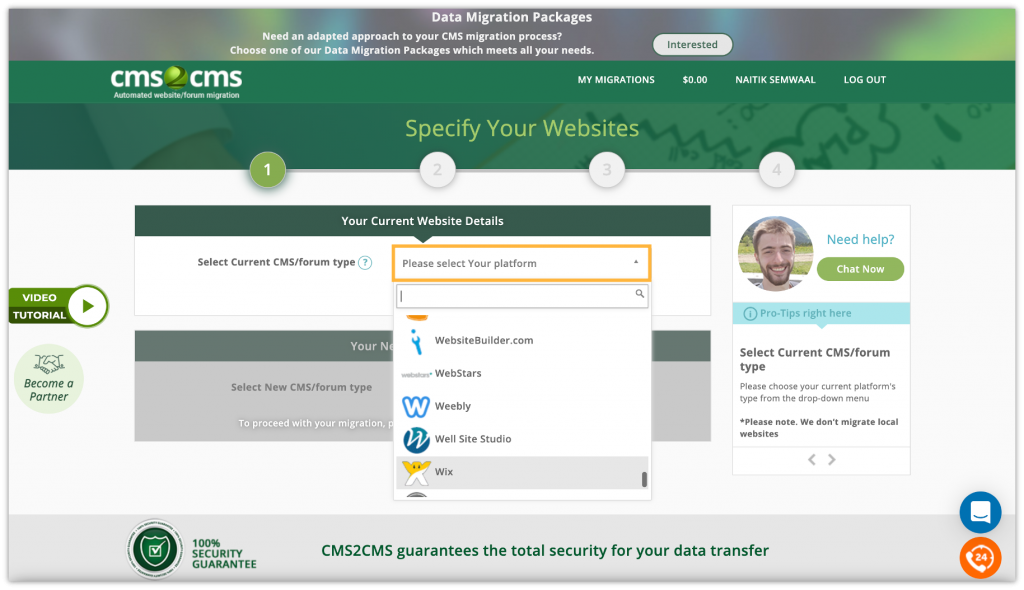


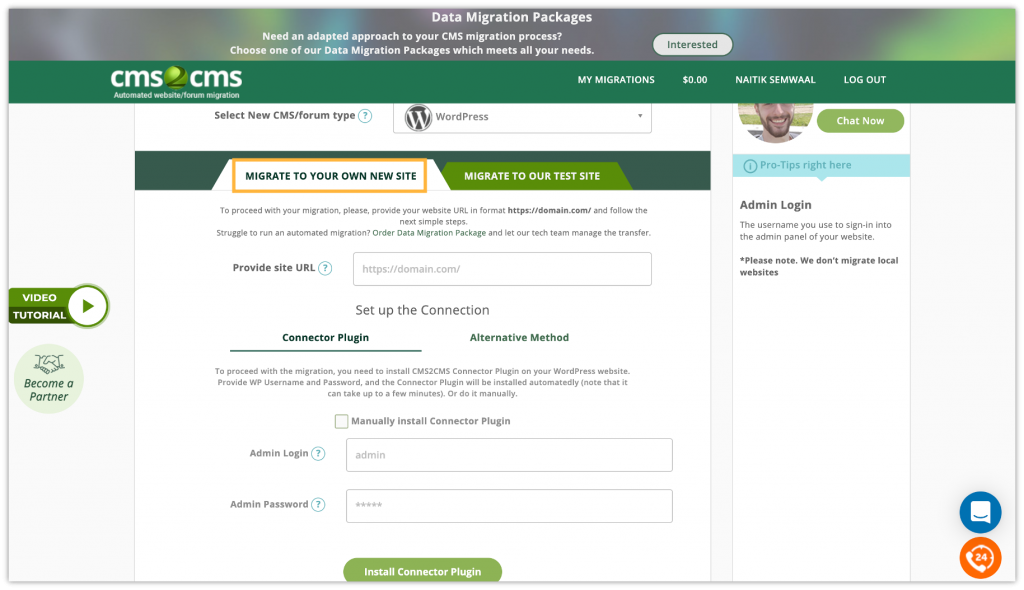

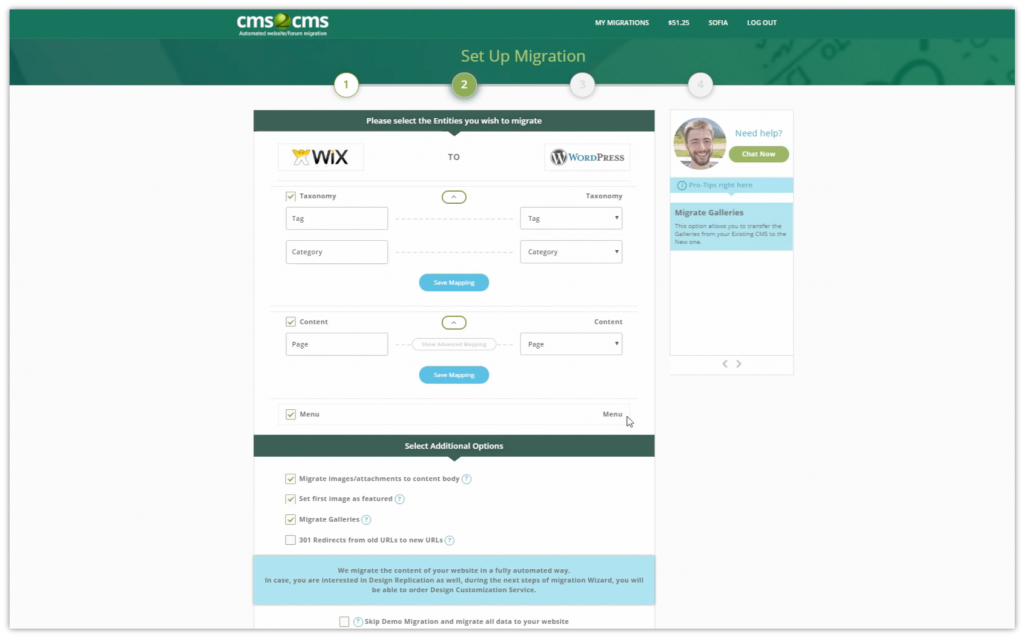


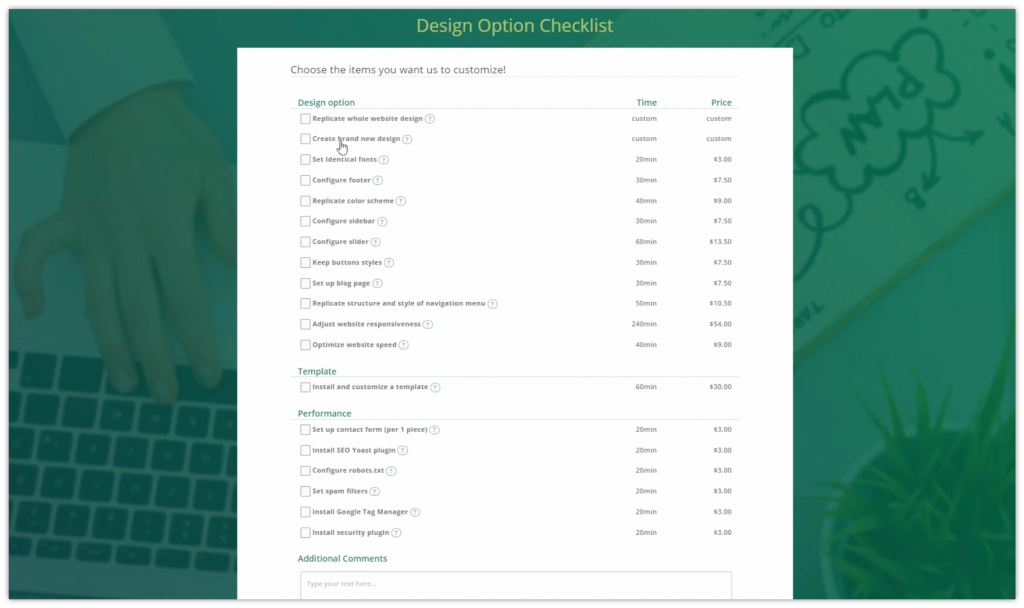
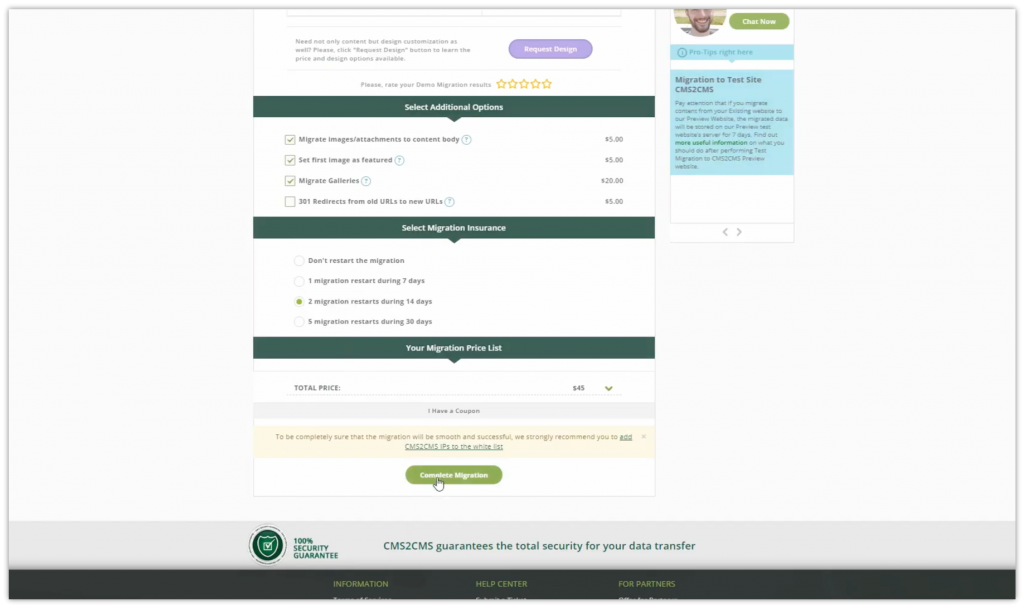









2 Responses
Thanks for giving me the useful information.
Hii this is my first time visiting this web page this blog is really informative for me thanks for sharing.. keep posting.