Importance of Website Speed
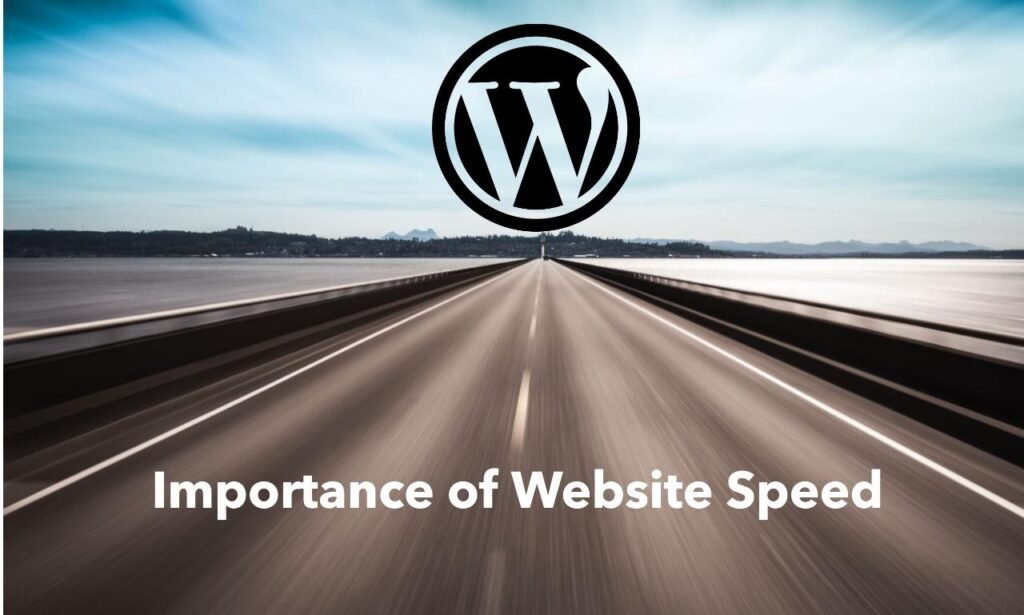
Website speed is important in today’s fast-paced digital world. Users expect websites to load quickly, and a fast website provides a seamless browsing experience. The speed of your website can significantly impact user satisfaction, retention, and conversion rates. A swift-loading site keeps visitors engaged and encourages them to explore more content.
Negative Impacts of a Slow WordPress Site
A slow WordPress site can have several detrimental effects, including:
- High Bounce Rate: When a website takes too long to load, users are likely to leave before the page fully loads. This increases the bounce rate, indicating that visitors are not engaging with your content, which can hurt your site’s performance and reputation.
- Poor User Experience: Slow loading times frustrate users, leading to a poor user experience. Visitors expect smooth and quick interactions, and delays can cause dissatisfaction and deter them from returning to your site.
- Negative Impact on SEO: Search engines like Google consider page speed as a ranking factor. A slow site can lead to lower search engine rankings, making it harder for potential visitors to find your content. This can result in reduced visibility and organic traffic.
Purpose of the Blog Post
The purpose of this blog post is to address the common question: “Why is my WordPress site so slow?” By understanding the factors that contribute to a slow WordPress site, you can implement effective solutions to improve its speed and performance. This guide will provide quick fixes and tips to help you optimize your WordPress site, enhance user experience, and boost your SEO rankings. Whether you’re a beginner or an experienced WordPress user, you’ll find actionable advice to speed up your website and keep your visitors happy.
Understanding Website Speed
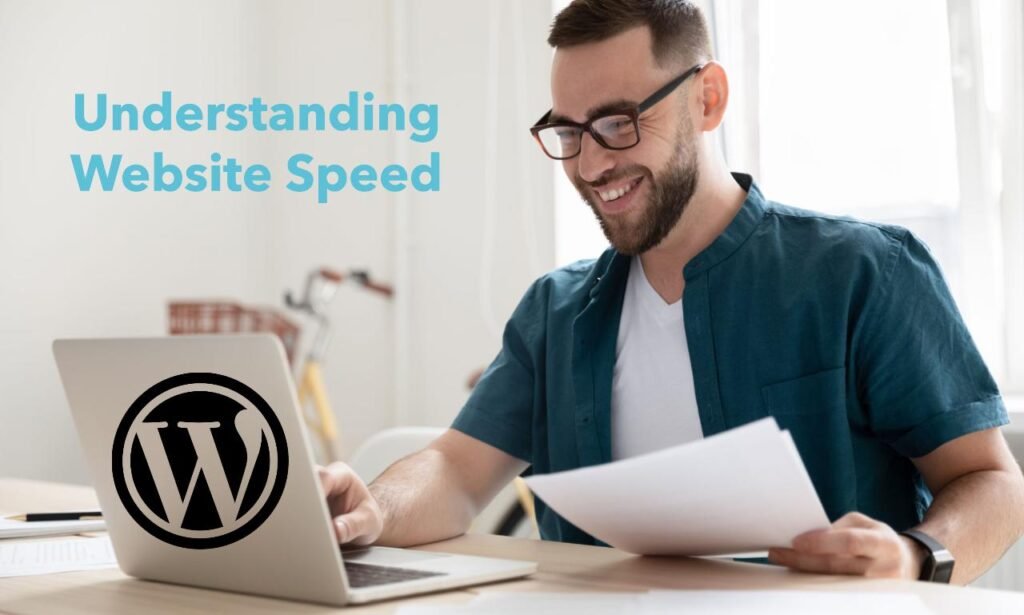
A. Define Website Speed and Its Key Metrics
Website speed refers to how quickly a website loads and becomes interactive for users. It’s a critical aspect of web performance and can significantly impact user experience and search engine rankings. When considering “why is my WordPress site so slow,” it’s essential to understand the key metrics that define website speed:
- Page Load Time: This is the total time it takes for a web page to fully load and become usable. It includes the time taken to load all elements on the page, such as images, scripts, and stylesheets. Page load time is a crucial metric because it directly affects how quickly visitors can access and interact with your content.
- Time to First Byte (TTFB): TTFB measures the time it takes for the server to respond to a user’s request. A high TTFB indicates server-side delays, which can slow down the entire loading process. A lower TTFB means faster server responses, contributing to quicker page loads.
- First Contentful Paint (FCP): FCP measures the time it takes for the first piece of content to appear on the screen. It is an important metric because it gives users a visual cue that the page is loading. Faster FCP times can improve perceived performance, even if the entire page isn’t fully loaded yet.
- Largest Contentful Paint (LCP): LCP measures the time it takes for the largest content element (e.g., an image or text block) to become visible within the viewport. A fast LCP helps ensure that the main content is quickly available to users.
- Render-Blocking Resources: These are scripts, stylesheets, and other resources that must be loaded before the browser can render the page. Render-blocking resources can significantly delay the display of content, leading to slower perceived load times.
- Cumulative Layout Shift (CLS): CLS measures the visual stability of a page. It quantifies how much the layout shifts during loading. High CLS scores indicate a poor user experience, as content jumps around while the page loads.
- First Input Delay (FID): FID measures the time from when a user first interacts with your site (e.g., clicks a button) to the time when the browser responds. A low FID ensures a responsive user experience.
B. How Website Speed is Measured
To address the question “why is my WordPress site so slow,” it’s crucial to know how website speed is measured. Several tools and techniques can help you assess and improve your site’s performance:
- Google PageSpeed Insights: This is a free tool provided by Google that analyzes your website’s speed and provides actionable recommendations. It gives you a score based on various performance metrics, including FCP, LCP, FID, and CLS. The tool also offers suggestions to optimize your site and improve its speed.
- GTmetrix: GTmetrix is a comprehensive website performance analysis tool that provides detailed reports on your site’s speed. It offers insights into page load times, total page size, and the number of requests. GTmetrix also provides recommendations to enhance your site’s performance.
- Pingdom: Pingdom is another popular tool for measuring website speed. It offers performance grades, load times, and a breakdown of how each element on your page affects loading speed. Pingdom’s reports can help you identify bottlenecks and optimize your site.
- WebPageTest: WebPageTest allows you to run speed tests from multiple locations worldwide and on different browsers. It provides a detailed breakdown of your site’s performance, including load times, rendering times, and resource analysis. WebPageTest is particularly useful for understanding how your site performs under different conditions.
- Lighthouse: Lighthouse is an open-source, automated tool for improving the quality of web pages. It provides audits for performance, accessibility, best practices, SEO, and Progressive Web Apps. Lighthouse can be run from Chrome DevTools, the command line, or as a Node module.
By using these tools, you can gain valuable insights into why your WordPress site might be slow and take appropriate measures to enhance its speed. Understanding these metrics and tools will enable you to diagnose performance issues effectively and implement solutions to create a faster, more efficient website.
Common Causes of Slow WordPress Sites

A. Hosting Issues
When addressing the question “why is my WordPress site so slow,” one of the primary factors to consider is your hosting environment. The type of hosting you choose can significantly impact your site’s speed and performance.
- Shared Hosting vs. Dedicated Servers:
- Shared Hosting: Same server resources are shared by multiple websites. This can lead to slower performance, especially during peak traffic times, as resources are distributed among many sites. If another site on the same server experiences a traffic spike, it can affect your site’s speed.
- Dedicated Servers: With dedicated servers, your website has exclusive access to the server’s resources. This typically results in better performance and faster load times, as there are no other sites competing for bandwidth and processing power.
- Server Location:
- The physical location of your server can affect loading times for users in different geographical regions. If your server is located far from your target audience, data has to travel longer distances, resulting in slower load times. Using a Content Delivery Network (CDN) can help by caching your site’s content on servers around the world, delivering it more quickly to users based on their location.
- Server Performance:
- The performance of your hosting server, including its hardware and software configurations, also plays a crucial role. Older hardware, outdated software, or improperly configured servers can slow down your website. Opting for a reputable hosting provider with modern infrastructure and optimized server settings can make a significant difference.
B. Theme and Plugin Conflicts
The theme and plugins you use on your WordPress site can also be major contributors to slow performance.
- Bloated Themes:
- Some themes come with a lot of built-in features and functionalities, which can bloat your site and slow it down. Themes with poorly written code or unnecessary elements can increase load times. It’s essential to choose a lightweight, well-coded theme optimized for speed.
- Plugin Overload:
- Having too many plugins installed on your site can cause conflicts and slow down your website. Each plugin adds its own code and resources, which can increase the overall load time. Additionally, poorly coded or outdated plugins can create compatibility issues and affect performance. Regularly review and deactivate any unnecessary plugins.
C. Image Optimization Issues
Images are often the largest elements on a webpage and can significantly impact loading times if not optimized correctly.
- Unoptimized Images:
- Large and uncompressed images can slow down your site considerably. It’s crucial to compress images and use the appropriate file formats (JPEG for photos, PNG for graphics with transparency). Tools like TinyPNG or plugins like Smush can help optimize images without compromising quality.
- Lack of Lazy Loading:
- Lazy loading is a technique where images are only loaded as they appear in the user’s viewport. This reduces or lowers the initial page load time and saves bandwidth. Implementing lazy loading can enhance user experience, especially on image-heavy pages.
D. Database Optimization Problems
WordPress sites rely heavily on databases for storing content, user data, and settings. Over time, databases can become bloated and slow down your site.
- Database Bloat:
- Regularly cleaning up your database by removing unnecessary data such as post revisions, spam comments, and expired transients can improve performance. Plugins like WP-Optimize can help automate this process.
- Inefficient Queries:
- Poorly optimized database queries can slow down your site. Ensure your database is well-indexed and that your themes and plugins are making efficient queries. Using a caching plugin can also help reduce the load on your database.
E. Excessive HTTP Requests
Each element on a webpage, it can be images, scripts, and stylesheets, requires an HTTP request to load. Excessive HTTP requests can slow down your site.
- Too Many External Resources:
- Loading multiple external resources, such as fonts, scripts, and stylesheets from different sources, can increase load times. Minimizing the number of external resources and combining files where possible can reduce HTTP requests.
- Unnecessary Scripts and Styles:
- Removing unused scripts and styles can help speed up your site. Tools like Asset CleanUp or Perfmatters can help you manage and optimize your assets by disabling unnecessary files on specific pages.
By understanding these common causes of slow WordPress sites, you can address the question “why is my WordPress site so slow” more effectively and implement targeted solutions to enhance your website’s speed and performance.
Quick Fixes for a Slow WordPress Site
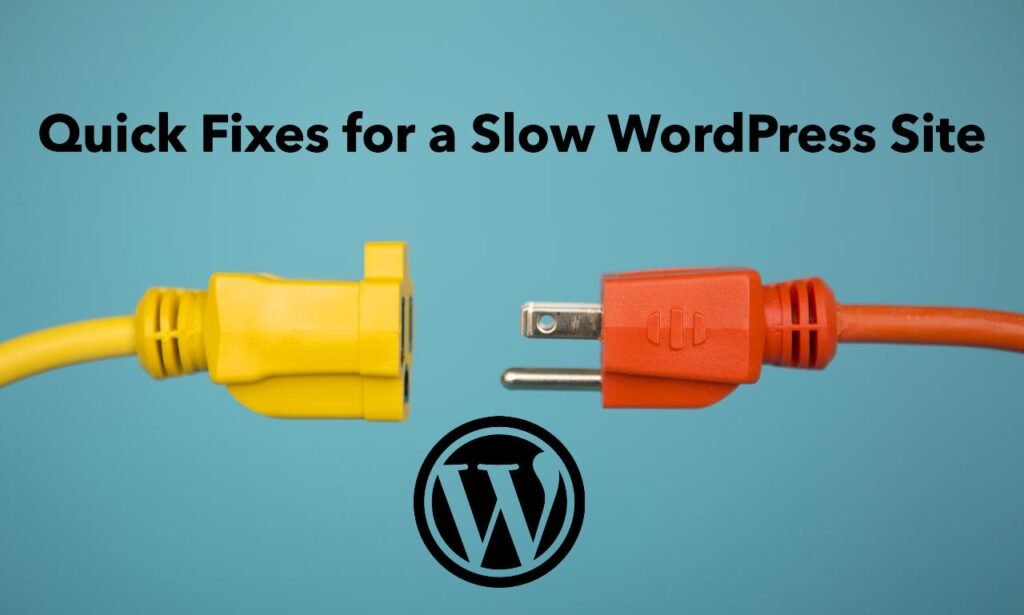
A. Optimize Images
Optimizing images is one of the most effective ways to improve your WordPress site’s speed. Here’s how to do it:
- Importance of Image Size and Format:
- Large image files can significantly slow down your website. Reducing the size of images without sacrificing quality is essential. Use appropriate file formats: JPEG for photographs, PNG for images with transparency, and SVG for simple graphics and icons.
- Using Compression Tools:
- Image compression reduces file size while maintaining quality. Tools like TinyPNG, ImageOptim, and online services like JPEG-Optimizer can help. WordPress plugins like Smush and EWWW Image Optimizer automate this process, compressing images upon upload.
- Lazy Loading:
- It delays the loading of images until they are about to enter the viewport. This reduces initial load times and saves bandwidth. WordPress plugins like Lazy Load by WP Rocket and a3 Lazy Load can easily implement this feature.
B. Minify CSS and JavaScript
Minifying CSS and JavaScript files can greatly reduce load times by removing unnecessary characters and whitespace from the code.
- Benefits of Minification:
- Minification reduces file size, leading to faster downloads and quicker page rendering. It helps in cutting down the amount of data transferred from the server to the browser.
- How to Achieve Minification:
- Plugins like Autoptimize, WP Rocket, and W3 Total Cache can automate the minification process. These tools combine and minify CSS and JavaScript files, improving your site’s performance.
C. Enable Browser Caching
Browser caching stores static files on a user’s local device, so they don’t need to be downloaded again on subsequent visits.
- How Browser Caching Works:
- When a user visits your site, certain files (like images, CSS, and JavaScript) are stored in the browser’s cache. On subsequent visits, these files are loaded from the local cache rather than downloading them again from the server, resulting in faster load times.
- How to Set It Up:
- You can enable browser caching by adding caching rules to your .htaccess file or using a caching plugin like W3 Total Cache or WP Super Cache. These plugins offers user-friendly setting to configure browser caching without the need to edit server files directly.
D. Leverage Content Delivery Networks (CDNs)
CDNs store copies of your website’s static files on servers located around the world, delivering them to users from the nearest server location.
- Advantages of CDNs:
- CDNs reduce latency and load times by serving content from the closest geographical location to the user. This also distributes the load across multiple servers, improving site reliability and handling traffic spikes more efficiently.
- How to Implement CDNs:
- Popular CDNs like Cloudflare, KeyCDN, and Amazon CloudFront offer easy integration with WordPress. You can use plugins like CDN Enabler or the settings provided by your CDN service to connect your WordPress site to the CDN.
E. Reduce HTTP Requests
Reducing the number of HTTP requests your site makes can significantly improve load times.
- Combining Files:
- Combining multiple CSS and JavaScript files into single files reduces the number of requests the browser needs to make. This can be achieved through plugins like Autoptimize, which combine and minify your CSS and JS files.
- Optimizing Code:
- Remove unnecessary scripts, styles, and plugins that aren’t being used. Inline small CSS and JavaScript directly into the HTML to reduce external requests. Use tools like GTmetrix and Pingdom to identify and eliminate excessive requests.
By implementing these quick fixes, you can effectively address the question, “why is my WordPress site so slow” and enhance your site’s speed and performance. Each of these steps contributes to reducing load times and providing a smoother, faster user experience.
Advanced Optimization Tips

A. Database Optimization
Database optimization is crucial for maintaining the performance of your WordPress site. As your site grows, the database can become cluttered with unnecessary data, affecting speed and efficiency.
- Importance of Database Optimization:
- An optimized database ensures faster query responses and reduces the load on your server. A well-maintained database helps in improving overall site performance and reducing downtime.
- How to Perform Database Cleanup:
- Remove Unnecessary Data: Delete post revisions, spam comments, and expired transients. WordPress plugins like WP-Optimize and Advanced Database Cleaner can automate this process.
- Optimize Tables: Regularly check and repair database tables. This can be done using phpMyAdmin or WP-Optimize, which can optimize and repair database tables directly from the WordPress dashboard.
- Database Indexing: Ensure that your database tables are properly indexed to speed up query execution. Some advanced database management tools can help with indexing and optimizing your database queries.
B. PHP Configuration
PHP settings can significantly impact the performance of your WordPress site. Optimizing these settings ensures better speed and efficiency.
- Impact of PHP Settings:
- Memory Limit: Increasing the PHP memory limit allows WordPress to handle larger processes and run more plugins efficiently. This can be adjusted in the wp-config.php file by setting define(‘WP_MEMORY_LIMIT’, ‘256M’);.
- Max Execution Time: Adjusting the maximum execution time allows PHP scripts to run longer before timing out. This can be set in the php.ini file with max_execution_time = 300.
- Max Input Vars: Increase max_input_vars to handle larger numbers of form inputs and options, which is particularly useful for complex plugins and themes.
- How to Optimize PHP Settings:
- Edit php.ini: Access and modify the php.ini file on your server to adjust memory limits, execution times, and other settings.
- Use .htaccess: For servers using Apache, you can adjust PHP settings in the .htaccess file by adding directives like php_value memory_limit 256M.
- Consult Hosting Provider: If you’re on shared hosting or if you don’t have access to PHP configuration files, consult your hosting provider for assistance in optimizing PHP settings.
C. Server-Side Optimization
Server-level optimizations can enhance the performance and reliability of your WordPress site. These optimizations are performed on the server itself rather than within WordPress.
- Caching:
- Object Caching: Use object caching to store frequently accessed data, reducing database queries. Solutions like Redis or Memcached can be integrated with WordPress for object caching.
- Page Caching: Implement page caching to serve static versions of your pages to users, reducing server load. Plugins like WP Rocket or server-level solutions like Varnish can handle page caching.
- Load Balancing:
- Distribute Traffic: Load balancing distributes incoming traffic across multiple servers, improving site reliability and performance during high traffic periods.
- Implement Load Balancers: Use load balancers such as those provided by AWS Elastic Load Balancing or Cloudflare to manage traffic and ensure that no single server becomes a bottleneck.
D. Code Optimization
Optimizing your WordPress code ensures that your site runs efficiently and minimizes resource usage.
- Optimize WordPress Code:
- Minimize Code: Remove unnecessary code, reduce plugin use, and streamline theme files. Ensure that the code written is clean, well-organized, and adheres to best practices.
- Efficient Queries: Optimize database queries to reduce their execution time. Use efficient query practices and avoid unnecessary or redundant queries in your theme and plugins.
- Use Transients: Store frequently requested data temporarily using WordPress transients to avoid repeated database queries. This can speed up data retrieval and reduce database load.
- Implement Best Practices:
- Defer Non-Essential JavaScript: Load non-critical JavaScript files asynchronously or defer them to improve page load times. This can be configured through plugins or by modifying theme files.
- Optimize CSS and JavaScript: Use tools to combine and minify CSS and JavaScript files, reducing file sizes and improving load times. Ensure that only essential scripts and styles are loaded on each page.
By implementing these advanced optimization tips, you can further address the question “why is my WordPress site so slow” and significantly enhance your site’s performance. These strategies ensure that your WordPress site runs efficiently, provides a better user experience, and achieves optimal speed and reliability.
Conclusion
In this guide, we explored various aspects of website speed, particularly focusing on why your WordPress site might be slow and how to address these issues effectively. We covered the importance of website speed and key metrics such as page load time, Time to First Byte (TTFB), and Cumulative Layout Shift (CLS). We identified common causes of slow WordPress sites, including hosting issues, theme and plugin conflicts, image optimization problems, database bloat, and excessive HTTP requests. Additionally, we discussed quick fixes such as optimizing images, minifying CSS and JavaScript, enabling browser caching, leveraging Content Delivery Networks (CDNs), and reducing HTTP requests. For advanced users, we provided tips on database optimization, PHP configuration, server-side optimization, and code optimization.
Importance of Regular Website Speed Checks
Regularly monitoring and optimizing your website’s speed is crucial for maintaining a smooth user experience and improving search engine rankings. Speed issues can arise from various sources and may change over time as your site grows and evolves. Consistent checks and optimizations ensure that your site remains fast and responsive, helping to retain visitors and enhance overall performance.
We encourage you to implement the tips and techniques outlined in this blog post to address the question, “why is my WordPress site so slow?”
By taking early steps such as optimizing images, minifying code, enabling browser caching, leveraging CDNs, and reducing HTTP requests, you can easily improve your site’s speed and the user experience.
If you need assistance with custom WordPress development or have any questions related to WordPress or website optimization, don’t hesitate to reach out.
At Spiracle Themes, we specialize in custom WordPress development and are here to help you with any WordPress-related needs. Feel free to contact us for expert guidance and support.
What are common reasons for a slow WordPress site?
Common reasons include large image files, excessive plugins, slow web hosting, unoptimized code, and high server response times.
How can I check what’s slowing down my WordPress site?
Use performance analysis tools like Google PageSpeed Insights, GTmetrix, or Pingdom to identify issues such as slow load times and recommendations for improvement.
How can I improve my WordPress site’s speed?
Improve speed by optimizing images, using caching plugins, reducing the number of plugins, enabling GZIP compression, and choosing a reliable hosting provider.
Does my choice of web hosting affect site speed?
Yes, poor-quality or shared hosting can slow down your site. Upgrading to a VPS or dedicated hosting plan often improves performance.
How do caching plugins help with site speed?
Caching plugins store static versions of your pages to reduce server load and speed up page delivery, improving overall site performance.









