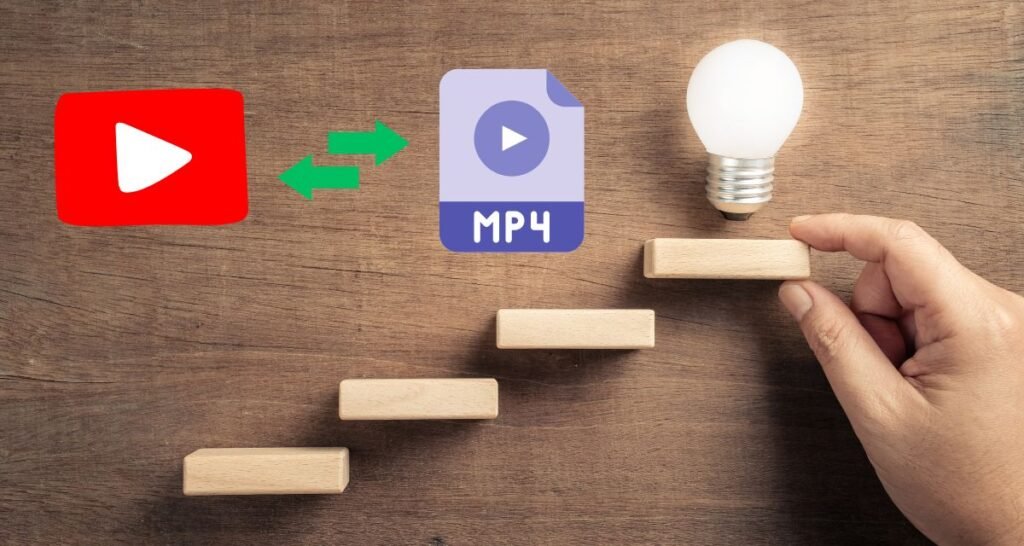“Converting YouTube videos to MP4 is a common task for anyone looking to save their favorite content offline. Whether it’s for viewing on the go, preserving tutorials, or creating compilations, knowing how to convert YouTube to MP4 can be incredibly useful. In this step-by-step tutorial, we’ll guide you through the entire process, ensuring that converting YouTube to MP4 becomes a seamless experience for you.”
What is YouTube to MP4 Conversion?
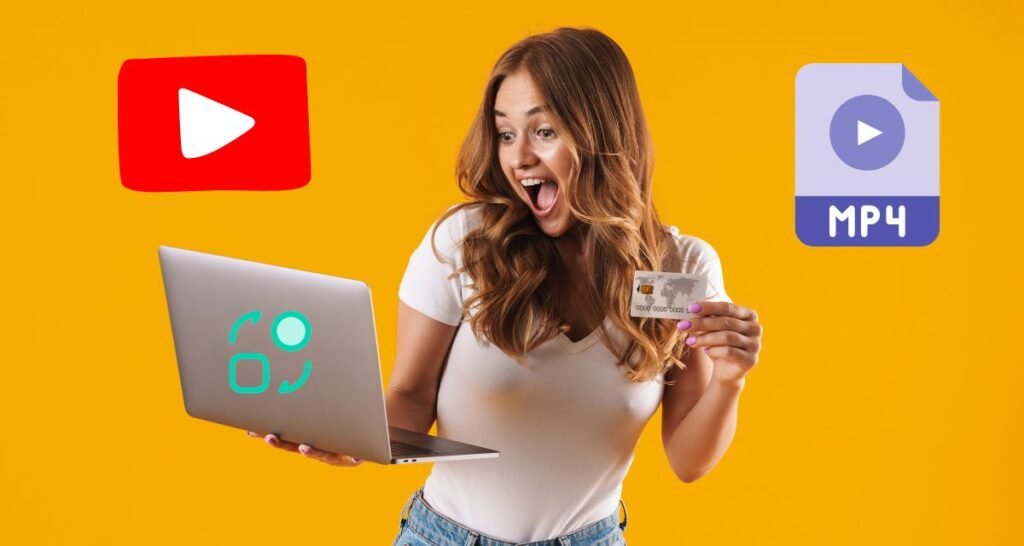
YouTube to MP4 conversion is the process of transforming a YouTube video file into an MP4 format, which is one of the most widely supported video file formats across various devices. By converting YouTube to MP4, users can download videos and store them in a format that is compatible with smartphones, tablets, computers, and even smart TVs. MP4 files are known for their high quality and smaller file size, making them ideal for offline viewing after converting YouTube videos.
Why Convert YouTube Videos?
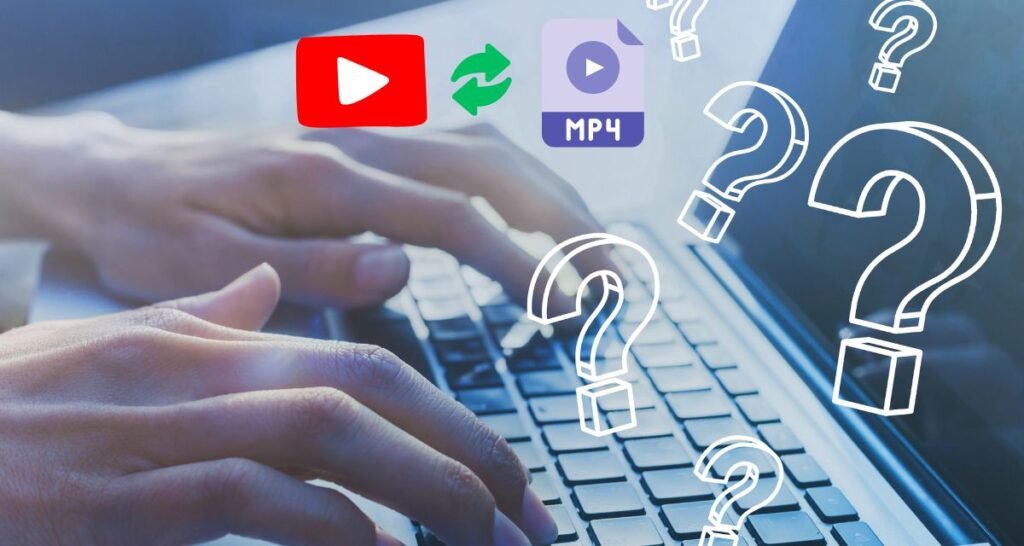
There are many reasons why you might want to convert the YouTube videos to MP4. Firstly, converting YouTube to MP4 allows you to watch your favorite content offline, which is especially handy when you have limited or no internet access. Secondly, converting YouTube videos to MP4 enables you to save space on your devices since MP4 files are compressed yet retain high-quality video. Additionally, converting YouTube to MP4 gives you the flexibility to edit and share the content across different platforms or create personalized video collections.
Choosing a Method
| Method | Advantages | Popular Options | Considerations |
|---|---|---|---|
| Online Converters | – Accessible on any device with internet – Easy to use – No installation required | – Y2Mate – OnlineVideoConverter | – File size restrictions – Slower conversion speeds – Potential ads – Limited advanced features |
| Desktop Software | – Advanced features (e.g., batch conversion, HD output) – Faster conversion speeds – No internet dependency | – 4K Video Downloader – Freemake Video Converter – Any Video Converter | – Requires installation – Takes up device space – Some software may require payment for premium features |
| Mobile Apps | – Portability – Integration with device storage – User-friendly | – TubeMate (Android) – Documents by Readdle (iOS) – Snaptube | – Limited by device capabilities (e.g., processing power, storage) – May contain ads – For advanced features you may be required In-app purchases |
Example of Online Convertors: Online Video Convertor
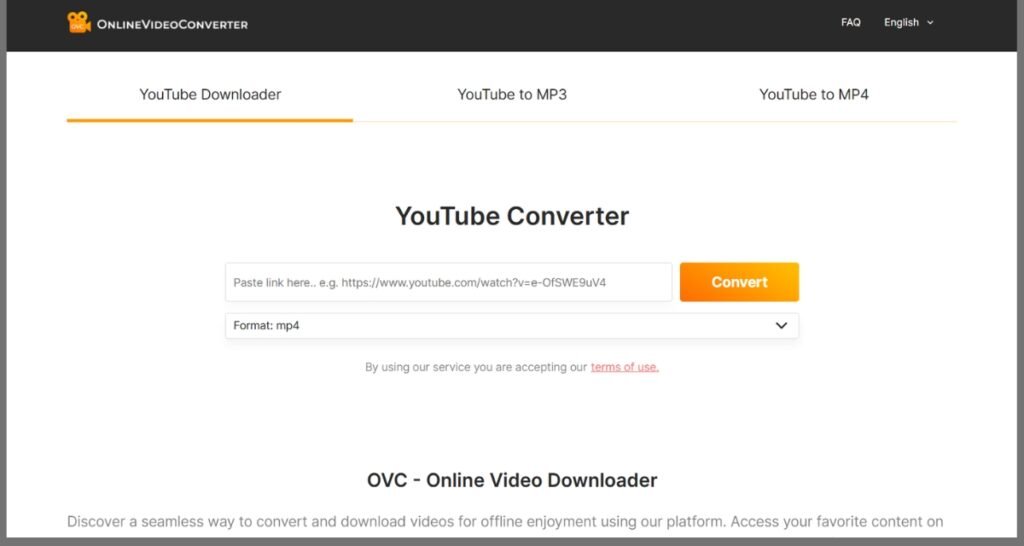
Example of Desktop Software: Freemake Video Converter
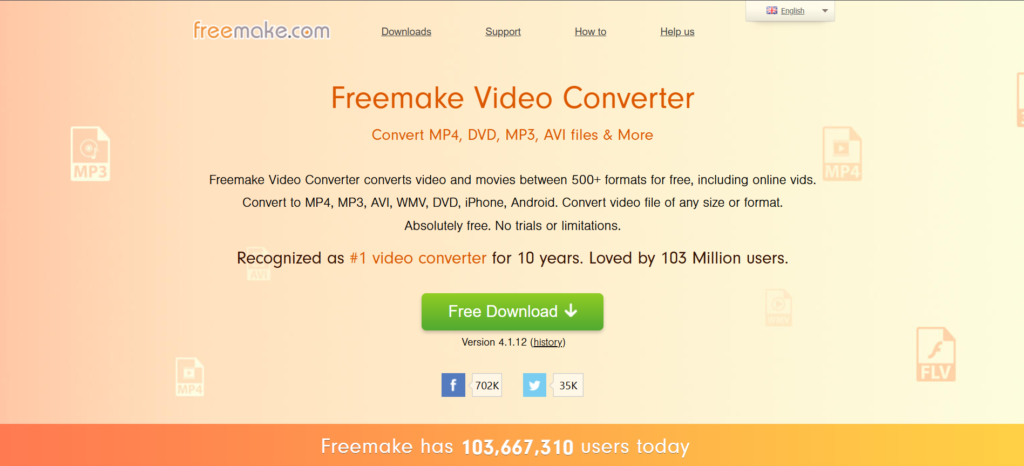
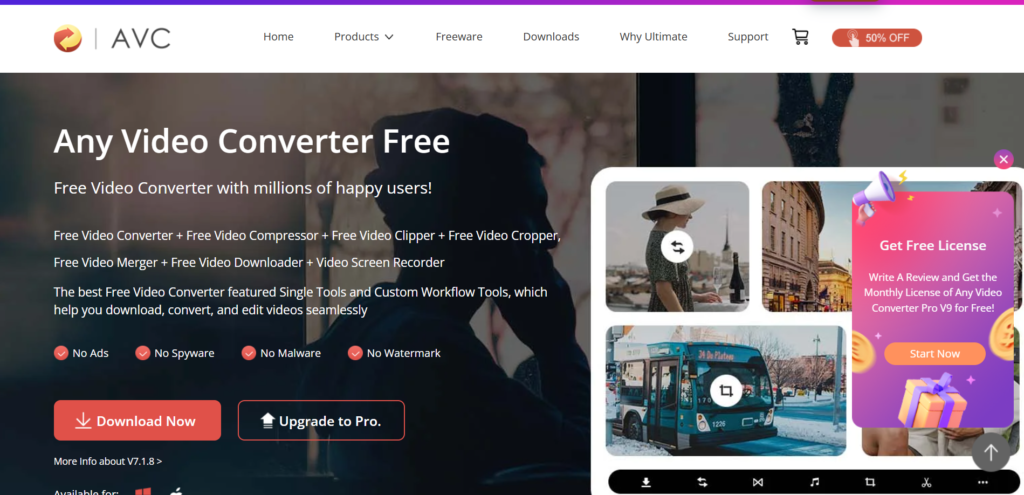
Example of Mobile Apps: Documents by Readdle (iOS)
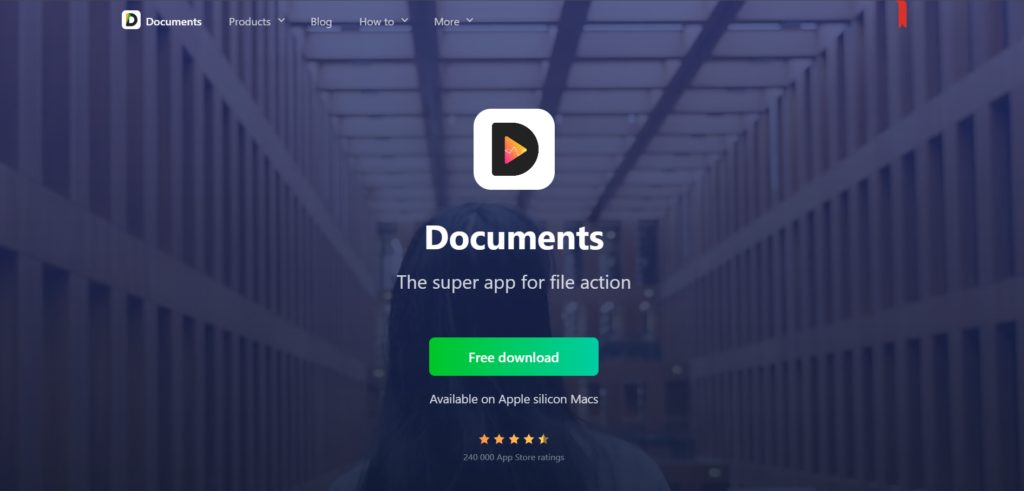
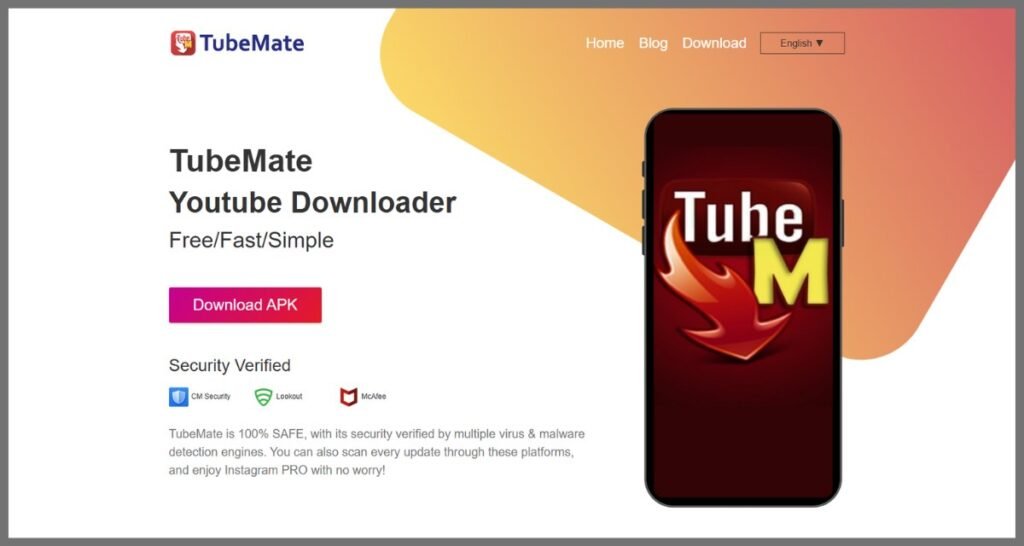
Step-by-Step Guides
| Method | Step-by-Step Guide |
|---|---|
| Online Converters | 1. Open your web browser and navigate to a trusted online converter (e.g., Y2Mate, OnlineVideoConverter). 2. Copy the URL of the YouTube video you want to convert to MP4. 3. Paste the URL into the converter’s input field. 4. Select “MP4” as the desired output format. 5. Click on the “Convert” button. 6. Wait for the conversion to complete, then click “Download” to save the MP4 file to your device. |
| Desktop Software | 1. Download and install a desktop software for YouTube to MP4 conversion (e.g., 4K Video Downloader, Freemake Video Converter, Any Video Converter). 2. Launch the software on your computer. 3. Copy the URL of the YouTube video you want to convert to MP4. 4. In the software, click on “Paste Link” or a similar option. 5. Choose “MP4” as the output format. 6. Select the desired video quality and other settings. 7. Click “Download” or “Convert” to start the conversion. 8. The MP4 file will be saved to your chosen location on your computer. |
| Mobile Apps | 1. Download and install a mobile app designed for YouTube to MP4 conversion (e.g., TubeMate for Android, Documents by Readdle for iOS, Snaptube). 2. Open the app and search for the YouTube video you want to convert to MP4, or paste the URL if the app allows it. 3. Select the video from the search results or paste the URL. 4. Choose “MP4” as the output format. 5. Select the desired video resolution or quality. 6. Tap on “Download” or “Convert” to start the process. 7. Once the conversion is complete, the MP4 file will be saved to your device’s storage, ready for offline viewing. |
Steps to Download on Online Convertors( Online Video Convertor )
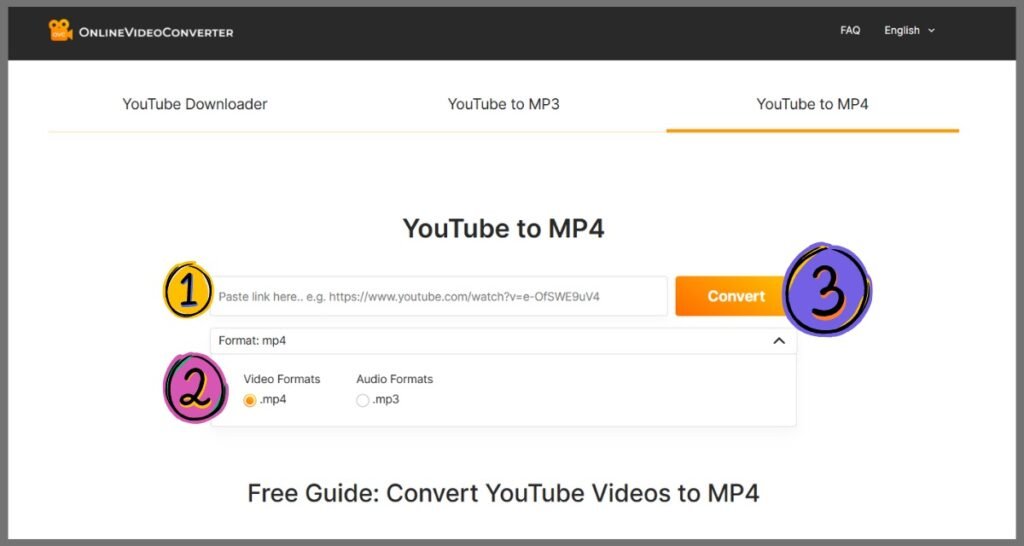
Tips and Tricks
| Topic | Tips and Tricks |
|---|---|
| Converting Protected Videos | – Understand Limitations: Some YouTube videos are protected with DRM (Digital Rights Management), making them difficult or impossible to convert using standard tools. – Use Specialized Software: Certain desktop software may bypass protections, but this could be illegal depending on your location and the video content. – Respect Content Creators: Always consider the ethical implications of converting protected content. |
| Copyright Issues | – Check for Copyright: Before converting a YouTube video to MP4, ensure the content is not copyrighted, or you have permission from the owner. – Fair Use: Understand the concept of “Fair Use,” which allows limited use of copyrighted material without permission for purposes like commentary, criticism, or education. However, this is a legal gray area and varies by country. – Use Royalty-Free Content: To avoid copyright issues, consider converting YouTube videos that are licensed as royalty-free or under Creative Commons. |
| Optimizing Videos | – Choose the Right Quality: When converting YouTube to MP4, select the appropriate video resolution based on your needs (e.g., 1080p for high quality, 480p for smaller file size). – Compress Videos: After conversion, you may want to compress the MP4 file using tools like HandBrake to reduce file size without losing much quality. – Edit for Specific Use: If you plan to use the video for a particular purpose (e.g., presentations, social media), consider trimming unnecessary parts or adding text overlays using video editing software. |
Conclusion
In this guide, we’ve explored various methods for converting YouTube videos to MP4, each with its own set of advantages and considerations. Online converters offer convenience and ease of use, allowing you to quickly convert videos without installing software. Desktop software provides advanced features and faster conversion speeds, making it ideal for users who need more control and higher quality. Mobile apps enable on-the-go conversions, allowing you to save videos directly to your device for offline viewing.
We also discussed important tips and tricks, such as handling protected videos, understanding copyright issues, and optimizing videos for different purposes. Ensuring that you respect copyright laws and optimize video quality can enhance your overall experience with YouTube to MP4 conversion.
Try using Different Methods
Each method of converting YouTube to MP4 has its unique benefits, so it’s worth experimenting to find the one that best suits your needs. Online converters are perfect for quick, hassle-free conversions, especially when you’re on the move. Desktop software is ideal for those who require high-quality outputs and additional features like batch processing. Mobile apps offer a portable solution, letting you manage video conversions directly from your smartphone or tablet.
We encourage you to try different methods for converting YouTube to MP4, to see which one aligns with your preferences and requirements. Whether you’re looking for convenience, quality, or portability, there’s a solution out there that fits your needs. Remember, when converting videos, always respect copyright laws and consider the ethical implications of your actions. If you need further assistance or have specific questions about converting YouTube to MP4, feel free to explore additional resources or reach out for expert advice.
Q: What is a YouTube to MP4 converter?
A: A YouTube to MP4 converter is an online or software tool that allows users to download YouTube videos and save them as MP4 files on their devices. MP4 is a widely supported video format compatible with most media players and devices.
Q: Is it legal to convert YouTube videos to MP4?
A: The legality of converting YouTube videos to MP4 depends on the video’s content and the platform’s terms of service. Downloading videos that are copyrighted without permission is generally prohibited by YouTube’s policies and local copyright laws. It’s best to use converters only for videos that are in the public domain or have Creative Commons licenses.
Q: Are there free YouTube to MP4 converters?
A: Yes, many online YouTube to MP4 converters are free to use and don’t require any installation. However, some of these platforms may contain ads or limitations, such as download speed restrictions or a limit on the number of conversions per day.
Q: How do I convert a YouTube video to MP4?
A: To convert a YouTube video to MP4, copy the video URL, paste it into a YouTube to MP4 converter tool, choose your desired resolution or format (usually MP4), and click “Convert” or “Download.” The tool will process the video and provide a downloadable MP4 file.
Q: Can I choose different video resolutions when converting YouTube to MP4?
A: Yes, most YouTube to MP4 converters offer options to download videos in various resolutions, such as 360p, 720p, or 1080p. The available resolutions depend on the original quality of the YouTube video.
Q: Are YouTube to MP4 converters safe to use?
A: Many YouTube to MP4 converters are safe, but some free online tools may expose users to ads, pop-ups, or malware. To ensure safety, use trusted converters, enable ad blockers, and always have up-to-date antivirus software when downloading files from these platforms.