In today’s fast-paced digital age, effective customer communication is paramount for businesses of all sizes. A seamless and immediate connection with your audience can significantly enhance customer service, increase engagement, and drive lead generation. Integrating (how setup whatsapp to my website) WhatsApp on your website offers a powerful solution to achieve these goals.
By providing a direct and convenient channel for customers to reach out, you can foster stronger relationships, build brand loyalty, and ultimately boost your overall business performance. WhatsApp’s widespread adoption and intuitive interface make it an ideal tool for modern businesses to engage with their customers in real-time.
Benefits of Integrating WhatsApp on Your Website
- Improved Customer Service: Provide real-time support and address customer queries promptly.
- Increased Engagement: Encourage direct interaction and build a loyal customer base.
- Enhanced Lead Generation: Capture potential leads through WhatsApp and nurture them effectively.
Steps for How Setup Whatsapp to My Website
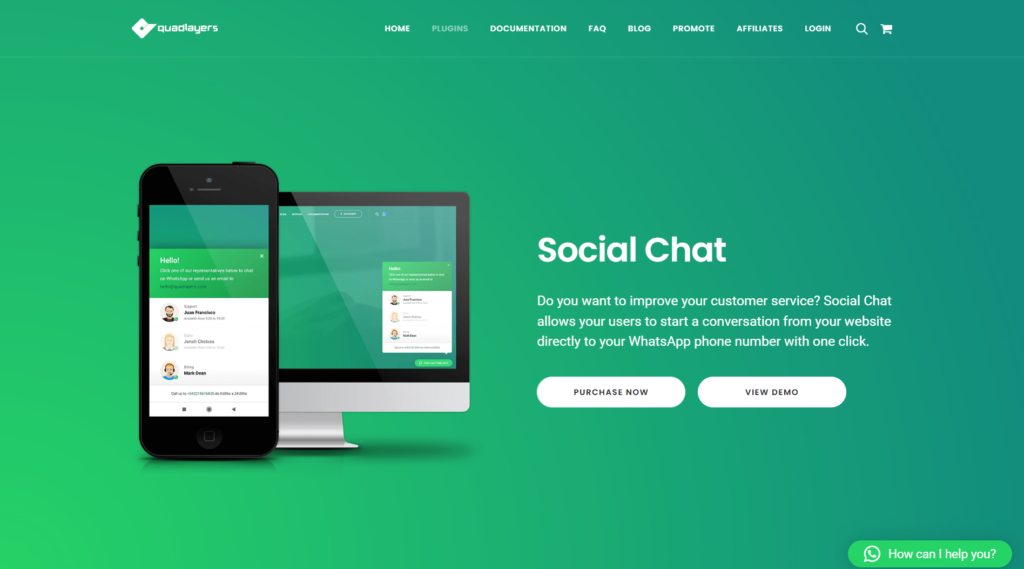
Step 1: Download and Install the Plugin
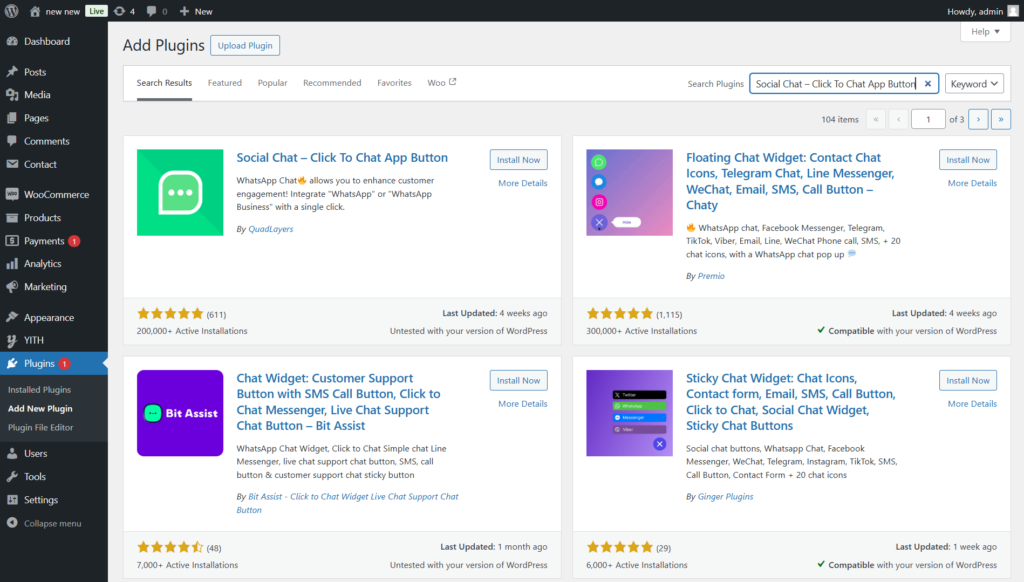
- Download the Plugin:
- Visit the QuadLayers WhatsApp Chat product page.
- Purchase and download the plugin (if opting for the premium version).
- Upload the Plugin in WordPress:
- Go to your WordPress dashboard.
- Navigate to Plugins > Add New.
- Click Upload Plugin, then choose the
.zipfile you downloaded.
- Install and Activate:
- Click Install Now and then Activate Plugin.
- Alternative Method:
- You can also search for the free version of the plugin in the WordPress plugin repository:
- Go to Plugins > Add New.
- Search for Social Chat – Click To Chat App Button.
- Click Install Now and then Activate.
- You can also search for the free version of the plugin in the WordPress plugin repository:
Step 2: Configure the Plugin
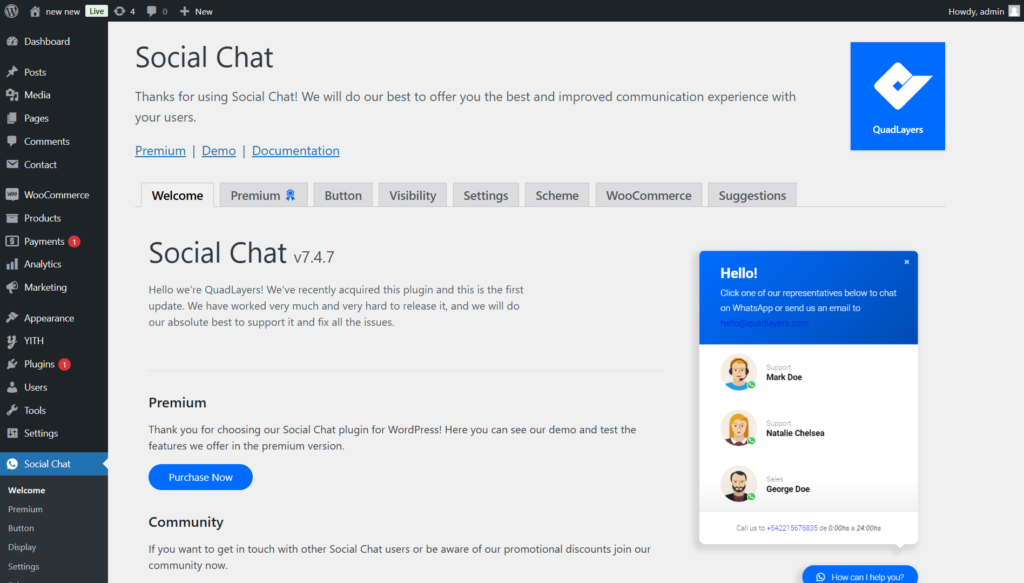
- Access Plugin Settings:
- Once activated, go to Send Chat in your WordPress dashboard.
- Custom options:
- Go to Button option to access the Custom options.
- Customize Chat Settings:
- Enter the agent’s name, phone number (with the country code), and profile picture if desired.
- Configure options like:
- Welcome message: A message that appears when users open the chat.
- Chat header: Title or message at the top of the chatbox.
- Availability: Set availability hours or days for each agent.
Step 3: Save and Test
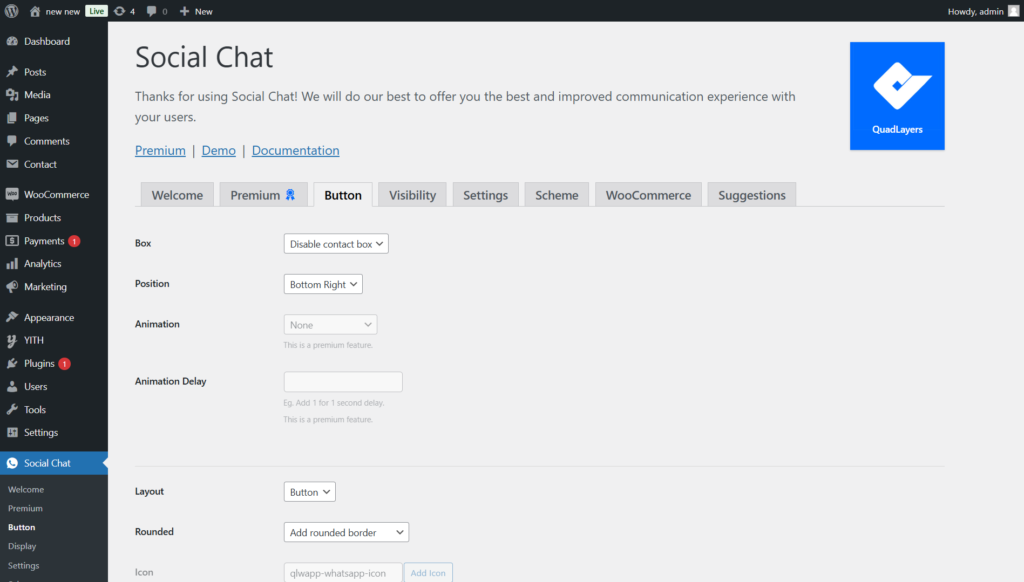
- Changes and Edit:
- Scroll Down and make the changes as per your requirement.
- After configuring the settings, click Save.
- Preview and Test:
- Visit your site to ensure the WhatsApp button appears and functions as expected.
- Click the button to verify it redirects to WhatsApp with the correct pre-filled message.
Step 4: Advanced Settings (Premium Version)
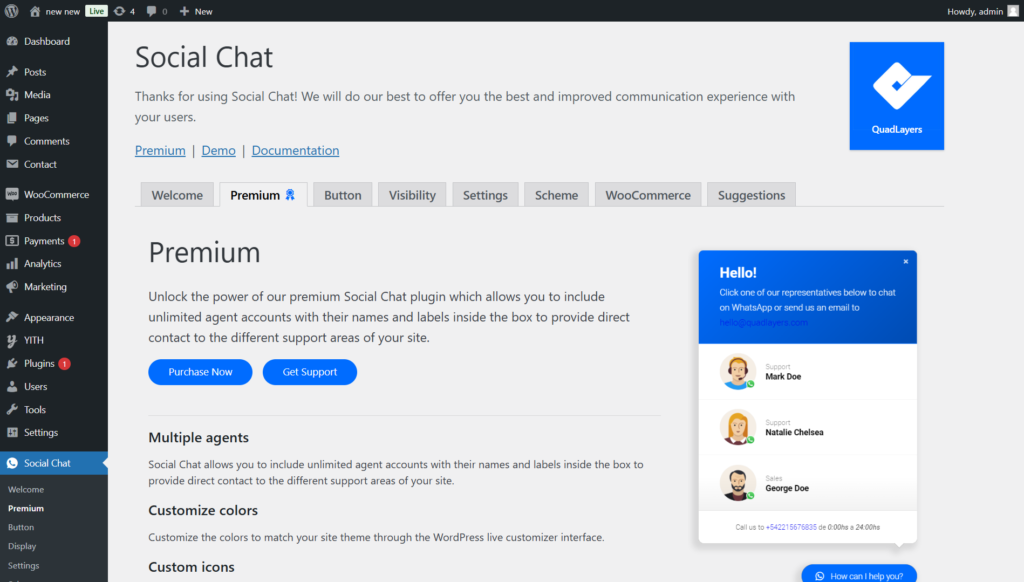
- The premium version offers additional features like:
- Multi-agent support.
- Analytics to track user interactions.
- Shortcode support for advanced placement.
- WooCommerce integration.
By following these steps, you’ll integrate the WhatsApp Chat plugin by QuadLayers seamlessly or will know how setup whatsapp to my website, providing a direct communication channel for your website visitors.
Conclusion
By following these steps and leveraging the power of WhatsApp, you can elevate your website’s customer experience. How setup WhatsApp to my website is a common query, and this guide provides a clear and actionable solution. Remember to customize your integration to align with your brand and business goals.
Contact Spiracle Themes today for a free consultation and learn how we can assist you in your website development objectives.
1. What are the benefits of setting up WhatsApp on my website?
Adding WhatsApp to your website allows you to communicate with visitors in real-time, improve customer support, and boost engagement effortlessly.
2. Can I set up WhatsApp on my website without coding?
Yes, you can set up WhatsApp on your website using plugins, widgets, or third-party tools that require no coding knowledge.
3. What tools can I use to set up WhatsApp on my website?
Tools like WhatsApp Business, WhatsHelp, and chat plugins for WordPress allow you to integrate WhatsApp seamlessly into your site.
4. Is it free to set up WhatsApp on my website?
Yes, most methods, including using WhatsApp Business and basic chat widgets, are free. Advanced plugins or customization may involve costs.
5. Can I customize the WhatsApp chat button on my website?
Yes, many tools and plugins allow you to customize the chat button’s appearance, position, and messages to match your website’s branding.
6. How can Spiracle Themes help me set up WhatsApp on my website?
Spiracle Themes specializes in custom WordPress development and can seamlessly integrate WhatsApp into your website. Whether you need a tailored solution or guidance, their experts ensure a smooth setup to enhance user engagement and communication. Contact Spiracle Themes today to get started!










