Have you ever received the error “504 Gateway Timeout Error” while working on your WordPress site? It is considered one of the most common WordPress errors, and perhaps the most irritating one. Whenever this WordPress error occurs, it can make your WordPress site inaccessible to visitors. As a result, it will impact your site’s user experience negatively. It is not at all good for your online business. In this article, we are going to discuss the 504 gateway timeout error in detail. Also, we will learn how to fix this WordPress error using a few DIY tricks.
504 Gateway Timeout Error
Many of you do not know what the 504 gateway timeout error is, especially if you have recently started using WordPress. Just like any other WordPress error, this is also associated with a particular problem. Whenever there is a problem with WordPress or anything related to it, you will come across an error message. The 504 gateway timeout error is a common error often faced by WordPress users. It basically refers to a situation when a server does not get a timely response from another server while attempting to load a web page.
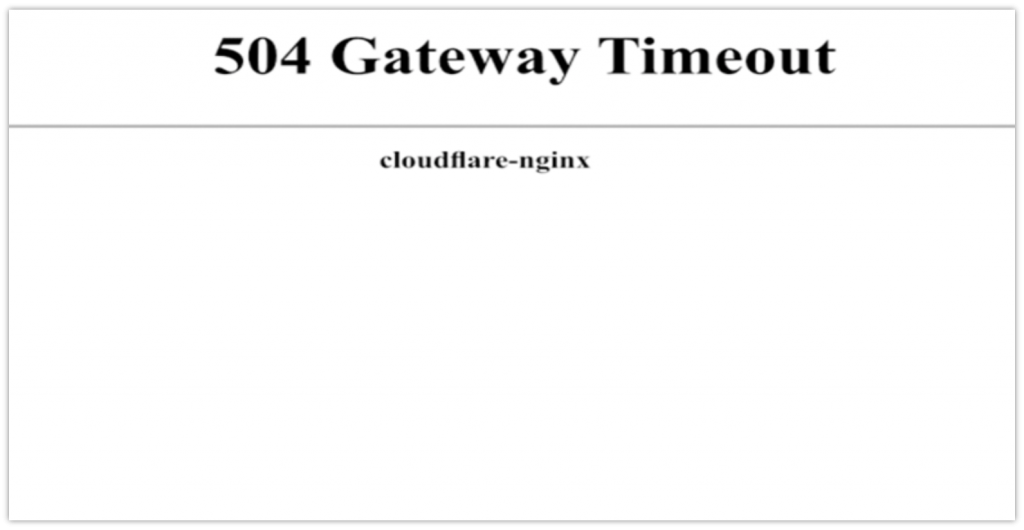
This WordPress error may appear differently, depending on the WordPress hosting service, proxy server, and web browser you are using. The most common 504 gateway timeout error messages are shown below –
- 504 Gateway Timeout
- HTTP 504
- 504 ERROR
- Gateway Timeout (504)
- HTTP Error 504 – Gateway Timeout
- Gateway Timeout Error
How to Fix 504 Gateway Timeout Error?
The easiest way to troubleshoot this WordPress error is to wait for 10 to 15 minutes and then reload your site. Sometimes the 504 gateway timeout error may appear due to a glitch on your WordPress hosting server. So it is better to wait for a few minutes, and then you can try to reload your WordPress site. If the error does not appear again, there is no need to do anything else. But if the same WordPress error still appears on your screen, you have to fix the real problem in order to avoid this WordPress error. There are a few DIY tricks you should follow to make sure everything is fine.
Turn Off Your VPN
If you are using a VPN service, maybe this is causing the 504 gateway timeout error. Sometimes the VPN server you are using may fail to get a response from your managed WordPress hosting server. As a result, this WordPress error may appear on your screen. So to resolve this error, you should disable the VPN service you are using, and then try to reload your website. If everything seems to be fine and no error message is appearing on the screen, this means the problem is associated with your VPN server.
Try to avoid using a VPN service. But if it is really important, you should consider using a different VPN server because the one you are using is causing the error. If the WordPress error still appears even after switching to a new VPN server, then you should contact your VPN support provider to look into this matter.
Turn Off Your Website Firewall
Sometimes a website firewall can also cause the 504 gateway timeout error. So if you are using any firewall like Sucuri or Cloudflare, you should disable it temporarily. Doing this will help you connect to your WordPress hosting server directly. And if the error message does not appear again, this means the problem was associated with the firewall. Sometimes the hosting server may block the firewall IP addresses, and it may result in the 504 gateway timeout error. To resolve the issue, firstly, you need to contact your firewall service provider to get a list of their IP addresses. And then you need to contact your web hosting provider to whitelist those IP addresses.
Disable Your Network Proxy
If you are using a proxy server to connect to the internet, then it may happen that the server fails to get a response from your WordPress site. So you should try to access your WordPress site using a different internet connection, or you should use online services to check if your site is down only for you or for everyone.
If your site is down just for you, maybe you need to change your network settings. You can simply contact your internet service provider or a network admin to resolve the problem.
Change Your DNS Servers
Your internet connection uses DNS servers through which your computer connects to the different servers on the internet. If the DNS servers are down due to any reason or unable to connect your site, you may come across the 504 gateway timeout error. To confirm this, you can simply change the DNS servers used by your computer.
If you are using a Windows PC, you can find the DNS servers details under Control Panel > Network and Sharing Center screen.
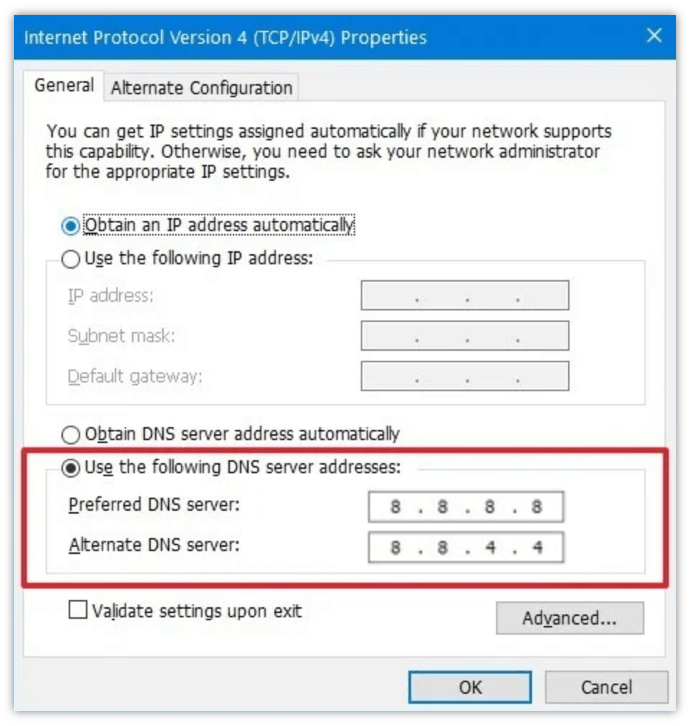
If you are using a Mac system, you can find the DNS servers details under Settings > Network > Advanced > DNS.
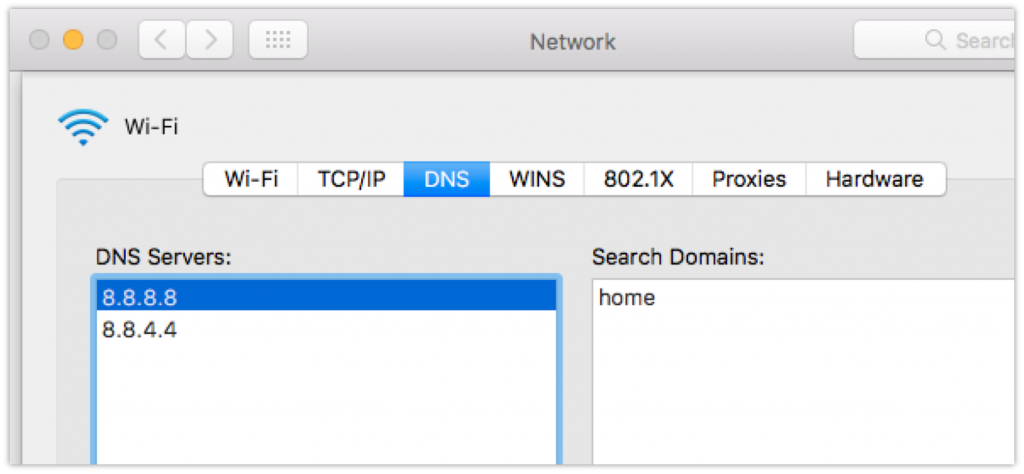
You need to change your DNS server address to 8.8.8.8 (preferred) and 8.8.4.4 (alternate). Then click OK to apply changes. After that, open your WordPress site again and see whether the problem is resolved or not.
Clean Up Your WordPress Database
The 504 gateway timeout error can also occur due to a corrupt WordPress database. Although your WordPress data is safe, you just need to clean up the database. And to do that, you need to optimize your WordPress database using the WP-Sweep plugin, or by simply optimizing your WordPress database. But before performing any action, do not forget to take the backup of your WordPress site.
Check WordPress Plugins or Theme
WordPress plugins are less likely to cause the 504 gateway timeout error. However, using a large number of plugins could be problematic, especially if any of them is faulty. If you are using a large number of WordPress plugins, they make too many requests to the server. Sometimes it may happen that some of those requests drop off and cause this WordPress error. To confirm whether the problem is associated with the plugins or not, you can simply disable the plugins. And then try to load your website and see if the problem is resolved.
If the WordPress error does not occur, this means one of your plugins is faulty and causing the issue. You need to remove that faulty plugin. To do that, simply activate the plugins one by one until you find the faulty one.
If deactivating plugins does not work for you, maybe the WordPress theme you are using is causing the issue. To check this, just switch to the default WordPress theme and try to load your website.
Conclusion
In this article, we have discussed the potential solutions to resolve the 504 gateway timeout error. You have to try the above solutions one by one. These are the highly recommended solutions to fix this WordPress error. However, if you are still receiving the 504 gateway timeout error, you should contact your web hosting provider to look into the issue. We hope they will be able to fix the issue for you or point you in the right direction.









