What is a Weather Widget?
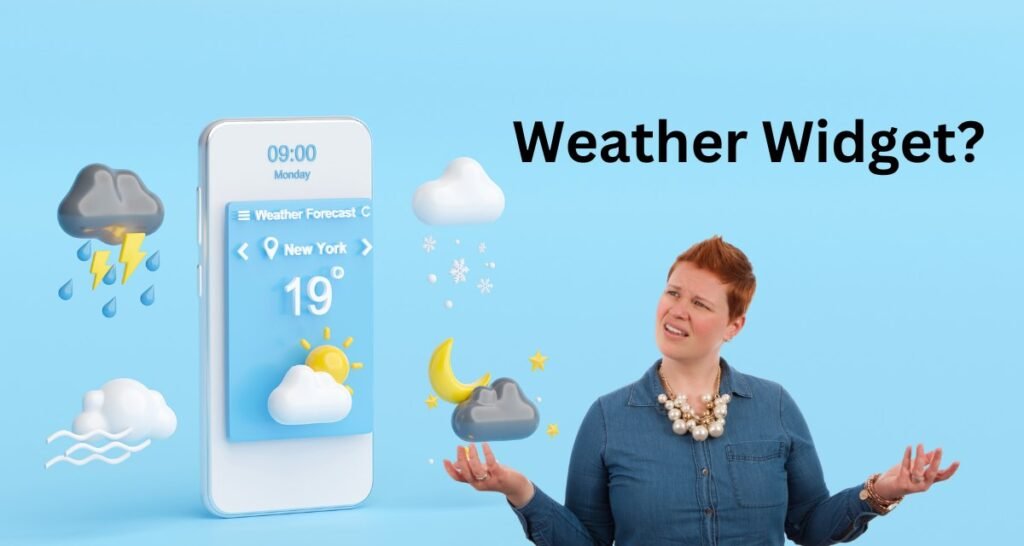
A weather widget is a small, embeddable tool that displays real-time weather conditions directly on your website. These widgets provide essential weather information like current temperature, humidity, wind speed, and forecasts. They can be customized to show data for specific locations, enhancing user experience by offering relevant weather updates. By integrating a weather widget, you can engage visitors with interactive content that keeps them informed about weather changes.
Why Add a Weather Widget to Your Website?
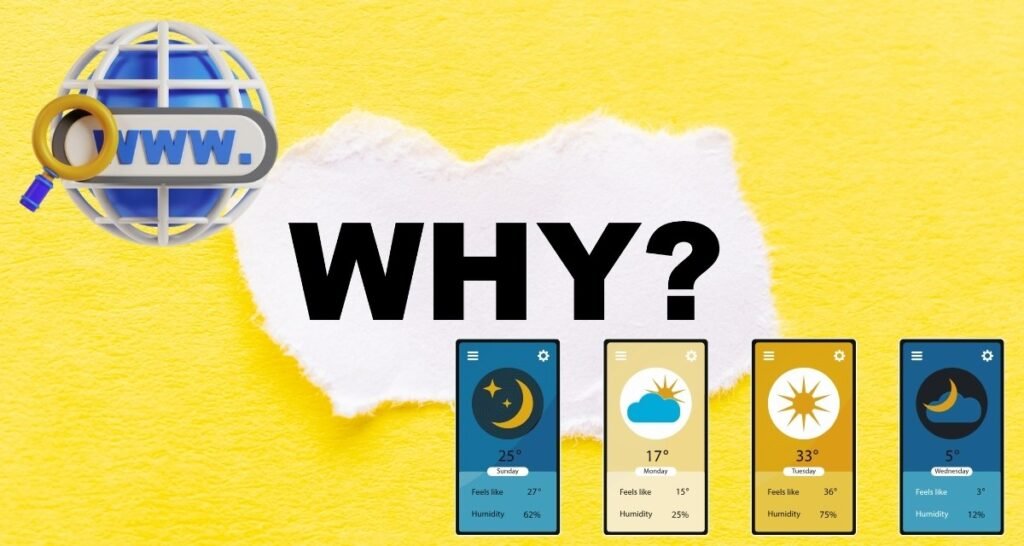
Adding a weather widget provides your visitors with quick, relevant weather updates, enhancing their experience. It’s especially useful for sites related to travel, events, or local news. If you’re asking, how do I put weather on my website for free, free weather widgets are easy to integrate and can boost your site’s functionality and visual appeal without extra costs.
Choosing a Weather Widget Provider
A. Popular Free Weather Widget Providers
When deciding how to put weather on your website for free, several popular providers offer free weather widgets with various features. Here are some well-known options are (OpenWeatherMap, WeatherWidget.io, AccuWeather, Weather Underground) :
| Provider ☀ | Description ☃ |
|---|---|
| OpenWeatherMap | – Offers highly customizable widgets with current weather, forecasts, and historical data. – Easy to integrate. |
| WeatherWidget.io | – Provides responsive widgets with various layouts and styles. – Simple and effective solution. |
| AccuWeather | – Known for accurate data and diverse widget options. – Allows embedding of real-time weather tailored to specific locations. |
| Weather Underground | – Offers detailed weather reports and customizable widgets. – Easy to embed into your website. |
These providers make it simple to add weather to your website for free, catering to different needs and preferences.
B. Factors to Consider When Choosing a Provider
When selecting a weather widget provider, consider the following factors to ensure it aligns with your website’s needs:
| Factor 📅 | Description 📂 |
|---|---|
| Customization Options | – Look for a provider that allows you to customize the widget’s appearance, such as colors, fonts, and layouts, to match your website’s design. |
| Data Accuracy | – Ensure the provider offers reliable and accurate weather data, as this is crucial for user trust and engagement. |
| Responsiveness | – The widget should be mobile-friendly and responsive, ensuring it looks good and functions properly on all devices. |
| Ease of Integration | – Choose a provider that offers easy integration, typically through a simple embed code or plugin, especially if you’re not a coding expert. |
| Update Frequency | – Check how frequently the widget updates its data to provide the most current weather information to your visitors. |
By considering these factors, you can effectively decide how to put weather on your website for free in a way that best serves your audience and enhances their experience.
Embedding the Weather Widget
A. Step-by-Step Guide on Embedding the Widget into Your Website’s HTML Code
To add a weather widget directly to your website’s HTML, follow these steps:
| Step 💼 | Description 📂 |
|---|---|
| 1. Choose a Weather Widget Provider | – Select a free weather widget provider like OpenWeatherMap or WeatherWidget.io. |
| 2. Generate the Widget Code | – Visit the provider’s website, customize the widget (location, appearance), and generate the embed code. |
| 3. Copy the Embed Code | – Once the widget is customized, the provider will give you an HTML code snippet. Copy this code. |
| 4. Paste the Code into Your Website | – Open your website’s HTML file where you want the weather widget to appear. Paste the code snippet in the desired location. |
| 5. Save and Preview | – Save the changes and preview your website to ensure the widget displays correctly. |
By following this guide, you’ll know how to put weather on your website for free using a simple HTML code snippet.
B. Using a Website Builder (e.g., WordPress, Wix) to Add the Widget
If you’re using a website builder like WordPress or Wix, adding a weather widget is even easier:
- WordPress: Use a weather plugin, like “Weather Atlas Widget” or “WP Cloudy.” Install and activate the plugin, then use the widget settings to customize and add it to your sidebar, footer, or any widgetized area.
- Wix: In Wix, go to the Editor, click the “Add” button, and select “Embed Code.” Paste the widget’s code snippet into the box. Resize and position the widget as needed.
These builders make it straightforward to understand how to put weather on your website for free with minimal coding knowledge.
Customizing the Weather Widget
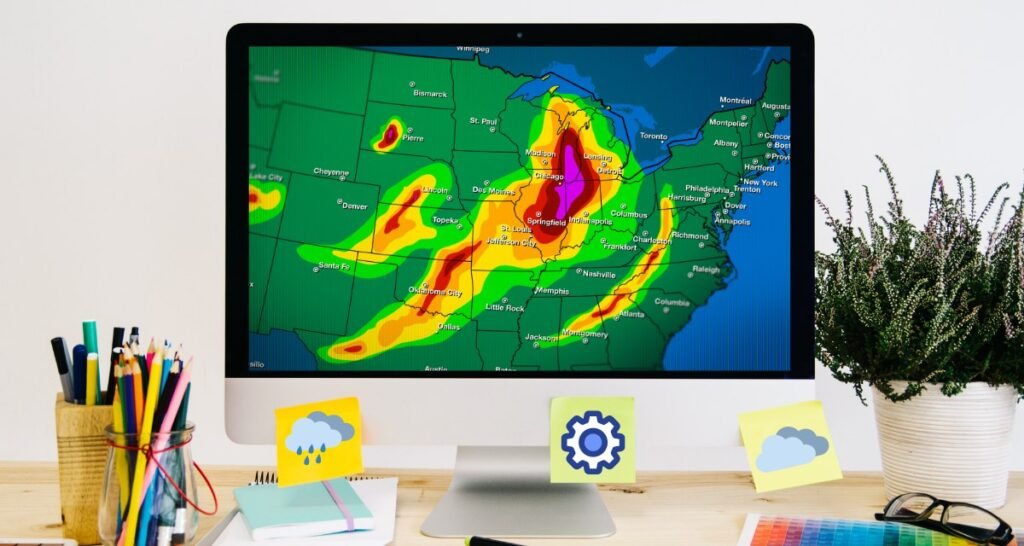
A. Options for Customizing the Widget’s Appearance
Most weather widget providers offer various customization options to fit the widget seamlessly into your website:
- Colors: Adjust the background and text colors to match your website’s theme.
- Fonts: Choose font styles and sizes that blend with your site’s design.
- Size and Layout: Modify the widget’s dimensions and layout, such as vertical or horizontal orientation, to fit specific areas of your website.
These customization options allow you to tailor the widget’s look, ensuring it aligns with your site’s branding.
B. Adding Specific Weather Data
To make the widget more informative, you can choose to display specific weather data:
- Temperature: Show current, high, and low temperatures.
- Humidity: Display humidity levels for a more comprehensive weather overview.
- Precipitation: Include information about rainfall or snowfall to keep visitors informed about upcoming weather changes.
By customizing the data, you ensure that the widget provides relevant information tailored to your audience’s needs.
Troubleshooting

A. Common Issues and Their Solutions
If the weather widget is not displaying correctly, here are some common issues and solutions:
- Widget Not Showing: Ensure that the embed code is correctly placed within your website’s HTML. Double-check for any missing tags or syntax errors.
- Incorrect Location Data: Verify that you have entered the correct location details in the widget settings.
- Slow Loading: If the widget loads slowly, optimize other website elements or choose a simpler widget layout to reduce load time.
By addressing these common issues, you can maintain a functional and responsive weather widget on your website.
B. How to Get Support from the Weather Widget Provider
If you’re still experiencing problems, most weather widget providers offer support:
- Documentation: Check the provider’s documentation or FAQ section for common troubleshooting tips.
- Support Forums: Visit the provider’s support forums or community boards to find solutions from other users.
- Direct Support: Contact the provider directly through their support channels, such as email or live chat, for personalized assistance.
By using these resources, you can resolve issues and ensure that you effectively know how to put weather on your website for free without ongoing problems.
Conclusion
Adding a weather widget to your website offers quick, real-time weather updates, enhancing user experience, especially for travel, event, or local news sites. It keeps visitors informed without leaving your page and can be customized to match your website’s design.
Explore free weather widget providers like OpenWeatherMap, WeatherWidget.io, and AccuWeather to find the best fit for your needs. Consider factors like customization, data accuracy, and responsiveness. Learning how to put weather on your website for free can significantly boost your site’s usability and appeal.
What is a weather widget?
A weather widget is a small application or tool that displays real-time weather information on your website. It typically includes data such as temperature, humidity, and weather conditions, and can be customized to fit your website’s design.
How do I choose the best free weather widget provider?
Look for providers that offer customizable options, accurate weather data, and responsive design. Popular choices include OpenWeatherMap, WeatherWidget.io, and AccuWeather. Evaluate their features, ease of integration, and support to find the best fit for your needs.
Can I customize the appearance of a weather widget?
Yes, many weather widget providers allow you to customize the widget’s appearance, including colors, fonts, and sizes, to match your website’s design. Check the provider’s customization options to tailor the widget to your preferences.
How do I embed a weather widget into my website?
To embed a weather widget, generate the widget code from your chosen provider, copy the HTML snippet, and paste it into your website’s HTML where you want the widget to appear. Save and preview your site to ensure it displays correctly.
What if the weather widget is not displaying correctly on my site?
Common issues include incorrect code placement, data update delays, or responsiveness problems. Double-check the embed code, ensure it’s placed correctly in your HTML, and verify the widget settings. If issues persist, consult the provider’s support resources.
Are there any limitations to using free weather widgets?
Free weather widgets may have limitations such as fewer customization options, less detailed data, or display ads. Review the provider’s features and limitations before choosing to ensure it meets your website’s needs. For more advanced features, consider exploring paid options.









