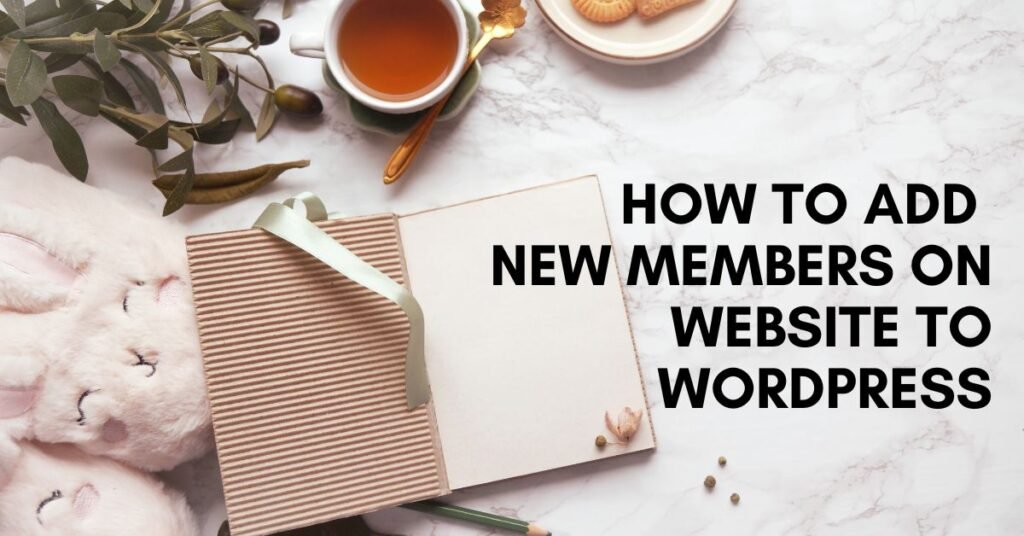In today’s digital age, building a strong online community is essential for the success of any website or business. Whether you’re creating an exclusive forum for your clients, offering premium content to subscribers, or launching a membership-based learning platform, understanding how to add new members on website to wordpress is crucial.
WordPress, with its flexibility and extensive plugin ecosystem, provides a powerful platform for managing members effectively. By adding a membership feature to your WordPress site, you can unlock a range of benefits, including increased engagement, enhanced user experience, and the ability to generate recurring revenue.
In this guide, we’ll explore the process of how to add new members on website to wordpress, from choosing the right membership plugin to setting up access rules and managing user subscriptions.
This comprehensive guide will empower you to build a thriving online community and unlock the full potential of your WordPress website. Let’s get started!
Steps for how to add new members on website to wordpress
1. Log in to WordPress Admin Dashboard
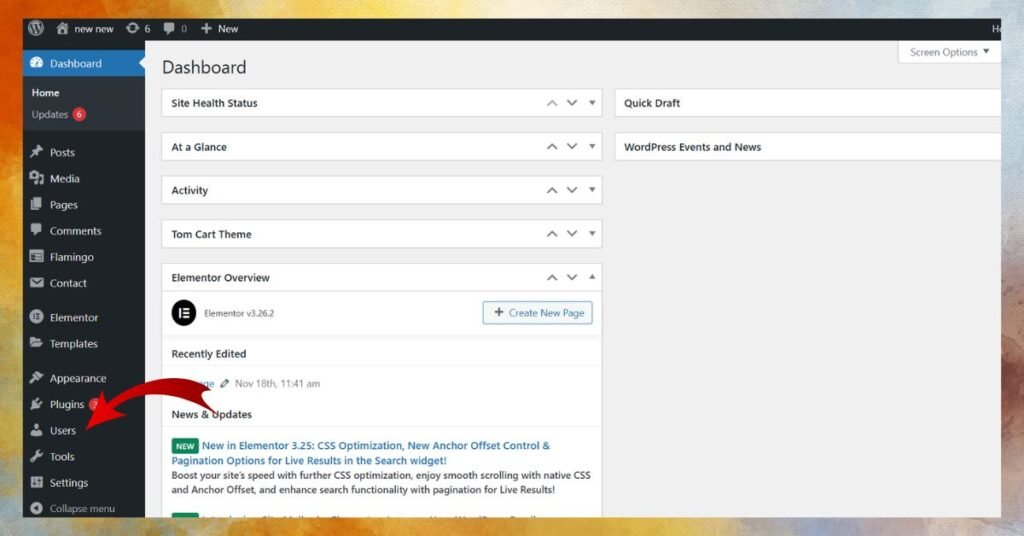
- Go to your WordPress website login page (
yourwebsite.com/wp-admin). - Enter your admin credentials.
2. Navigate to the Users Section
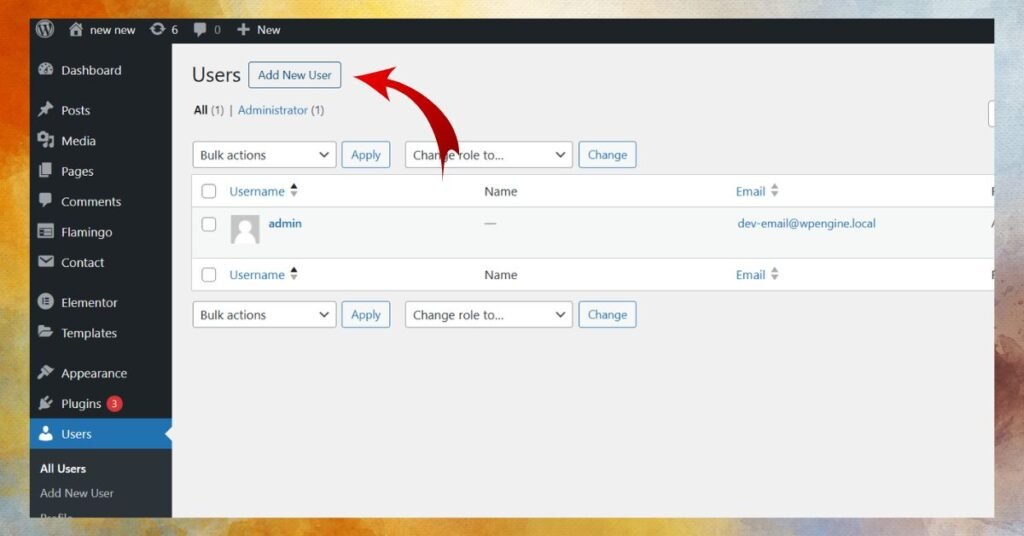
- In the WordPress dashboard, look for the Users menu on the left-hand sidebar.
- Click on “Add New”.
3. Fill Out the User Details
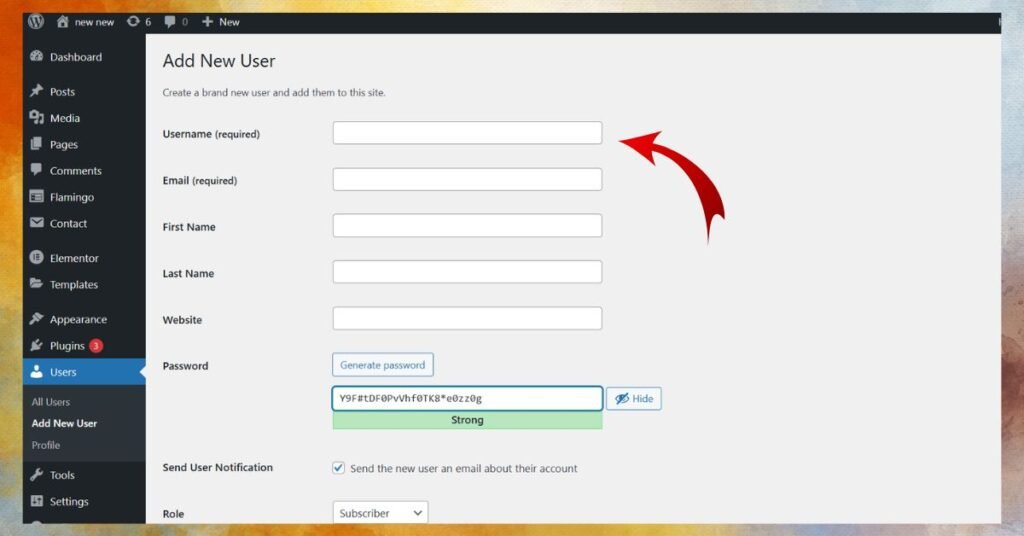
- Username: Enter a unique username for the new member. This cannot be changed later.
- Email: Provide the user’s valid email address. This is required.
- First Name & Last Name (optional): Enter the member’s name.
- Website (optional): Add their personal or professional website if applicable.
- Password: Generate or create a secure password.
- You can click on “Show password” to see and copy the generated password.
- Send User Notification: Check the box to send the login details to the user via email.
4. Assign a Role
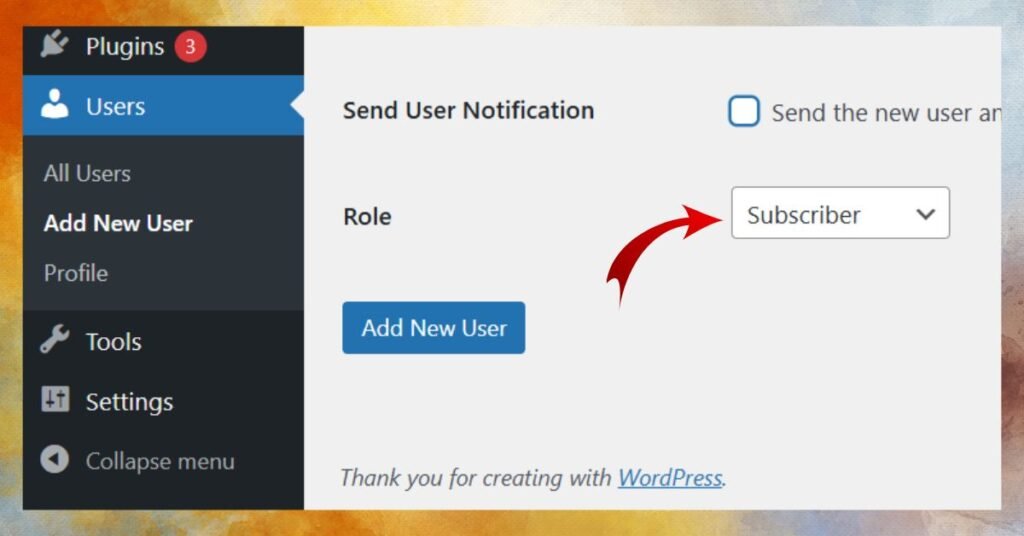
Choose the appropriate role for the member from the Role dropdown. Common roles include:
- Subscriber: Can only read content and manage their profile.
- Contributor: Can write and edit their own posts but cannot publish.
- Author: Can write, edit, and publish their own posts.
- Editor: Can manage and edit all posts, including those by others.
- Administrator: Full access to all site settings and features (use this with caution).
5. Notify the New Member
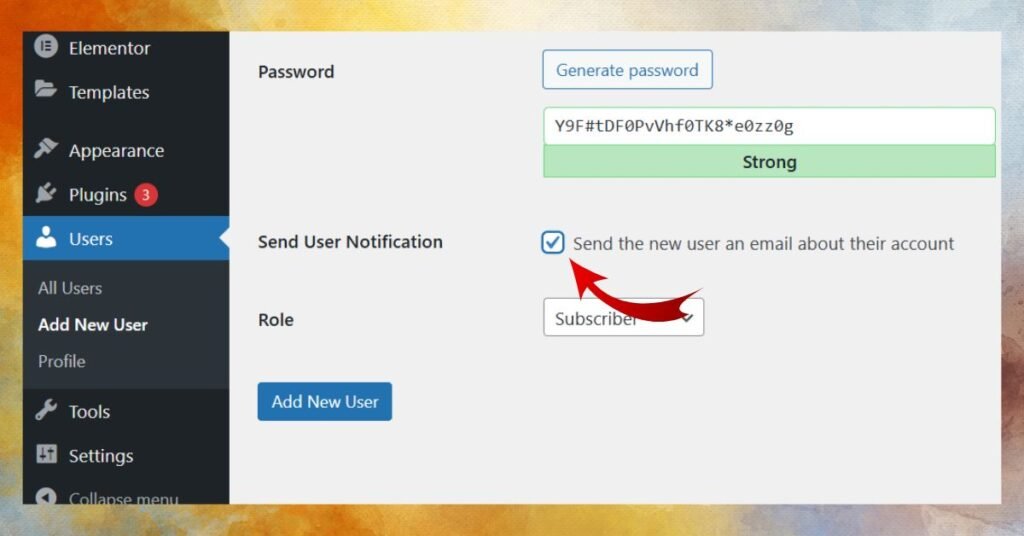
If you didn’t check the notification box, manually inform the new member of their username and password.
6. Save the User
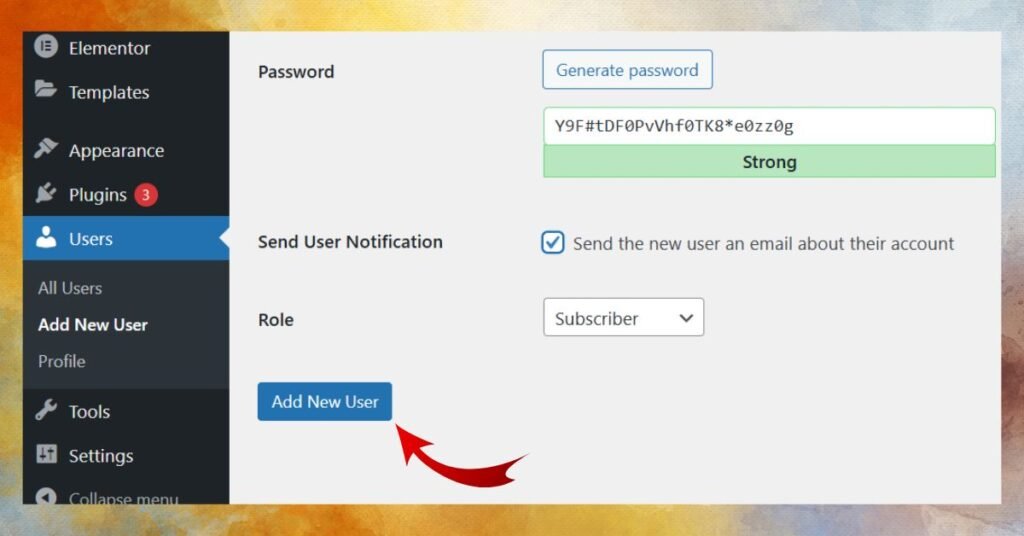
Click the “Add New User” button at the bottom to create the account.
Tips for Success

Once you’ve successfully implemented how to add new members on website to wordpress, it’s crucial to focus on strategies to retain and engage your members. Here are some key tips:
- Create High-Quality Content:
- Deliver valuable and exclusive content that addresses the specific needs and interests of your members.
- Regularly update your content to keep members engaged and coming back for more.
- Build a Strong Community:
- Encourage member interaction through forums, discussion boards, or private social groups.
- Host online events or webinars to foster a sense of community and build relationships.
- Provide Excellent Support:
- Be readily available to answer member questions and resolve any issues they may encounter.
- Offer comprehensive documentation and helpful resources within your membership area.
- Personalize the Experience:
- Tailor the membership experience to individual member preferences.
- Offer personalized recommendations for content and activities based on their interests.
By implementing these tips, you can create a thriving online community that benefits both your members and your business. Remember, the success of how to add new members on website to wordpress lies not just in the technical implementation, but also in the ongoing effort to nurture and engage your members.
Conclusion
Adding a membership feature to your WordPress website can significantly enhance user engagement, build a loyal community, and unlock new revenue streams. By following the steps outlined in this guide on how to add new members on website to wordpress, you can successfully implement membership functionality and create a thriving online community.
Remember, choosing the right membership plugin, configuring it effectively, and providing excellent member support are crucial for the long-term success of your membership program.
Ready to start building your own online community? Explore the various membership plugins available and choose the one that best suits your needs and budget.
Feel free to contact Spiracle Themes if you encounter any difficulties during the implementation of how to add new members on website to wordpress or if you require assistance with custom WordPress development for your membership site. Our team of experienced developers can provide expert guidance and support to help you achieve your goals.
1. How do I add new members to a WordPress website manually?
You can add new members manually through the WordPress admin dashboard:
- Navigate to Users > Add New.
- Fill in the user’s details (username, email, role, etc.).
- Assign the appropriate role and save.
If you’re using Spiracle Themes, the steps remain the same as Spiracle integrates seamlessly with WordPress’s default user management system.
2. Can visitors register themselves as members on my WordPress website?
Yes! To enable self-registration:
- Go to Settings > General in the WordPress dashboard.
- Check the box for Anyone can register and select a default role (like Subscriber).
- Add a “Register” link on your site using a menu or widget.
Spiracle Themes often come with pre-designed forms or widgets that can make registration forms look professional.
3. Can Spiracle Themes support a membership-based website?
Absolutely! Spiracle Themes are typically designed with flexibility in mind and often include compatibility with popular membership plugins like MemberPress and Ultimate Member. You can use these themes to create stunning membership areas, profile pages, and gated content.
4. How do I customize member registration pages in Spiracle Themes?
With Spiracle Themes, you can:
- Use the built-in theme customization options to style the forms.
- Pair the theme with plugins like WPForms or User Registration for advanced customization.
- Adjust layout, colors, and typography through the WordPress Customizer or Spiracle Theme’s settings.
5. How do I assign custom roles to new members using Spiracle Themes?
To assign custom roles:
- Install a plugin like User Role Editor or Members.
- Define new roles or modify existing ones with custom permissions.
- When adding new members, assign them the custom roles.
Spiracle Themes can visually enhance these custom roles with tailored layouts for different types of users.