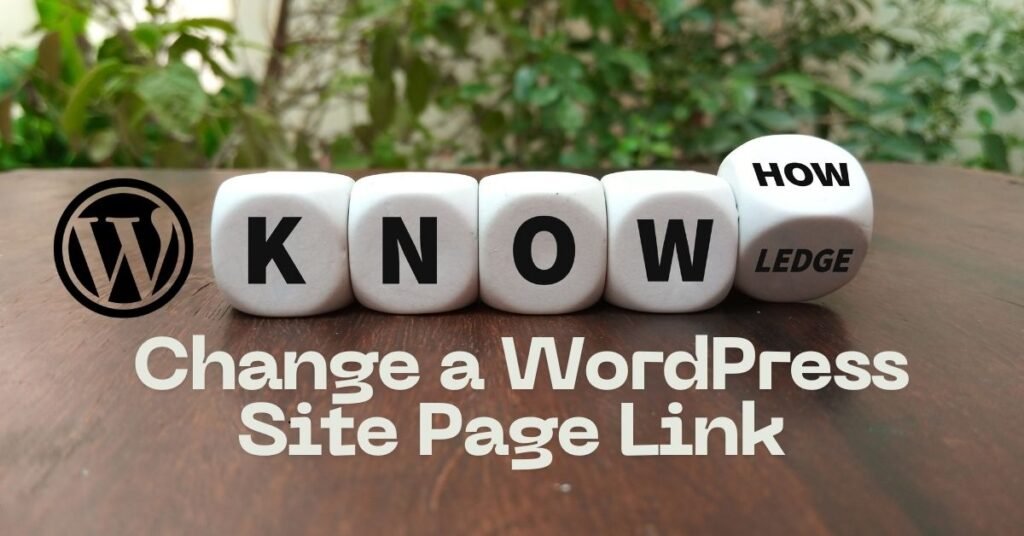A permalink is the permanent web address of a specific piece of content on your website. It’s crucial for SEO as search engines use it to index and rank your content. A well-structured permalink can improve your website’s visibility in search engine results.
There are several reasons why you might want to how to change a wordpress site page link. Perhaps you’ve realized the original link is too long or confusing, or maybe you want to improve its keyword optimization. Whatever the reason, changing a page link is a straightforward process that can be accomplished Using WordPress’s Built-in Editing Tools.
Using WordPress’s Built-in Editing Tools
How to Change a WordPress Site Page Link using WordPress’s built-in tools is a straightforward process. Here’s a step-by-step guide:
Step-by-Step Guide:
1. Access the Page:
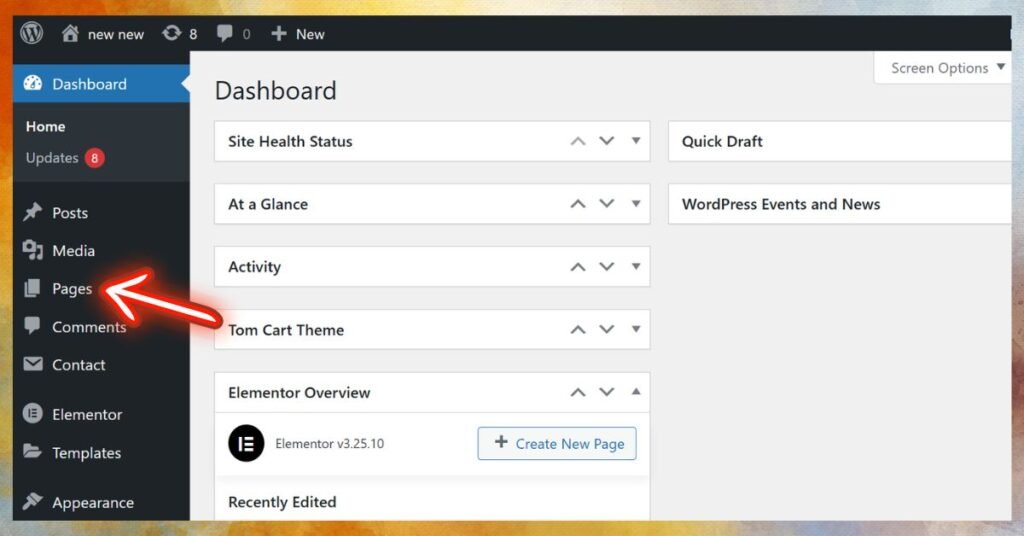
- Navigate to the “Pages” section in your WordPress dashboard.
- Click on the specific page you want to modify the how to change a wordpress site page link for.
2. Edit the Permalink:
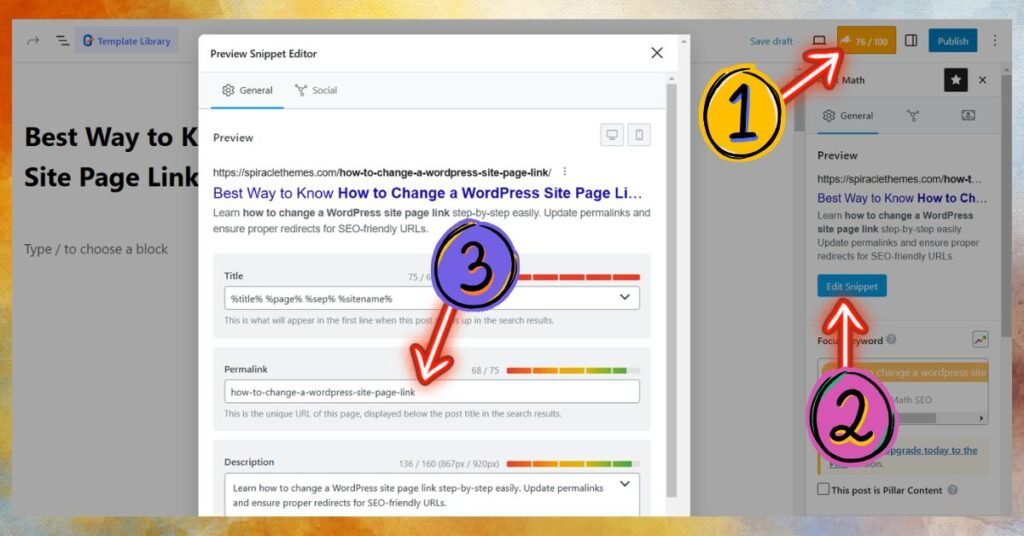
- Once you’re in the page editor, locate the “Permalink” field.
- This field displays the current URL slug of the page.
- Modify the slug to your desired link. A good practice is to use keywords relevant to the page’s content in the slug.
3. Save the Changes:
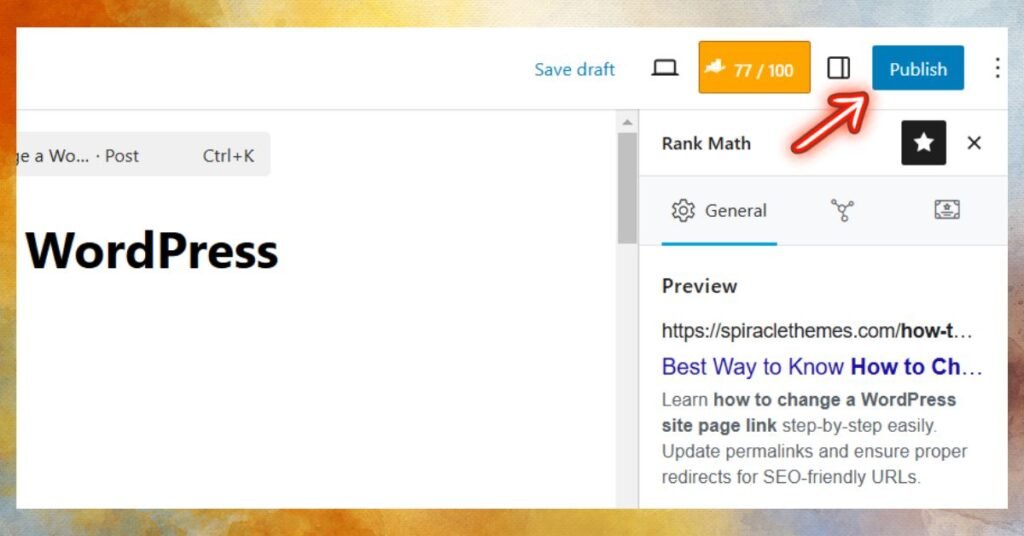
- After editing the permalink, click on the “Update” or “Publish” button to save the changes.
Redirect the Old Link:
While changing the permalink is a crucial step, it’s equally important to redirect the old URL to the new one. This ensures that any existing backlinks and search engine traffic are directed to the correct page.
To implement a 301 redirect, you can use a plugin like Redirection or Yoast SEO. These plugins allow you to create redirects easily, preserving your website’s SEO and user experience.
By following these steps and utilizing a redirect plugin, you can successfully how to change a wordpress site page link without negatively impacting your website’s SEO or user experience.
Additional Tips for How to Change a WordPress Site Page Link
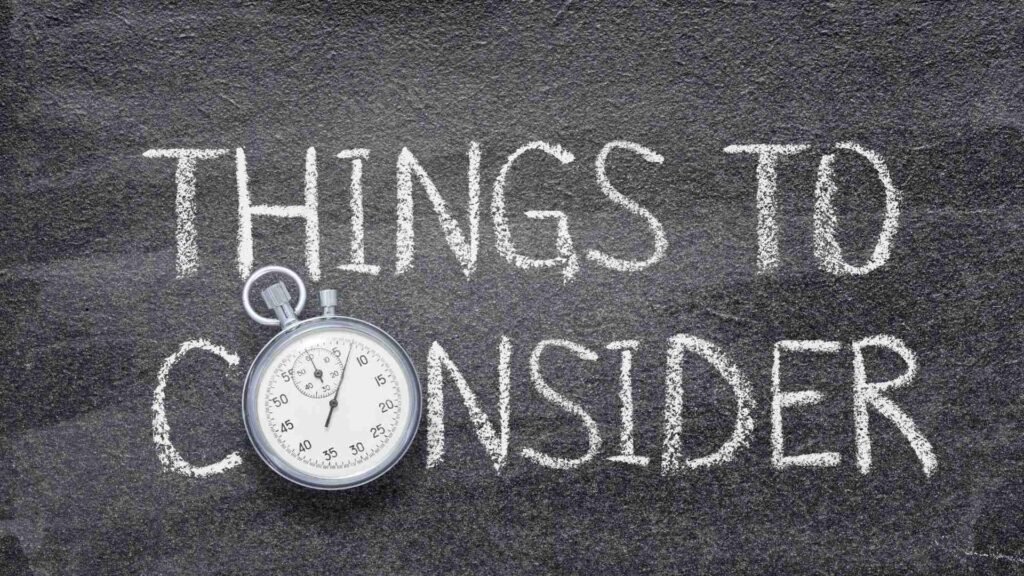
While following the steps above will help you successfully change a page link, it’s essential to consider some additional tips to optimize the process and minimize potential negative impacts on your website:
Consider SEO Implications:
- Impact on SEO: Changing a page link can potentially affect your website’s SEO. Search engines may need time to re-index the new URL.
- 301 Redirects: To mitigate this, implement 301 redirects from the old URL to the new one. This signals to search engines that the content has permanently moved, preserving your website’s SEO juice.
- Monitor Search Engine Rankings: Keep an eye on your website’s search engine rankings after making the change. If you notice any significant drops, you may need to take further steps to recover lost rankings.
Test Thoroughly:
- Check Internal and External Links: After changing the how to change a wordpress site page link, it’s crucial to test all internal and external links to ensure they point to the correct page.
- Use a Broken Link Checker: Employ a tool like Broken Link Checker to identify and fix any broken links that may have resulted from the change.
Backup Your Website:
- Create a Complete Backup: Before making any significant changes to your website, it’s highly recommended to create a complete backup. This will serve as a safety net in case something goes wrong during the process.
- Restore Your Site: If you encounter any issues, you can restore your website to its previous state using the backup.
By following these additional tips, you can ensure a smooth and successful how to change a wordpress site page link process, minimizing potential negative impacts on your website’s SEO and user experience.
Conclusion
In this guide, we’ve explored the effective method of how to change a wordpress site page link using WordPress’s built-in editing tools. By following the step-by-step instructions, you can easily modify the permalink of your desired page.
Remember to implement 301 redirects to ensure seamless redirection of traffic from the old URL to the new one. This crucial step helps maintain your website’s SEO and user experience.
By mastering this technique, you can optimize your website’s structure, improve its search engine visibility, and enhance overall user navigation.
Feel free to contact Spiracle Themes for WordPress custom development if you need further assistance or have more complex website requirements.
1. What is a permalink in WordPress, and why should I change it?
A permalink is the permanent URL of a page or post on your WordPress site. Changing it can improve SEO, fix errors, or make URLs more user-friendly.
2. Can I change a WordPress page link without affecting SEO?
Yes, you can change the link and use a 301 redirect to guide search engines and users from the old link to the new one.
3. Where can I find the permalink settings for a page in WordPress?
You can find the permalink settings in the page editor under the “Permalink” section in the right-hand sidebar or below the title field.
4. How do I set up a redirect for a changed WordPress page link?
Use a plugin like Redirection or manually add a 301 redirect in your .htaccess file to ensure the old link redirects to the new one.
5. Can I change the page link for my homepage in WordPress?
No, the homepage URL is usually determined by the site’s main domain. However, you can change the page assigned as the homepage in Settings > Reading.
6. How can I customize the page links in Spiracle Themes?
Spiracle Themes offer user-friendly options for customizing page links directly from the WordPress editor. Navigate to the page settings, edit the permalink, and save changes seamlessly within the theme’s optimized structure. Contact Spiracle Themes for expert assistance!