Tracking form submissions in WordPress is crucial for various reasons. It allows you to monitor user engagement, analyze website traffic, and gather valuable insights about your audience. By knowing when a form is submitted, you can measure the effectiveness of your website’s lead generation efforts, identify potential issues, and make data-driven decisions to improve your online presence.
In this blog post, we will explore two effective methods for “How to know when a form was submitted WordPress”:
- Using a Plugin
- Using Custom Code
Let’s delve into each method in detail for “How to know when a form was submitted WordPress”.
Methods for How to know when a Form was Submitted WordPress
In WordPress, determining when a form was submitted typically involves accessing and managing the data logged by the form submission plugin you’re using. Below are steps for some common plugins:
1. Using Contact Form 7

1.Enable Form Submission Logging:
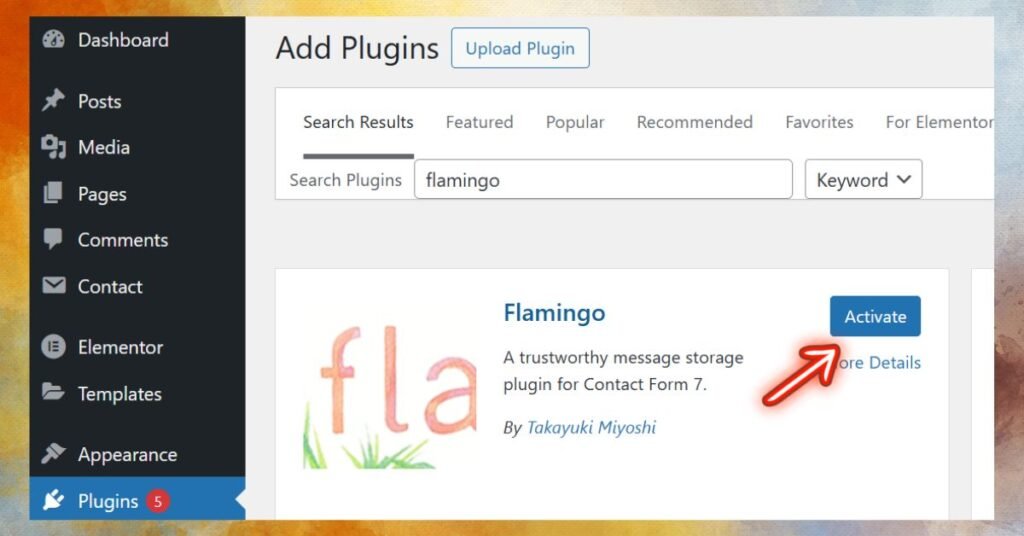
- Install and activate the plugin: Flamingo, which stores Contact Form 7 submissions in the database.
- After installation, go to Dashboard > Flamingo > Inbound Messages.
- You will see the submission details, including the timestamp.
2. Access Submission Timestamp:
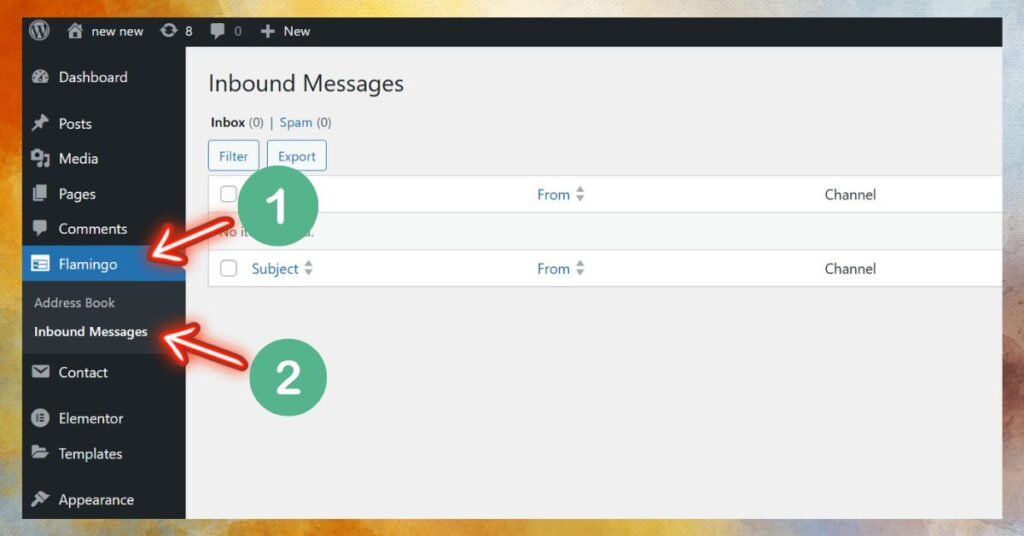
- Look for the specific form submission to see when it was submitted. The timestamp will be displayed in the entry.
2. Using WPForms
- Enable Entry Storage:
- Ensure WPForms Pro is installed since only the Pro version has an entry storage feature.
- Go to WPForms > Entries.
- View Form Submissions:
- Select the form whose submissions you want to check.
- Each entry will display a submission date and time.
3. Using Gravity Forms
- Access Form Entries:
- Go to Forms > Entries in the WordPress dashboard.
- Select the form whose submission data you need.
- Check the Timestamp:
- Each entry will show the date and time when the form was submitted.
4. Using Formidable Forms
- View Submissions:
- Navigate to Formidable > Entries.
- Select the form to view its entries.
- Find the Timestamp:
- The submission date and time are displayed with each entry.
Custom Code (Advanced Users)
If you’re using a custom-built form for “How to know when a form was submitted WordPress”:
// Save $submission_time to your database
- Capture Timestamp:
- Modify the form’s handler to save the current timestamp to the database when a form is submitted.
Example in PHP: Above code
- Modify the form’s handler to save the current timestamp to the database when a form is submitted.
- View Timestamp:
- Use a database tool (e.g., phpMyAdmin) or create an admin view in WordPress to display the saved timestamp.
For Debugging
If you’re unsure which plugin is being used or suspect the form is custom for “How to know when a form was submitted WordPress”:
- Check the Plugins section in WordPress for active form-related plugins.
- Look for a submission log or database table linked to the plugin.
Conclusion
In this post, we explored two methods: How to know when a form was submitted WordPress.
Using a Plugin: Simple and efficient, but might lack flexibility.
Using Custom Code: Offers full control, but requires technical expertise.
Choose the method that best suits your needs and technical skills. By tracking form submissions, you can gain valuable insights into your website’s performance.
Need More Help?
If you need further assistance or want to delve deeper into custom WordPress development for advanced form submission tracking, feel free to reach out to Spiracle Themes. They specialize in crafting tailored WordPress solutions and can provide expert guidance.
Visit Spiracle Themes to explore their services and learn more about how they can help you optimize your website’s form submission tracking.
1. How can I check when a form was submitted in WordPress?
You can check form submission timestamps through your form plugin’s entry management feature. Plugins like WPForms, Gravity Forms, and Contact Form 7 (with Flamingo) store submission dates and times for each entry.
2. Does WordPress store form submissions by default?
No, WordPress doesn’t store form submissions by default. You’ll need a plugin like WPForms, Gravity Forms, or Contact Form 7 with an extension (e.g., Flamingo) to log and store submissions in the database.
3. Can I track form submissions using email notifications?
Yes, if your form plugin sends email notifications for each submission, the timestamp in the email can help you track when the form was submitted. Check the email headers or content for the exact date and time.
4. Is there a way to track form submissions on Spiracle Themes?
Yes, Spiracle Themes are compatible with popular form plugins like WPForms and Contact Form 7. To track submissions, ensure you’ve configured a form plugin, and enable database logging or email notifications to record submission timestamps effortlessly. Contact Spiracle Themes for expert assistance!
5. How do I log custom form submission timestamps in WordPress?
For custom forms, you can log timestamps by capturing the submission time in PHP using current_time(‘mysql’) and saving it in a database table. You can then retrieve and display the saved data on your WordPress admin dashboard or elsewhere as needed.










