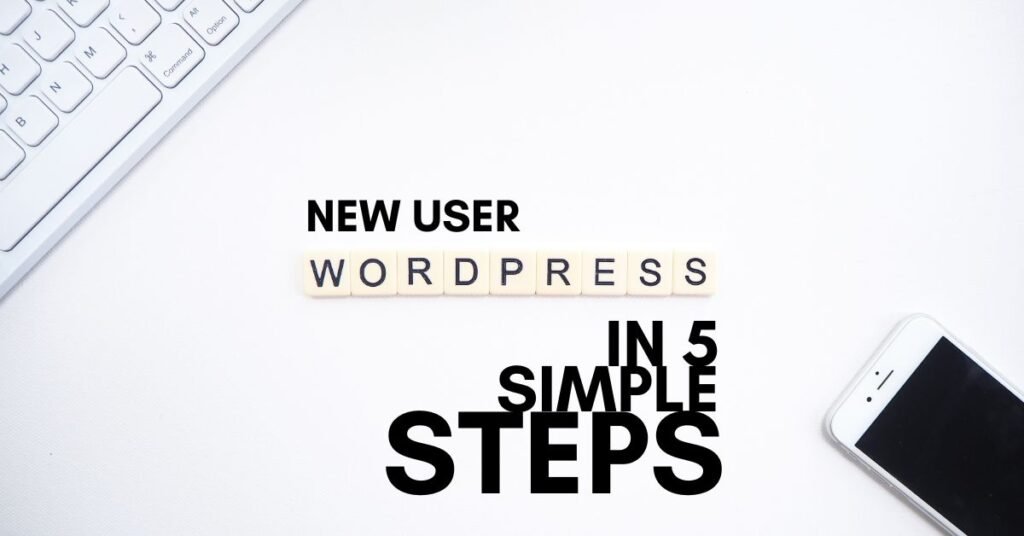Managing a WordPress website often involves more than just a single user. Whether you’re collaborating with a team, assigning specific tasks to contributors, or simply enhancing the security of your site, understanding how to make another login for a WordPress site is crucial.
Multiple user accounts offer several key advantages:
- Collaboration: Easily invite colleagues, freelancers, or clients to contribute to your website’s content.
- Role-based Permissions: Assign specific roles to users, such as editors, authors, or contributors, allowing them to access and modify content within their designated limits.
- Enhanced Security: By creating separate accounts for different individuals, you minimize the risk of unauthorized access and potential security breaches.
In this guide, we’ll walk you through the simple steps of creating additional user accounts within your WordPress dashboard and you will get to know how to make another login for a wordpress site.
Simple Steps How to Make Another Login for a WordPress Site
1. Log in to the WordPress Admin Panel
- Go to your website’s admin URL (e.g.,
https://yourwebsite.com/wp-admin). - Enter your admin username and password.
2. Navigate to Users Section
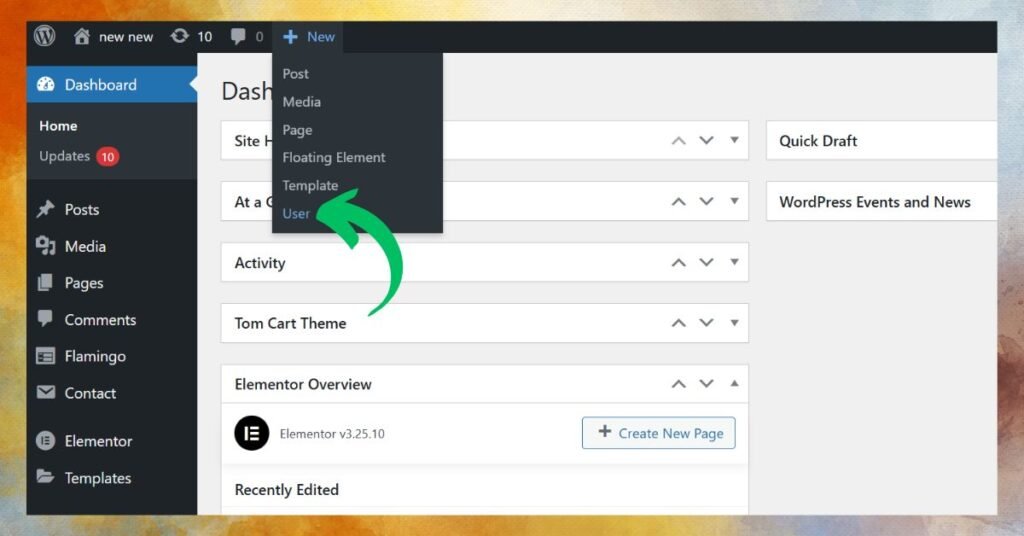
- In the WordPress Dashboard, go to the sidebar.
- Click on Users > Add New.
3. Fill Out the New User Details
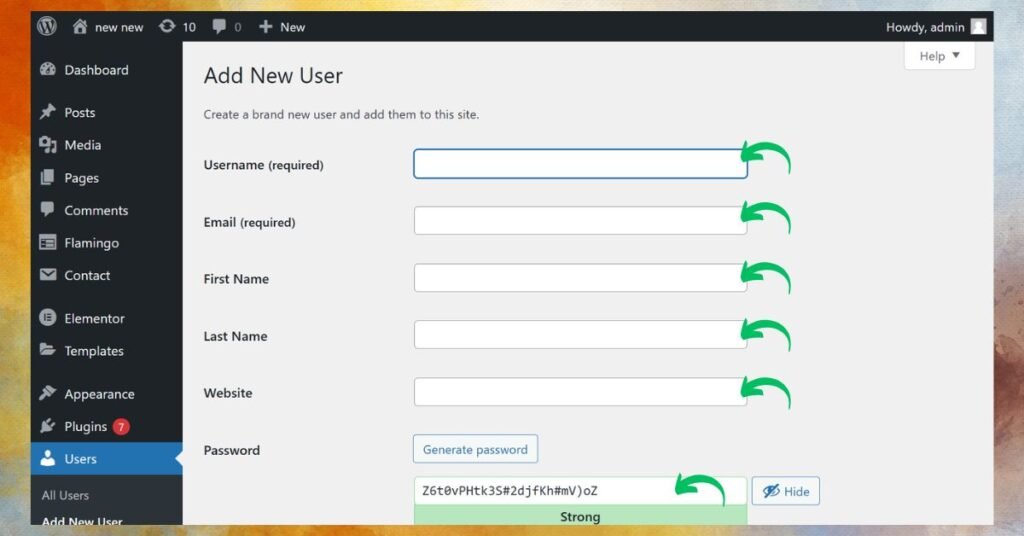
- Username: Enter the desired username for the new account.
- Email: Provide the new user’s email address.
- First Name and Last Name (Optional): Fill in these fields if needed.
- Website (Optional): You can add the user’s website URL.
- Password: WordPress will auto-generate a strong password, but you can customize it. Share this password securely with the new user.
- Send User Notification: Check the box to notify the new user via email about their account.
4. Assign a Role
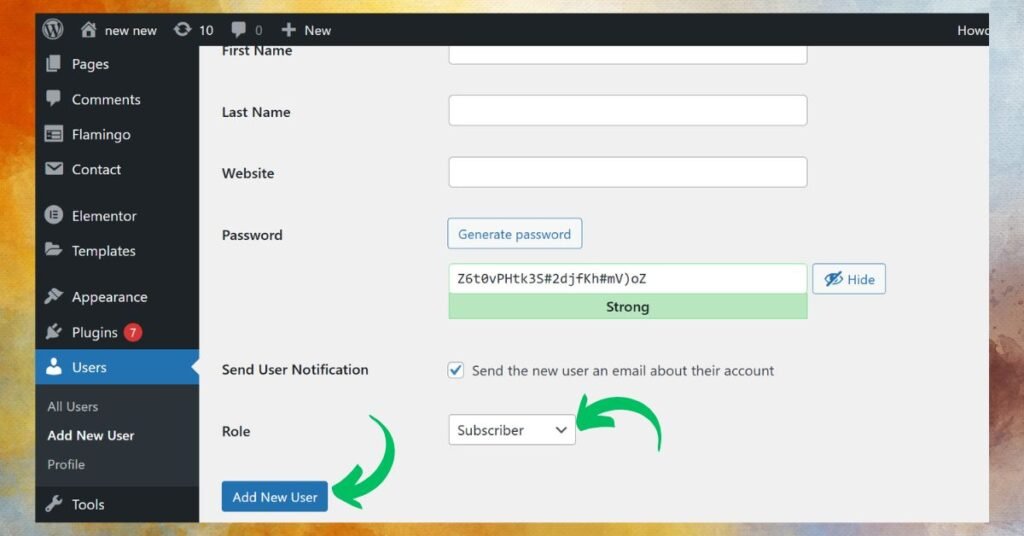
- Select a role from the Role dropdown menu based on what permissions the user needs:
- Administrator: Full access to the site.
- Editor: Can manage and publish content, including others’ posts.
- Author: Can publish and manage their own posts.
- Contributor: Can write and manage their own posts but cannot publish.
- Subscriber: Can only manage their profile.
5. Save the New User
- Click the Add New User button.
6. Test the New Login
- Log out or open an incognito browser window.
- Test the new credentials to ensure they work as intended.
If you need more control over roles or permissions, consider using plugins like User Role Editor. This can help you create custom roles or modify existing ones.
Important Considerations
User Roles:
WordPress offers a variety of user roles, each with distinct permissions:
- Administrator: Has full access to all website settings and content.
- Editor: Can publish and edit all posts and pages.
- Author: Can publish and edit their own posts.
- Contributor: Can write and edit their own posts but requires approval before publication.
- Subscriber: Can only access their own profile.
Carefully consider the appropriate role for each user you add to your website. Assigning roles effectively helps maintain control and ensures that everyone has the necessary permissions for their tasks.
Security:
When learning how to make another login for a WordPress site, it’s crucial to prioritize security.
- Strong Passwords: Encourage users to create unique and complex passwords for their accounts.
- Two-Factor Authentication (2FA): Enable 2FA for all user accounts to add an extra layer of security. This requires users to provide two forms of verification (e.g., password and a code sent to their phone) before they can log in.
Collaboration:
How to make another login for a WordPress site facilitates seamless collaboration within your team.
- Streamlined Workflow: Assign specific tasks to different users based on their roles. This helps to organize the workflow and ensure that content is created and published efficiently.
- Improved Communication: Multiple user accounts can foster better communication and feedback within your team.
By creating a system of user accounts and roles, you can streamline your workflow, enhance security, and foster a more productive and collaborative environment for your WordPress website and ultimately later you will get to know how to make another login for a wordpress site.
Conclusion
Creating additional user accounts in WordPress is a simple yet powerful way to enhance the management and security of your website. By understanding how to make another login for a WordPress site and effectively utilizing user roles, you can streamline collaboration, improve workflow efficiency, and protect your website from potential threats.
Now that you know the process, take the time to create appropriate user accounts for your team members or collaborators. By empowering your team with the necessary access and permissions, you can unlock the full potential of your WordPress website.
Start creating additional user accounts today and experience the benefits of a more organized and secure WordPress environment.
If you encounter any issues in “how to make another login for a wordpress site” or require assistance with more complex WordPress development needs, feel free to contact Spiracle Themes. As specialists in custom WordPress development, they can provide expert guidance and support to ensure a smooth and successful experience.
1. How do I assign specific permissions to new users?
Use the default roles like Editor, Author, and Subscriber. For custom permissions, install a plugin like User Role Editor.
2. Can I create a new user without giving them access to the admin area?
Yes, assign the Subscriber role. They’ll only be able to log in and manage their profile.
3. What’s the best way to ensure a secure password for a new user?
WordPress generates strong passwords by default. Always encourage users to keep them secure and avoid reusing passwords.
4. How can I enhance the login page design for a better user experience?
Use themes like Spiracle Themes or plugins like Custom Login Page Customizer to create visually appealing and branded login pages. Contact Spiracle Themes for expert assistance!
5. Is it possible to restrict certain admin features for specific users?
Yes, you can use plugins like Adminimize to hide specific parts of the dashboard based on user roles.