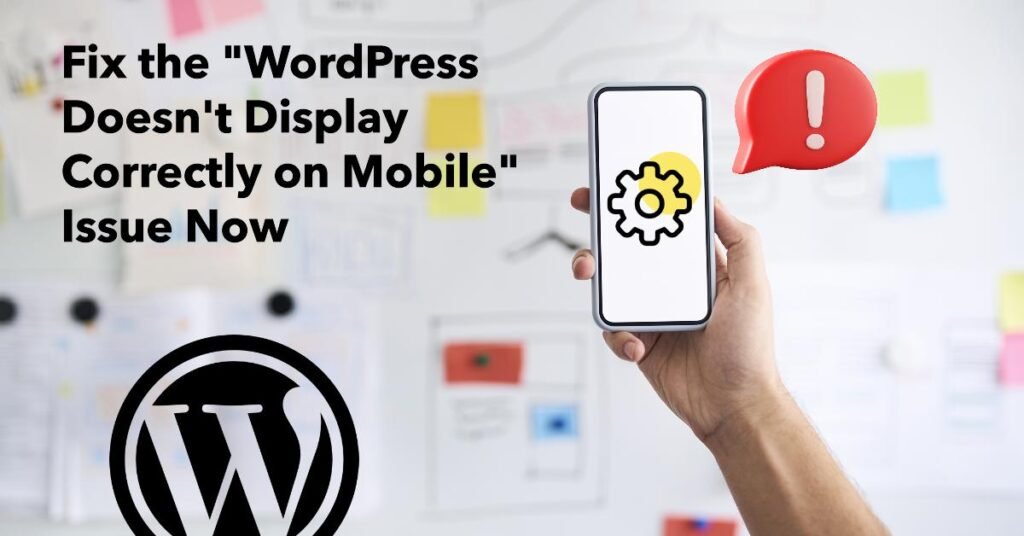Importance of Mobile-Friendliness
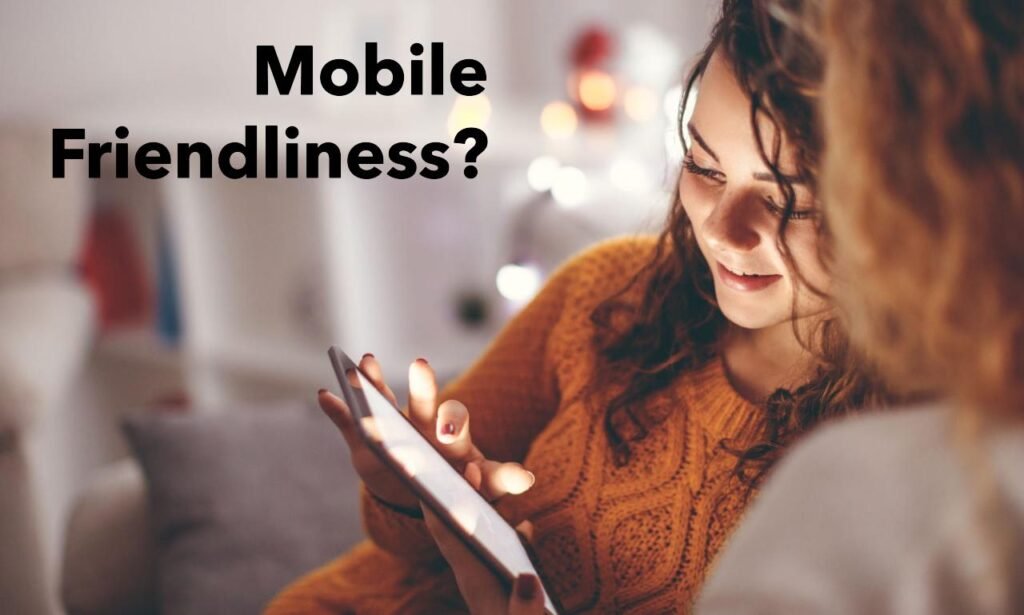
In today’s digital age, mobile-friendliness is not just an option but a necessity for any website. With a significant portion of web traffic coming from mobile devices, ensuring that your WordPress site is mobile-friendly is crucial for providing a seamless user experience. A site that doesn’t display correctly on mobile can lead to higher bounce rates, lower engagement, and ultimately, lost revenue. Hence, addressing the “WordPress Doesn’t Display Correctly on Mobile” issue is vital for maintaining your site’s accessibility and usability.
Common Issues Faced by WordPress Users
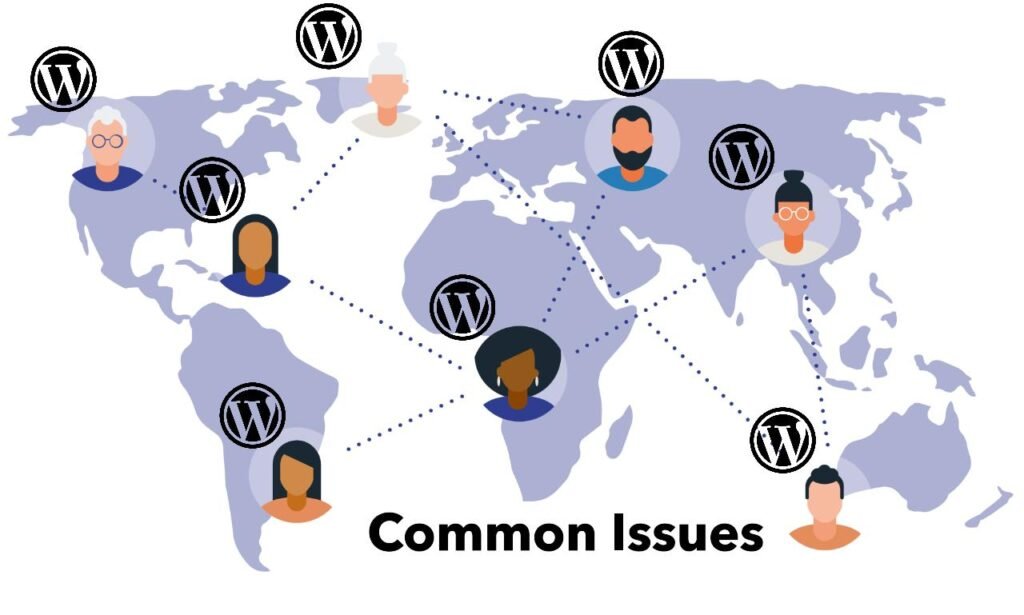
WordPress users often encounter several issues that result in their site not displaying correctly on mobile devices. Some of these common problems include:
| Issue Category 🛠 | Description 📊 |
|---|---|
| Responsive Design Issues 💻 | Themes that are not fully responsive or improperly coded can cause layout problems on different screen sizes. |
| Media Scaling Problems 📷 | Images and videos that do not scale appropriately can break the layout and make content difficult to view. |
| Slow Loading Times 🚀 | Heavy plugins, large images, and unoptimized code can slow down your site, negatively impacting its performance on mobile devices. |
| Navigation Challenges 📃 | Menus and navigation elements that are not optimized for touchscreens can be hard to use on mobile devices. |
| Font Size and Readability 📔 | Text that is too small or difficult to read on smaller screens can deter mobile users. |
These issues highlight why it’s essential to ensure your site doesn’t suffer from the “WordPress Doesn’t Display Correctly on Mobile” problem.
Overview of the Article’s Content
In this article, we will dive into the various aspects that could be causing your “WordPress Doesn’t Display Correctly on Mobile” issue. We will cover:
| Category 🛠 | Description 📊 |
|---|---|
| Identifying the Problem 🔒 | How to diagnose the specific issues causing display problems on mobile devices. |
| Responsive Themes and Plugins 💻 | The importance of choosing the right themes and plugins that are optimized for mobile responsiveness. |
| Optimizing Media and Content 📷 | Tips on ensuring your images, videos, and other media scale correctly and look great on all devices. |
| Improving Site Speed 🚀 | Strategies to enhance your site’s loading times to ensure it performs well on mobile. |
| Best Practices for Mobile Navigation 📃 | How to design and implement navigation that works seamlessly on mobile devices. |
By the end of this article, you will have a comprehensive understanding of the steps needed to fix the “WordPress Doesn’t Display Correctly on Mobile” issue, ensuring your site provides a flawless experience for mobile users.
Understanding the Problem

A. What It Means for a Website to Not Display Correctly on Mobile
When a “WordPress Doesn’t Display Correctly on Mobile,” it means that the website fails to adapt its layout, design, and functionality to smaller screens and touch interfaces. This can involve various issues such as improper scaling, broken layouts, unreadable text, and non-functional navigation. Mobile devices have different screen sizes, resolutions, and orientations, and a site that doesn’t account for these variations can appear distorted and unprofessional. Ensuring that a WordPress site displays correctly on mobile is crucial for retaining visitors and providing a positive browsing experience.
B. Common Visual and Functional Issues
Several common visual and functional issues can cause a “WordPress Doesn’t Display Correctly on Mobile” problem. These include:
| Issue Category 🛠 | Description 📊 |
|---|---|
| Improper Scaling of Images and Videos 📷 | Media that does not automatically resize can overflow or break the layout, making it difficult for users to view content. |
| Unresponsive Layouts 💻 | Themes that are not responsive may cause elements to overlap, text to become illegible, and buttons to be hard to click. |
| Broken Navigation Menus 📂 | Menus designed for desktop may not work well on mobile, leading to navigation difficulties. |
| Text Readability Issues 📖 | Fonts that are too small or too large can make reading content challenging. |
| Clickable Elements 👉 | Links and buttons that are too small or too close together can be difficult to interact with on a touch screen. |
| Content Overflow 📚 | Content that doesn’t fit within the mobile screen’s width can force users to scroll horizontally, which is not user-friendly. |
Understanding these common issues is the first step in diagnosing why a “WordPress Doesn’t Display Correctly on Mobile” and finding appropriate solutions.
C. Impact on User Experience and SEO
The impact of a “WordPress Doesn’t Display Correctly on Mobile” issue extends beyond just visual displeasure. It significantly affects user experience and search engine optimization (SEO):
- User Experience: When a site doesn’t display correctly on mobile, users are more likely to leave immediately, leading to higher bounce rates. Frustration with navigation, readability, and functionality can deter visitors from returning, reducing overall engagement and conversion rates.
- SEO: Search engines, like Google, prioritize mobile-friendly sites in their rankings. A site that doesn’t display correctly on mobile can suffer from lower rankings in search results, resulting in decreased organic traffic. Mobile-friendliness is a critical factor in SEO, and sites that fail to meet these standards may not perform well in search engine visibility.
Addressing the “WordPress Doesn’t Display Correctly on Mobile” problem is essential for maintaining a positive user experience and ensuring good SEO performance. By understanding the specific issues and their impacts, website owners can take the necessary steps to optimize their sites for mobile users, leading to better engagement and search engine rankings.
Common Causes

| Issue Category 🛠 | Description 📊 |
|---|---|
| A. Theme-Related Issues 💻 | Non-Responsive Themes: Themes not designed for mobile use may not adjust to different screen sizes, causing elements to break or appear distorted. Theme Conflicts: Conflicts between the theme and other themes or plugins can lead to misaligned content or broken functionality on mobile devices. Incorrectly Implemented Media Queries: Improper media queries in CSS can cause inconsistent layouts and improper element behavior on mobile devices. |
| B. Plugin Conflicts 🔒 | Plugins Interfering with Mobile Display: Plugins not optimized for mobile or conflicting with themes may lead to broken layouts or non-functional elements on mobile devices. Identifying Problematic Plugins: Deactivating and reactivating plugins one by one can help pinpoint the plugin causing display issues on mobile. Using a staging environment is recommended to avoid disruptions to the live site. |
| C. Image Optimization 📷 | Large Image Sizes Affecting Mobile Load Times: Large images can slow down load times on mobile devices, causing layout shifts and a broken appearance. Image Responsiveness: Images not adjusting to screen size can overflow or be cut off. Ensuring images are responsive with techniques like the srcset attribute is crucial. |
| D. CSS Conflicts 📝 | Custom CSS Causing Display Issues: Incorrect or complex CSS rules can conflict with responsive design, causing elements to render improperly on mobile devices. Regular CSS audits and adherence to responsive design best practices are necessary. |
| E. Caching Issues 💻 | Cached Versions Preventing Updates: Caching plugins may serve outdated or desktop-specific versions to mobile users, leading to display issues. Regular cache clearing or device-specific caching rules can ensure mobile users receive updated content. |
By understanding these common causes, you can take proactive steps to diagnose and resolve the “WordPress Doesn’t Display Correctly on Mobile” issue, ensuring your site delivers a consistent and user-friendly experience across all devices.
Troubleshooting Steps

When “WordPress Doesn’t Display Correctly on Mobile,” it’s essential to go through a systematic troubleshooting process to identify and resolve the underlying issues. Below are detailed steps to help you troubleshoot and fix the problem.
| Step 🔧 | Description 📊 |
|---|---|
| A. Checking Website on Different Mobile Devices 📱 | Test how your site appears on various mobile devices to identify if the issue is device-specific. Use tools like BrowserStack or Responsinator for simulation if physical devices aren’t available. |
| B. Using Browser Developer Tools for Inspection 💻 | Utilize developer tools to inspect mobile layouts, examine HTML and CSS, and check for JavaScript errors that might affect mobile display. |
| C. Disabling Plugins to Identify Culprits 🔒 | Temporarily disable all plugins to see if the issue resolves. Reactivate plugins one by one to pinpoint the one causing display problems. |
| D. Updating WordPress, Theme, and Plugins 💻 | Ensure that WordPress core, themes, and plugins are up-to-date to fix bugs and improve mobile responsiveness. Always back up your site before updates. |
| E. Optimizing Images for Mobile 📷 | Resize, use responsive images, and compress images to enhance mobile display and load times. Ensure images are appropriate for mobile screens. |
| F. Clearing Cache and Browser Data 📂 | Clear WordPress and browser caches to reflect recent changes. Use a cache-busting plugin if necessary to ensure users see the latest version of your site. |
By following these troubleshooting steps, you can systematically identify and resolve the reasons why “WordPress Doesn’t Display Correctly on Mobile,” ensuring that your site delivers a smooth and responsive experience for all mobile users.
Fixing the Issue

When your “WordPress Doesn’t Display Correctly on Mobile,” it’s essential to take proactive steps to resolve the problem. Here’s a detailed guide on how to fix this issue effectively.
A. Choosing a Responsive Theme
One of the most effective solutions to the problem where “WordPress Doesn’t Display Correctly on Mobile” is selecting a responsive theme. A responsive theme is designed to automatically adjust its layout and elements based on the screen size of the device it’s viewed on, ensuring that your website looks and functions well on smartphones, tablets, and desktops alike. When choosing a theme, make sure to look for one that explicitly states it is responsive. Popular WordPress themes like Astra, GeneratePress, and Divi are known for their mobile-friendliness. By choosing a responsive theme, you eliminate many of the common display issues on mobile devices.
B. Implementing Responsive Design Principles
Even with a responsive theme, implementing responsive design principles is crucial to ensure that “WordPress Doesn’t Display Correctly on Mobile” issues don’t arise. Here’s how you can apply these principles:
| Technique 💻 | Description 🛠 |
|---|---|
| Flexible Grid Layouts 📈 | Use a grid system that allows elements to adjust dynamically to different screen sizes. This ensures that your content remains structured and visually appealing, regardless of the device. |
| Scalable Images and Videos 📷 | Make sure that all images and videos on your site scale appropriately. Use CSS techniques like max-width: 100%; to ensure media elements resize automatically within their containers. |
| Viewport Meta Tag 📝 | To control the layout on mobile browsers, include the viewport meta tag in your HTML. This tag ensures that your site scales to fit the screen of the mobile device, preventing the need for users to zoom or scroll horizontally. |
By implementing these responsive design principles, you’ll address many of the root causes of why “WordPress Doesn’t Display Correctly on Mobile.”
C. Using a Mobile-Friendly Plugin
In addition to choosing a responsive theme and implementing responsive design, using a mobile-friendly plugin can further enhance the mobile experience. Some plugins are specifically designed to optimize WordPress sites for mobile devices, ensuring that “WordPress Doesn’t Display Correctly on Mobile” becomes a thing of the past. Here are a few recommendations:
| Plugin 💻 | Description 🛠 |
|---|---|
| WPtouch 📱 | This plugin automatically adds a simple, elegant, and fast mobile theme for mobile visitors of your WordPress site. It’s fully customizable and supports all major plugins and themes. |
| AMP for WP 🔥 | This plugin helps you create Accelerated Mobile Pages (AMP) for your WordPress site, significantly improving load times and mobile user experience. |
| Jetpack 🔗 | Jetpack’s mobile theme module ensures that your site looks great on mobile devices. It also provides additional mobile-friendly features like lazy loading of images and content delivery network (CDN) integration. |
By using a mobile-friendly plugin, you can resolve many issues related to why “WordPress Doesn’t Display Correctly on Mobile,” ensuring a seamless experience for mobile users.
D. Writing Mobile-Friendly Content
Content plays a vital role in how well your site performs on mobile devices. If “WordPress Doesn’t Display Correctly on Mobile,” it might be due to content that isn’t optimized for mobile users. Here’s how you can write mobile-friendly content:
| Technique 📄 | Description 🗒 |
|---|---|
| Short Paragraphs 📕 | Break up your content into shorter paragraphs to make it clean and easier to read on small screens. Mobile users mostly prefer concise and easily digestible information. |
| Bullet Points and Lists 📄 | Using bullet points and lists to organize information clearly helps users quickly scan the content on mobile devices. |
| Readable Fonts 📖 | Ensure that the font size is large enough to be read comfortably on mobile screens. Avoid overly decorative fonts that might be difficult to read on small screens. |
By writing mobile-friendly content, you’ll help prevent issues where “WordPress Doesn’t Display Correctly on Mobile,” enhancing both readability and user engagement.
E. Testing and Optimizing for Different Screen Sizes
Finally, once you’ve made the necessary adjustments, it’s crucial to test and optimize your site for different screen sizes. This step ensures that “WordPress Doesn’t Display Correctly on Mobile” issues have been fully resolved. Here’s how to do it:
| Technique 💻 | Description 📊 |
|---|---|
| Use Responsive Testing Tools 💻 | Tools like Google’s Mobile-Friendly Test, BrowserStack, and Responsinator allow you to test how your site looks and functions across a variety of screen sizes and devices. |
| Check Performance 📊 | Use tools like Google PageSpeed Insights to assess your site’s performance on mobile devices. This tool provides suggestions on how to optimize your site further. |
| User Testing 👤 | Ask real users to test your site on their mobile devices and provide feedback. Sometimes, real-world testing can reveal issues that automated tools might miss. |
By testing and optimizing your site for different screen sizes, you can be confident that the “WordPress Doesn’t Display Correctly on Mobile” issue has been thoroughly addressed, providing a smooth and user-friendly experience for all visitors.
Taking these steps will ensure that your WordPress site displays correctly on mobile devices, leading to better user engagement, improved SEO, and a more professional online presence.
Additional Tips for Mobile Optimization
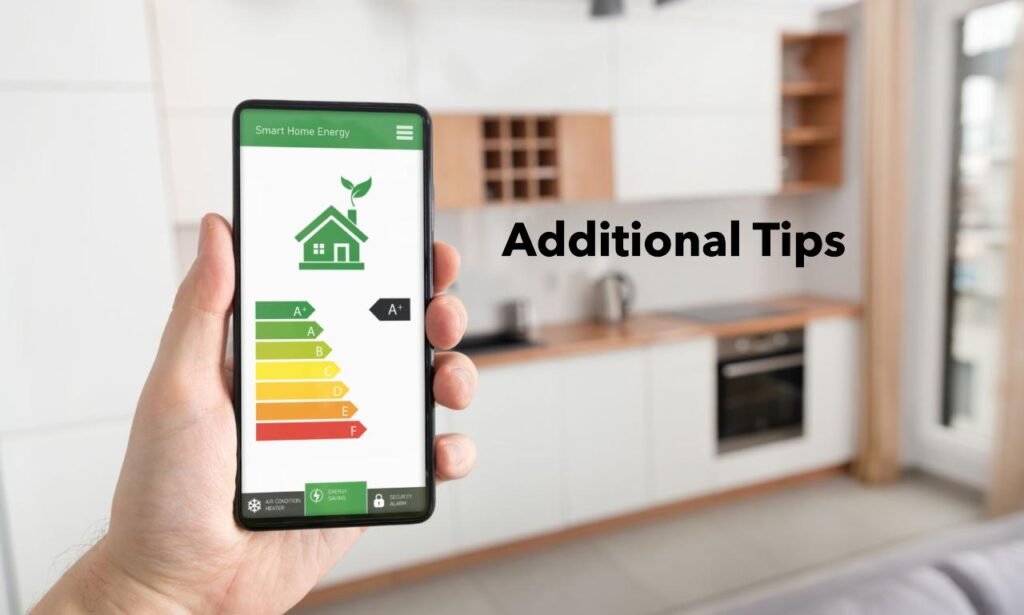
When dealing with the issue of “WordPress Doesn’t Display Correctly on Mobile,” it’s crucial to not only fix the immediate problems but also to optimize your site for the best possible mobile experience. Here are additional tips for mobile optimization that can help you ensure your WordPress site performs flawlessly on mobile devices.
A. Improving Website Loading Speed
One of the most significant factors affecting whether “WordPress Doesn’t Display Correctly on Mobile” is your website’s loading speed. Slow loading times can cause mobile users to abandon your site before it even fully loads, leading to a poor user experience and higher bounce rates. Here’s how to improve your website’s loading speed:
| Technique 💻 | Description 📊 |
|---|---|
| Minify CSS, JavaScript, and HTML 💾 | By removing unnecessary spaces, comments, and characters from your code, you can reduce the file size and speed up loading times. |
| Enable Gzip Compression 📩 | Compressing your files using Gzip reduces their size, which means they load faster on mobile devices. |
| Optimize Your Database 📂 | Over time, your WordPress database can become bloated with unnecessary data and files. Regularly optimizing your database helps improve overall site performance. |
| Use a Performance Optimization Plugin 💻 | Plugins like WP Rocket or W3 Total Cache are designed to improve site speed by caching pages, minifying code, and optimizing databases. |
By implementing these techniques, you can address one of the root causes of why “WordPress Doesn’t Display Correctly on Mobile” and ensure a faster, smoother experience for mobile users.
B. Using a Content Delivery Network (CDN)
A Content Delivery Network (CDN) is an essential tool for improving mobile performance, particularly if “WordPress Doesn’t Display Correctly on Mobile.” A CDN works by distributing your website’s content across multiple servers around the world, ensuring that users access your site from the server closest to them. This reduces latency and significantly improves loading times on mobile devices.
Here’s how a CDN helps when “WordPress Doesn’t Display Correctly on Mobile”:
| Benefit 🚀 | Description 📊 |
|---|---|
| Faster Load Times ⏳ | By delivering content from a server that is geographically closer to the user, a CDN reduces the time it takes for your site to load on mobile devices. |
| Reduced Server Load 📩 | A CDN offloads traffic from your origin server, distributing it across multiple servers, which improves overall site performance. |
| Enhanced Security 🔒 | Many CDNs offer additional security features, such as DDoS protection and SSL support, which can help protect your site from attacks that might disrupt mobile access. |
By using a CDN, you can significantly enhance your site’s mobile performance, ensuring that “WordPress Doesn’t Display Correctly on Mobile” is no longer an issue.
C. Implementing Lazy Loading for Images
Images can be a major contributor to slow mobile performance, particularly if “WordPress Doesn’t Display Correctly on Mobile.” One effective way to address this is by implementing lazy loading for images. Lazy loading delays the loading of images until they are about to enter the user’s viewport, which reduces initial load times and improves mobile performance.
Here’s how lazy loading can help when “WordPress Doesn’t Display Correctly on Mobile”:
| Benefit 📑 | Description 📊 |
|---|---|
| Faster Initial Load ⏳ | By only loading images as they are needed, lazy loading reduces the amount of data that needs to be loaded initially, speeding up the time it takes for your site to become usable on mobile devices. |
| Reduced Bandwidth Usage 💰 | Lazy loading helps conserve bandwidth, particularly on mobile devices with limited data plans, by only loading images that are actually viewed by the user. |
| Improved User Experience 🙂 | By enhancing the speed and responsiveness of your site, lazy loading contributes to a smoother user experience on mobile devices. |
Plugins like WP Rocket, Autoptimize, and Smush offer easy ways to implement lazy loading on your WordPress site, helping you resolve the issue where “WordPress Doesn’t Display Correctly on Mobile.”
D. Prioritizing Mobile-First Indexing
Mobile-first indexing is a critical consideration for modern websites. Google’s mobile-first indexing means that the mobile version of your site is considered the primary version for ranking purposes. If “WordPress Doesn’t Display Correctly on Mobile,” it can negatively impact your search engine rankings, making it crucial to prioritize mobile-first optimization.
Here’s how prioritizing mobile-first indexing can help resolve issues where “WordPress Doesn’t Display Correctly on Mobile”:
| Optimization Aspect 📰 | Description 📊 |
|---|---|
| Ensure Consistency 📝 | Make sure that the mobile version of your site contains the same content as the desktop version. Missing content or different formatting can lead to lower rankings in search results. |
| Optimize for User Experience 💫 | Google values user experience highly, so make sure your mobile site is easy to navigate, with clear CTAs, legible text, and accessible menus. |
| Monitor and Test 📱 | Use tools like Google Search Console to monitor how Google indexes your mobile site. Regularly testing your site’s mobile performance helps ensure that any issues are quickly identified and resolved. |
By prioritizing mobile-first indexing, you not only improve your site’s search engine performance but also address critical factors that contribute to why “WordPress Doesn’t Display Correctly on Mobile.”
These additional tips for mobile optimization will help you ensure that your WordPress site is fully optimized for mobile devices, providing a fast, responsive, and user-friendly experience that keeps your visitors engaged and satisfied.
Conclusion
We’ve explored why “WordPress Doesn’t Display Correctly on Mobile” and provided solutions. Common issues include theme problems, plugin conflicts, and image optimization. Solutions involve choosing a responsive theme, applying responsive design principles, and optimizing content.
Mobile optimization is crucial, as most users access sites via mobile. Neglecting this can lead to higher bounce rates and lost opportunities. Regularly test your site on different devices using tools like Google’s Mobile-Friendly Test or BrowserStack. By prioritizing mobile optimization, you ensure a seamless user experience and improve your site’s performance in a mobile-first world.
For expert assistance with WordPress custom development, theme and plugin creation, or website development, feel free to reach out to Spiracle Themes. Our team is ready to help you bring your WordPress projects to life with tailored solutions. Contact us today!
Why is my WordPress site not displaying correctly on mobile devices?
Common reasons for improper mobile display include:
- Unresponsive Design: The theme may not be responsive or optimized for mobile devices.
- Conflicting Plugins: Some plugins might cause layout issues or conflicts on mobile.
- Improper Image Sizing: Large or improperly sized images may not fit well on mobile screens.
- Custom Code Issues: Custom CSS or JavaScript might not be mobile-friendly.
How can I make my WordPress site mobile-friendly?
To make your site mobile-friendly:
- Choose a Responsive Theme: Use a theme designed to adapt to different screen sizes.
- Optimize Images: Ensure images are properly sized and compressed for mobile devices.
- Use Mobile-Friendly Plugins: Ensure plugins are compatible with mobile devices.
- Test and Adjust: Use tools like Google’s Mobile-Friendly Test to identify issues and make necessary adjustments.
What tools can I use to test if my WordPress site is mobile-friendly?
You can use tools like:
- Google’s Mobile-Friendly Test: Analyzes how easily a visitor can use your site on a mobile device.
- Browser Developer Tools: Allows you to simulate different screen sizes and devices.
- GTmetrix or Pingdom: Offers insights into site performance on mobile devices.
How can I fix issues with my WordPress site’s mobile display?
To fix mobile display issues:
- Update Your Theme: Ensure your theme is up-to-date and compatible with mobile devices.
- Check Plugin Conflicts: Disable plugins one by one to identify any that may be causing issues.
- Review Custom Code: Make sure any custom CSS or JavaScript is mobile-friendly.
- Optimize Site Performance: Improve load times and responsiveness by optimizing images and enabling caching.
What should I do if my theme doesn’t support mobile devices?
If your theme doesn’t support mobile devices:
- Switch to a Responsive Theme: Choose a theme specifically designed to be responsive.
- Consider a Child Theme: If you want to keep your current theme, you might need to create a child theme and customize it for mobile responsiveness.
- Consult a Developer: For complex issues, a developer can help customize your theme to be mobile-friendly.