Overview of Hostinger and Its SMTP Services

Hostinger is a well-regarded web hosting provider known for its affordable and high-performance hosting solutions. Among its various offerings, Hostinger provides SMTP (Simple Mail Transfer Protocol) services, which are crucial for managing and sending emails from your domain. Hostinger SMTP settings are designed to ensure that your email communications are handled efficiently and securely, providing a reliable way to manage email delivery directly from your hosted domain. By using Hostinger’s SMTP settings, you can streamline your email processes and enhance your overall email functionality.
Importance of SMTP for Email Sending

SMTP plays a pivotal role in email sending by facilitating the transfer of email messages from your server to the recipient’s server. This protocol ensures that your emails are delivered accurately and efficiently, minimizing the chances of delivery issues. Properly configured Hostinger SMTP settings are essential for ensuring that your emails are sent reliably and avoid common problems such as email bounces or being marked as spam. Understanding and correctly setting up Hostinger SMTP settings is critical for maintaining smooth communication channels and ensuring that your emails reach their intended recipients without issues.
Purpose of the Guide

This guide aims to provide a comprehensive walkthrough for setting up Hostinger SMTP settings in 2024. Whether you’re a beginner or an experienced user, this guide will help you understand the necessary steps to configure SMTP settings on Hostinger effectively. By following the detailed instructions and tips provided, you can optimize your email setup, improve delivery rates, and ensure that your email communications are handled efficiently. The goal is to make the process as straightforward as possible, so you can leverage Hostinger’s SMTP services to their full potential.
Understanding SMTP Basics

A. Explanation of SMTP Protocol
SMTP stands for Simple Mail Transfer Protocol and is the standard protocol which is used for sending emails over the internet. When you configure Hostinger SMTP settings, you are essentially setting up your email system to use this protocol to send messages from your email client or application to an email server, and then from that server to the recipient’s email server. SMTP operates over TCP/IP, using port 25 by default, although secure connections typically use port 465 or 587. Understanding how SMTP works is fundamental for setting up Hostinger SMTP settings correctly, as it ensures that your emails are transmitted efficiently and securely.
B. Key Components of SMTP (Sender, Recipient, Message Body)
In the context of Hostinger SMTP settings, several key components are involved:
- Sender: This is the email address and server that originates the message. When you configure Hostinger SMTP settings, you specify the sender’s email address and the server details to ensure that your emails are correctly identified as coming from your domain.
- Recipient: This is the email address of the person or entity to whom the email is being sent. Properly setting up Hostinger SMTP settings ensures that your emails reach the intended recipients without issues.
- Message Body: This is the content of the email, including the subject line and the main text. SMTP handles the transmission of this content from the sender to the recipient. Ensuring that Hostinger SMTP settings are configured correctly is crucial for the accurate and timely delivery of the message body.
C. SMTP Authentication and Authorization
SMTP authentication and authorization are vital for securing email transmission and preventing unauthorized access. When you set up Hostinger SMTP settings, you need to configure authentication details, such as your username and password, to verify that you have permission to send emails through the server. This process helps prevent spam and ensures that only authorized users can send emails from your domain. Additionally, SMTP authorization involves granting permission for the email server to send messages on your behalf, which is crucial for maintaining the integrity and security of your email communications.
Setting Up Hostinger SMTP

A. Creating a Hostinger Account (if necessary)
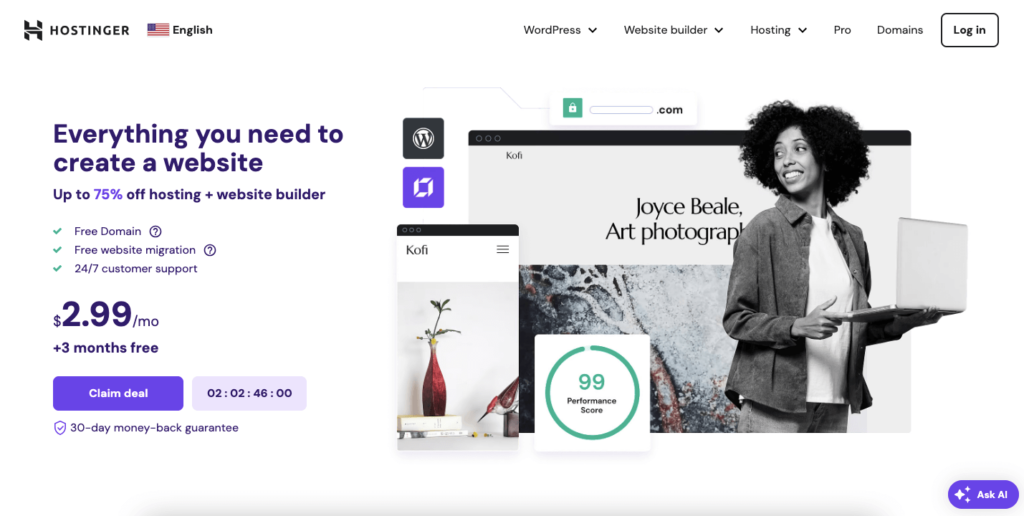
To start configuring Hostinger SMTP settings, you first need a Hostinger account. If you don’t already have an account, you will need to sign up in order to have one. Visit the Hostinger website and select a hosting plan that suits your needs. Follow the registration process to create an account. Once your account is set up, you can access the necessary tools and settings for configuring SMTP. Having an active Hostinger account ensures that you can utilize their SMTP services and manage your email configurations effectively.
B. Accessing the Control Panel or Email Management Interface
After creating a Hostinger account, log in to your Hostinger control panel. From the control panel, navigate to the email management interface. This is where you will find the options to manage your email accounts and configure SMTP settings. The control panel is designed to provide you with easy access to various email features, including setting up Hostinger SMTP settings. If you’re using a different email client or application, you might need to access specific settings within that application to complete the configuration.

C. Locating SMTP Settings

Within the Hostinger control panel or email management interface, locate the Connected Apps & Devices settings section. This area will provide you with the necessary information and configuration options for setting up SMTP. Look for options related to “Email Settings,” “SMTP Settings,” or similar terms. This section will typically include fields where you can enter details required for email transmission, such as server addresses and port numbers. Properly finding and using these settings is crucial for ensuring that your Hostinger SMTP setup functions correctly.
D. Identifying Required Information (Username, Password, Hostname, Port)
To complete the setup of Hostinger SMTP settings, you need to gather and input specific information:
- Username: This is usually your full email address or a specific username assigned to your email account.
- Password: Use the password associated with your email account. Ensure this is kept secure to prevent unauthorized access.
- Hostname: This is the server address for Hostinger’s SMTP service. It might be something like smtp.hostinger.com.
- Port: SMTP typically uses port 993, 465, or 995. Port 465 is often used for secure connections, while port 587 is common for encrypted email transmission. Check Hostinger’s documentation for the recommended port number.
Inputting this information accurately into your email client or application is essential for successful email delivery using Hostinger SMTP settings. Verify all details to avoid configuration errors and ensure smooth email operation.
Common SMTP Configurations

A. Most Common SMTP Configurations
When setting up Hostinger SMTP settings, it’s helpful to understand how these configurations compare to other common email services. Here are some typical SMTP configurations:
| Service 🌐 | Hostname 🌘 | Port 📞 | Username 👤 | Password 🔒 |
|---|---|---|---|---|
| Gmail | smtp.gmail.com | 465 (SSL) or 587 (TLS) | Your Gmail address | Your Gmail password or App Password (if 2-Step Verification is enabled) |
| Outlook | smtp.office365.com | 587 (TLS) | Your Outlook address | Your Outlook password |
| Custom Domains (e.g., Hostinger) | Typically provided by Hostinger, e.g., smtp.yourdomain.com | 465 (SSL) or 587 (TLS) | Your email address associated with the domain | The password for your email |
Understanding these common SMTP configurations helps in setting up Hostinger SMTP settings correctly by comparing and contrasting with familiar setups.
B. Step-by-Step Instructions for Each Configuration
| Service 💻 | Steps 📅 |
|---|---|
| Gmail SMTP Configuration |
|
| Outlook SMTP Configuration |
|
| Custom Domain SMTP Configuration with Hostinger |
|
By following these instructions, you can ensure that your Hostinger SMTP settings are configured correctly, allowing for smooth and reliable email delivery.
Troubleshooting SMTP Issues

A. Common SMTP Errors and Their Causes
When working with Hostinger SMTP settings, you might encounter various errors that can disrupt email delivery. Here are some common SMTP errors and their causes:
| Error ❗ | Cause 😵 | Solution 🔧 |
|---|---|---|
| Authentication Errors | Incorrect or unrecognized SMTP credentials (username or password). | Ensure you’re using the correct credentials provided by Hostinger for your email account. |
| Connection Timeouts | Failure to establish a connection with the SMTP server, potentially due to network issues, incorrect settings, or firewall restrictions. | Check your network connection, verify SMTP server settings, and ensure there are no firewall restrictions. |
| SMTP Server Not Found | Email client cannot locate the SMTP server due to an incorrect hostname. | Verify that you have entered the correct hostname provided in the Hostinger SMTP settings. |
| Port Issues | Incorrect port settings (e.g., using port 25 instead of 465 or 587) leading to connection problems. | Confirm and update port settings according to Hostinger’s recommendations (465 for SSL, 587 for TLS). |
| Blocked Ports | Certain SMTP ports might be blocked by internet service providers or network configurations. | Ensure your network allows traffic through the ports specified by Hostinger for SMTP. |
B. Troubleshooting Tips
If you encounter issues with Hostinger SMTP settings, follow these troubleshooting tips to resolve them:
| Issue ❗ | Troubleshooting Tip 🔧 |
|---|---|
| Firewall Settings | Ensure that your firewall or antivirus software isn’t blocking the SMTP port or email client. Configure the firewall to allow outgoing connections on the SMTP port (465 or 587). |
| Verify Credentials | Double-check your SMTP username and password. Ensure they are correctly entered and match those provided by Hostinger. If using two-factor authentication (2FA), use an App Password if required. |
| Review SMTP Server Address | Confirm that you’re using the correct SMTP server address. Refer to Hostinger’s documentation for the accurate hostname, such as smtp.yourdomain.com. |
| Test Port Settings | Verify that you’re using the recommended port for your SMTP server. Ports 465 (SSL) and 587 (TLS) are commonly used. Adjust your settings according to Hostinger’s recommendations. |
| Check Email Client Configuration | Ensure your email client or application is correctly configured with Hostinger SMTP settings. Revisit the configuration steps to confirm all settings are accurate. |
| Inspect Network Connectivity | Test your network connection to ensure there are no connectivity issues affecting your ability to connect to the SMTP server. |
C. Contacting Hostinger Support if Needed
If you’ve followed the troubleshooting tips and are still experiencing issues with Hostinger SMTP settings, it may be time to reach out to Hostinger’s support team. Hostinger offers customer support through various channels, including live chat, email, and a support ticket system. When contacting support, provide detailed information about the issues you’re encountering, including any error messages and the steps you’ve taken so far. This will help the support team diagnose and resolve your issue more efficiently.
Additional Considerations

A. Security Best Practices for SMTP
Ensuring the security of your Hostinger SMTP settings is crucial for protecting your email communications and preventing unauthorized access. Here are some security best practices:
| Best Practice 💡 | Description 📝 |
|---|---|
| Use Strong Passwords 🔒 | Create strong, unique passwords for your email accounts associated with Hostinger SMTP settings. Avoid easily guessable passwords which are easy to crack and include a mix of letters, numbers, and special characters. |
| Enable Two-Factor Authentication (2FA) 🔑 | Enhance account security by enabling two-factor authentication. This requires a second form of verification in addition to your password, such as a code sent to your mobile device, with many other options available. |
| Regularly Update Passwords 📅 | Periodically update your email account passwords and any related SMTP credentials to help mitigate the risk of compromised security. |
| Monitor Access Logs 👁 | Regularly review access logs, if available, to detect any unusual or unauthorized access to your SMTP settings. |
B. Email Deliverability Tips
Maintaining high email deliverability is essential to ensure your emails reach your recipients’ inboxes rather than being filtered as spam. Here are some tips to improve email deliverability with Hostinger SMTP settings:
| Tip 💡 | Description 📝 |
|---|---|
| Avoid Spam Filters ⛔ | Ensure your emails follow best practices to avoid being flagged as spam. Avoid excessive promotional language, limit the number of links, and ensure your content is relevant and valuable. |
| Maintain a Good Sender Reputation 👤 | Build and maintain a positive sender reputation by sending relevant and well-crafted emails regularly, avoiding spammy behavior, and keeping your email list clean and up-to-date. |
| Authenticate Your Domain 🔒 | Use domain authentication methods like SPF (Sender Policy Framework) and DKIM (DomainKeys Identified Mail) to verify that your emails are genuinely from your domain. This helps improve deliverability and reduces spam flagging. |
| Monitor Bounce Rates 👁 | Keep track of your email bounce rates. Higher bounce rates can harm your sender reputation. Regularly clean your email list to remove invalid or inactive addresses and check spam sections as well. |
C. Advanced SMTP Features
Hostinger SMTP settings also support advanced features that can enhance your email communication:
| Feature 📝 | Description 📃 |
|---|---|
| Bulk Email Sending 📧 | Configure SMTP settings to handle large volumes of email efficiently. Hostinger provides options to manage and send bulk emails, allowing you to reach a larger audience without performance issues. |
| API Integration 💻 | Integrate SMTP with your applications via APIs for more control and flexibility. This allows automation of email sending processes and enhances functionality within various applications and platforms. |
| Email Tracking and Analytics 📈 | Utilize email tracking features to monitor your email campaigns’ performance. Track metrics such as open rates, click-through rates, and delivery success to optimize your email strategies. |
| Custom SMTP Settings ⚙️ | Customize SMTP settings beyond default configurations to meet specific needs. This includes adjusting settings for encryption, connection limits, and other parameters for enhanced functionality. |
By following these additional considerations, you can optimize your use of Hostinger SMTP settings, ensure secure email communication, and improve your email deliverability and performance.
Conclusion
A. Recap of the Key Points Covered in the Guide
In this guide, we’ve explored the essential aspects of configuring Hostinger SMTP settings to ensure effective and secure email communication. We began with a basic overview of SMTP and its importance for email sending, highlighting the key components and processes involved. We then delved into the practical steps for setting up Hostinger SMTP settings, including creating a Hostinger account, accessing the control panel, locating SMTP settings, and entering the required information such as username, password, hostname, and port.
We also discussed common SMTP configurations, offering step-by-step instructions for setting up SMTP with popular services like Gmail and Outlook, as well as with custom domains using Hostinger. Troubleshooting tips were provided to address common SMTP issues, including authentication errors and connection problems. Additionally, we covered security best practices, email deliverability tips, and advanced SMTP features to enhance your email management and performance.
B. Try experimenting with Hostinger SMTP Settings
Now that you have a comprehensive understanding of Hostinger SMTP settings, we encourage you to experiment with these configurations to optimize your email setup. Whether you’re setting up SMTP for the first time or fine-tuning existing settings, applying the knowledge from this guide will help you achieve reliable and secure email communication.
Feel free to explore advanced features and adjust settings to fit your specific needs. Testing different configurations and utilizing best practices will ensure that your emails are delivered effectively and securely. If you encounter any challenges or need further assistance, remember that Hostinger’s support team is available to help you navigate any issues and make the most out of your SMTP setup.
By implementing and experimenting with Hostinger SMTP settings, you’ll be well on your way to achieving seamless email operations and enhancing your overall email experience.
Learn more about Hostinger here.
What are the SMTP settings for Hostinger?
To configure SMTP with Hostinger, use the following settings:
- SMTP Server: smtp.hostinger.com
- SMTP Port: 587 (for TLS) or 465 (for SSL)
- Username: Your full email address (e.g., yourname@yourdomain.com)
- Password: The password associated with your email account
- Encryption: Choose TLS or SSL based on the port number used
How do I configure my email client with Hostinger’s SMTP settings?
To configure your email client, go to the account settings or add a new email account. Enter the SMTP server address, port number, and choose the appropriate encryption (TLS or SSL). Provide your email address and password. Save these settings to enable your email client to send emails through Hostinger’s SMTP server.
Can I use Hostinger’s SMTP settings with third-party email services?
Yes, you can use Hostinger’s SMTP settings with third-party email services or applications. Just enter the SMTP server details provided by Hostinger into the email client or service you’re using to ensure that emails are sent through Hostinger’s mail server.
What should I do if I encounter issues with Hostinger’s SMTP settings?
If you face issues, verify that you’ve entered the correct SMTP server address, port number, and encryption method. Ensure that your email credentials are correct and that your internet connection is stable. If problems persist, check Hostinger’s support documentation or contact their customer support for assistance.
Is there a limit to the number of emails I can send using Hostinger’s SMTP server?
Hostinger may impose limits on the number of emails you can send per day or per hour to prevent misuse and ensure fair usage. These limits can vary depending on your hosting plan. Check Hostinger’s documentation or contact their support team for specific details regarding email sending limits for your account.









