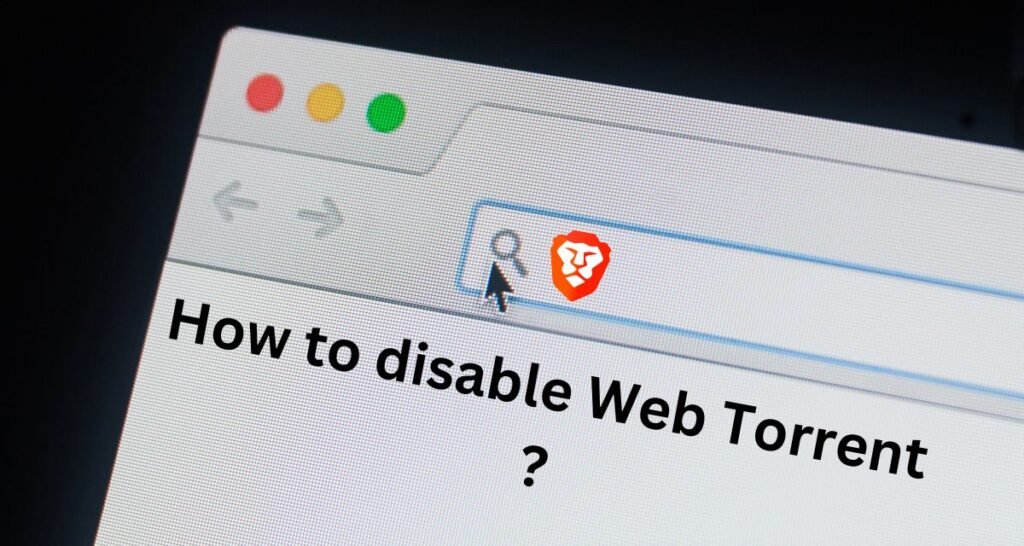Overview of Brave Browser and Its Built-In WebTorrent Functionality

Brave is a privacy-focused web browser that offers a range of features designed to enhance user security and improve browsing speed. Among its built-in functionalities is WebTorrent, a lightweight torrent client integrated directly into the browser. WebTorrent enables users to download and stream torrent files without the need for additional software. This can be convenient for accessing certain types of content quickly and efficiently (You wil learn How to Disable Brave WebTorrent below).
Why Users Might Want to Disable WebTorrent
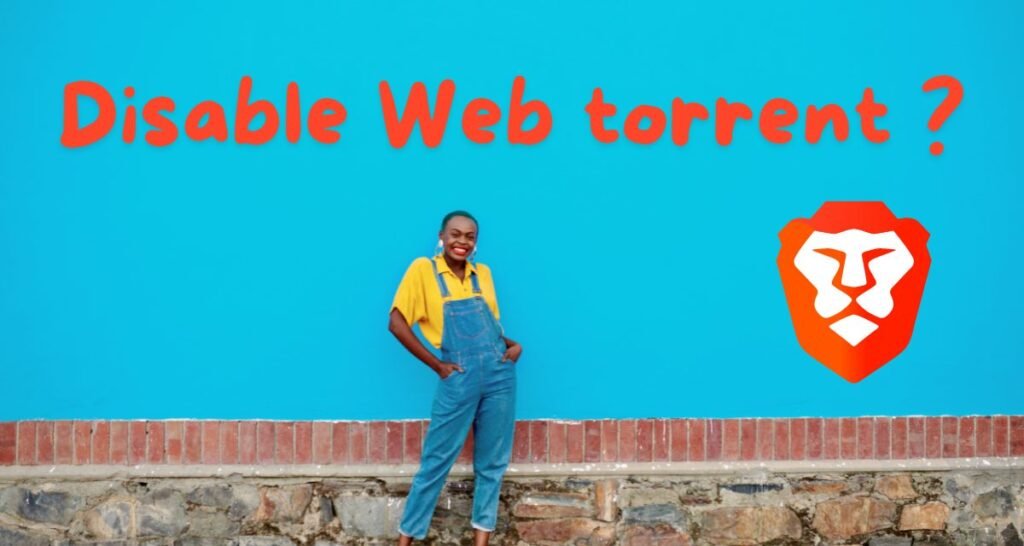
While Brave’s WebTorrent functionality can be useful, there are several reasons why users might choose to disable it. One of the primary concerns is bandwidth consumption. WebTorrent can use a significant amount of network resources, especially if you are not actively using it. This can lead to slower internet speeds and reduced overall browser performance, which is why knowing how to disable Brave WebTorrent can be beneficial.
Another key reason for disabling WebTorrent is privacy concerns. Although Brave is designed with privacy in mind, the WebTorrent feature may still expose your IP address to other users in the torrent swarm. If you are concerned about maintaining your anonymity online, you might prefer to turn off WebTorrent. This will ensure that your browsing activity remains private and less susceptible to potential data tracking or exposure.
Understanding WebTorrent
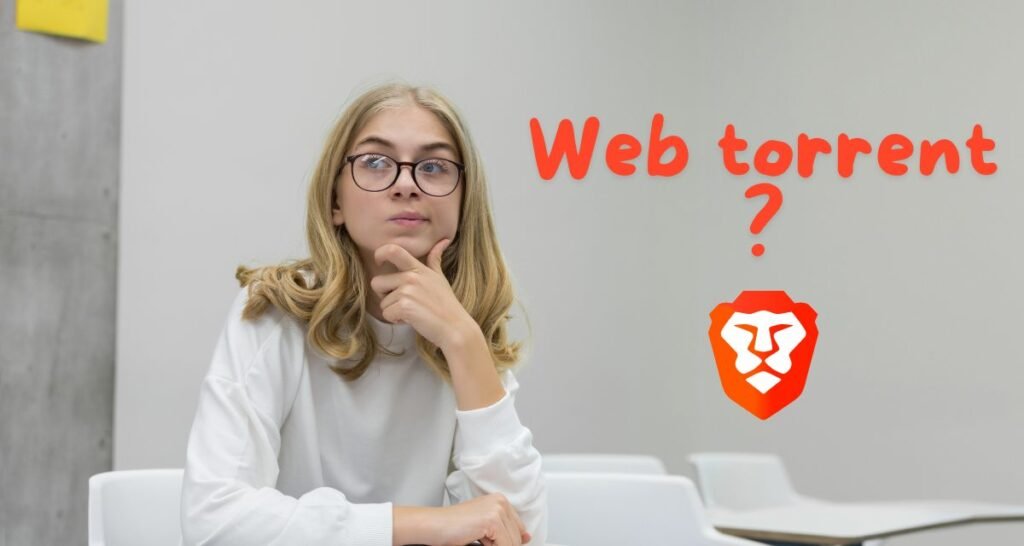
A. Explain What WebTorrent Is and How It Works
WebTorrent is a protocol designed for streaming and sharing files using peer-to-peer technology. Integrated into the Brave browser, WebTorrent allows users to download and stream torrents directly within the browser. It works by connecting users to a network of peers who share pieces of the file, allowing for efficient and fast file distribution without relying on a central server.
To understand how to disable Brave WebTorrent, it’s essential to grasp how it operates. When WebTorrent is enabled, your browser automatically participates in this network, uploading and downloading data as needed. This seamless integration makes accessing torrent files straightforward, but it also means that your browser’s performance can be affected by the bandwidth used and the data shared with other users.
B. Discuss Its Benefits and Potential Drawbacks
| Benefits of WebTorrent 🚀 | Drawbacks of WebTorrent ⚠ |
|---|---|
| Convenience: Users can access and stream torrent files without additional software. | Bandwidth Consumption: WebTorrent can use significant network resources, potentially slowing down your internet speed and overall browser performance. |
| Efficiency: The peer-to-peer nature of WebTorrent can make file sharing faster and more resilient to server issues. | Privacy Concerns: Participating in a torrent network means your IP address is visible to other users, which might raise privacy issues. |
Knowing how to disable Brave WebTorrent helps mitigate these drawbacks. By turning off this feature, you can prevent unnecessary bandwidth use and protect your privacy, ensuring a smoother browsing experience.
Steps to Disable WebTorrent in Brave
| Step 💻 | Description 📌 |
|---|---|
| Open Brave Browser 🚀 | Launch your Brave browser on your device. |
| Access the Settings Menu 📱 | Click the three horizontal lines (also called the “hamburger” menu) in the upper-right corner of the browser. From the dropdown, select “Settings.” |
| Navigate to the Extensions Section 🔍 | In the settings menu, scroll down to the “Extensions” tab or type “Extensions” in the search bar at the top of the Settings page to access it quickly. |
| Locate WebTorrent 🔭 | In the Extensions section, look for the WebTorrent option. Brave uses WebTorrent for seamless torrent downloads, but disabling it can help reduce resource consumption and enhance performance. |
| Disable WebTorrent 🔓 | Toggle off the switch next to “WebTorrent” to disable this feature. |
| Restart the Browser (Optional) 🗘 | For the changes to fully take effect, it’s recommended to restart the Brave browser. |
By following these steps, WebTorrent will be disabled in Brave, leading to potentially better browser performance, especially if you don’t regularly download torrents.
Additional Tips and Considerations
A. Verifying WebTorrent Is Disabled
| Verification Step ✅ | Details 💻 |
|---|---|
| Test to Ensure WebTorrent Is No Longer Functioning 🔓 | After following the steps to disable Brave WebTorrent, check if it’s truly off. Attempt to download or stream a torrent file. If the process is blocked or fails to start, the feature is successfully disabled. |
| Check for Any Remaining WebTorrent-Related Settings or Extensions ⚙ | Even after disabling WebTorrent, residual settings or extensions might remain. Review your browser extensions and settings to ensure no WebTorrent components are still active. This ensures the feature is fully disabled, optimizing browser performance and privacy. |
B. Alternative P2P File Sharing Options
| Alternative P2P File Sharing Options 🚀 | Details 📝 |
|---|---|
| Explore Other P2P File Sharing Platforms or Protocols 💻 | If you need P2P file sharing without WebTorrent, consider alternatives like BitTorrent, qBittorrent, or Transmission. These options offer robust P2P functionalities independent of your browser. |
| Discuss Potential Advantages and Disadvantages ⚙ | Advantages: Dedicated P2P clients provide greater control over download speeds, file management, and privacy settings. They handle large files and multiple torrents more efficiently. Disadvantages: Separate P2P software requires additional installation and management, which can be less convenient compared to browser-integrated solutions like WebTorrent. |
By understanding how to disable Brave WebTorrent and exploring other P2P options, you can maintain optimal browser performance while still having access to effective file-sharing tools.
Conclusion
To disable Brave WebTorrent, you can adjust browser flags by navigating to brave://flags and disabling the WebTorrent option, or use a browser extension like “WebTorrent Blocker.” Ensure WebTorrent is fully turned off by testing and checking for any residual settings.
Controlling browser features like WebTorrent is essential for optimizing performance and maintaining privacy. If you have any questions or want to share your experience, feel free to leave a comment or reach out. Your feedback is valuable!
What is Brave WebTorrent, and why would I want to disable it?
Brave WebTorrent is a built-in torrent client in the Brave browser that allows users to download torrents directly without needing a separate torrent client. Some users may want to disable it to avoid accidental torrent downloads, save system resources, or for privacy reasons.
How can I disable WebTorrent in the Brave browser?
To disable WebTorrent in Brave, go to Settings > Extensions and look for the “WebTorrent” option. Toggle the switch to turn it off. This will prevent the Brave browser from handling torrent files automatically.
Will disabling WebTorrent affect my browsing experience on Brave?
Disabling WebTorrent will not affect your general browsing experience. It will only disable the browser’s ability to open and download torrent files directly. If you need to download torrents, you’ll have to use a separate torrent client.
Can I re-enable Brave WebTorrent after disabling it?
Yes, you can re-enable Brave WebTorrent at any time. Simply go back to Settings > Extensions and toggle the WebTorrent switch back on.
Does disabling WebTorrent improve Brave’s performance?
Disabling WebTorrent may have a minimal impact on performance, particularly if you don’t use the torrenting feature frequently. It can also reduce the chances of unintentional resource usage by WebTorrent in the background.
Are there any privacy or security benefits to disabling WebTorrent in Brave?
Disabling WebTorrent can enhance your privacy by preventing automatic torrent file handling, which could potentially expose your IP address to peers in a torrent network. It also reduces the risk of accidentally downloading malicious or unwanted torrent files.