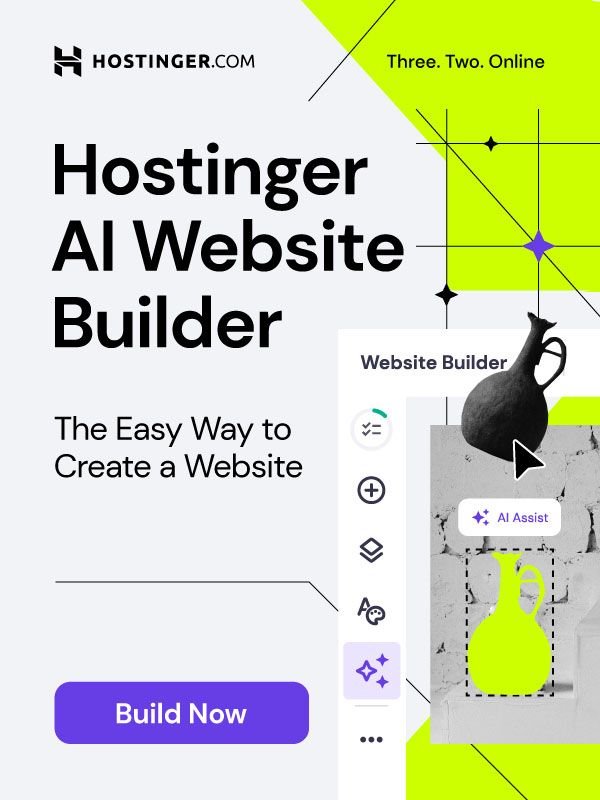WordPress is the most popular or perhaps the best CMS platform in the world, there is no doubt about it. Over 30% of the total websites in the world have been built on WordPress. WordPress is freely available, and it is easy to learn. And that is why it has become the most preferred and widely used content management system in the world. However, WordPress is not immune to errors that may cause serious issues sometimes, if not fixed promptly. In this article, we are going to discuss the most common WordPress errors along with their fixes. The primary objective of this article is to make you familiar with those common WordPress errors so when they occur, you will be able to fix them. So let’s start it.
Top 8 Most Common WordPress Errors
While working on WordPress, you may come across an unexpected error or problem. If you are a WordPress beginner, perhaps you would have no idea how to fix the issue. Even many seasoned users may find themselves helpless when they face a WordPress error unexpectedly. Some various errors or issues may occur while working on WordPress. And we have made a list of the top 8 most common WordPress errors you should be familiar with. WordPress errors are listed below along with their solutions. But before you can try any solution to fix the WordPress issues, make sure you take a backup of your site.
1 – WordPress White Screen of Death
This is one of the most common WordPress issues, and that is why we have listed this in the first position. The “WordPress white screen of death” is something like the blue screen of death in Windows operating systems. It is not an error that displays on the screen. Instead, it is a plain white screen that has no error message. This could be the most confusing thing for any user to understand because there is no error message to tell what has gone wrong.
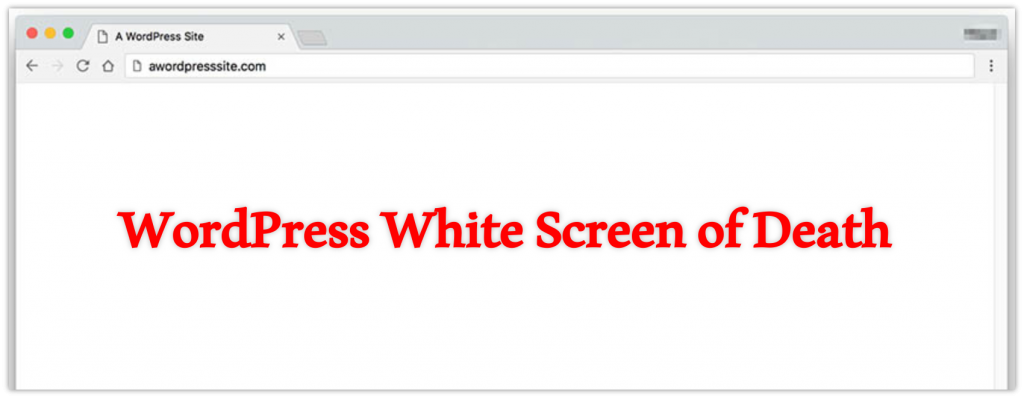
However, a lack of PHP memory or any issues related to your hosting server is considered the most common reason for this problem. Other reasons may include using faulty WordPress plugins or themes or maybe an aspect of your site is incomplete or broken.
Solution
If you have multiple WordPress sites hosted on the same server, please check if other sites are also having the same issue. If they are, then probably the problem is associated with your web hosting provider. Maybe this is just a temporary issue that would be resolved sooner or later. But if the issue persists for long, do not hesitate to contact your web hosting provider for more details.
If the problem does not belong to the web hosting service, then maybe it is occurring due to the faulty plugins or theme you are using. So you should try disabling the plugins, and reactivating them one-by-one until you find the real culprit causing the issue. You should also try another theme to see if the problem gets resolved.
Refer to this article for complete information – How to Fix the WordPress White Screen of Death.
2 – WordPress 404 Error
WordPress 404 error is another most common issue faced by WordPress users very frequently. Whenever you come across with this WordPress error, this indicates that the requested page or post within your site cannot be found.
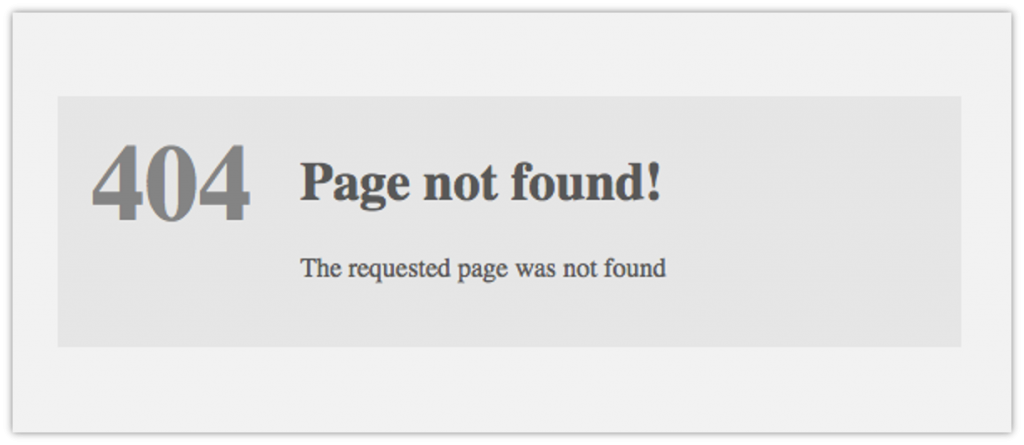
Solution
The “WordPress 404 error” often occurs unexpectedly, or right after making some changes to your WordPress site. You should try reconfiguring the permalink settings. Maybe you have removed your .htaccess file, or an error occurred with your URL rewrite rules. This article may help you – How to Fix WordPress 404 Error.
3 – Error Establishing a Database Connection
If you receive an error saying “Error establishing a database connection”, this means your WordPress site cannot connect to your database. FYI, WordPress stores all your data like posts, pages, and other information into a database file. The database is very important for any website because a website cannot exist without it. So when the connection is down, so is your WordPress site.

You will find some useful information right below the error message. This WordPress error most commonly occurs when you modify or enter your database details incorrectly. The database details include your database host, database username & password, etc. Or maybe your database has become unresponsive due to corruption or any other reason.
Solution
Before you can try fixing this WordPress error, you should check if you get this error on both the frontend and backend of your WordPress site. If you are getting a different error on the backend, i.e. wp-admin page, this means your database is corrupted and you need to repair it. Refer to this article to find the complete information about how to repair the database to fix the error establishing a database connection in WordPress.
4 – WordPress Memory Exhausted
Another fatal WordPress error that may appear on your screen is – “WordPress memory exhausted”. As the error itself suggests, it is related to the memory issue. Below is the screenshot of how the error message looks and what it reads –

If you receive the above error or any error similar to this one, maybe a script or a WordPress plugin is exhausting the default memory size limit.
Solution
You can fix this WordPress error easily by increasing the PHP memory limit in WordPress. And to do that, you need to edit your wp-config.php file on your WordPress website. You can find this file in your WordPress site’s root folder. To edit the wp-config.php file, you need to use an FTP client or the file manager in your web hosting control panel.
In the wp-config.php file, search for “That’s all, stop editing!”. And right before this line, you need to copy and paste this code –
define( ‘WP_MEMORY_LIMIT’, ‘256M’ );

By using this code, you can increase the PHP memory limit to 256MB. After that, save the changes and upload the wp-config.php file back to your server. Doing this will fix the WordPress memory exhausted error. You can find the complete information in this article – WordPress Memory Exhausted Error.
5 – Connection Timed Out
If you receive a WordPress error saying “The connection has timed out”, this means your WordPress site is trying to perform a lot of tasks at the same time. Besides, if your WordPress site is on shared hosting, this WordPress error may appear more frequently.
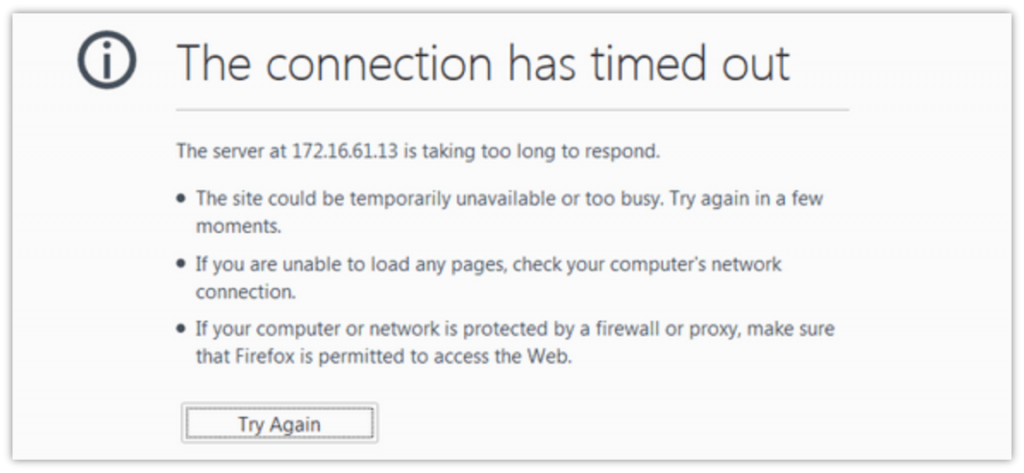
You receive this WordPress error if you are using any faulty WordPress plugin. Besides, you may also come across this WordPress error if there are some issues with your WordPress theme, or maybe the PHP memory is exhausting.
Solution
You should begin troubleshooting this WordPress error by deactivating the plugins you are using. You need to deactivate the plugin one by one to check which plugin is causing the issue. If you find that faulty plugin, check whether its update is available or not. It is better to remove the plugin if the update is not available.
If the problem is not associated with the plugins, maybe the PHP memory is exhausting. You need to increase your PHP memory limit to 256MB. We have already discussed that above. If nothing is working for you, it would be a good idea to contact your web hosting service provider to look into the issue.
6 – Internal Server Error
The WordPress internal server error is one of the most common WordPress errors and the most confusing too. Confusing because even the server does not know where the problem is. This WordPress error normally appears when something is wrong. But unlike many other WordPress errors, it does not provide any hint about the problem. So you have to find the cause by yourself.
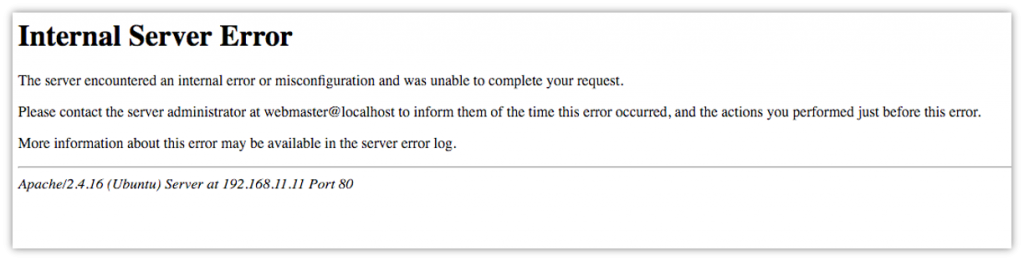
Solution
We have come up with a solution that may help you fix the WordPress internal server error. You need to check if your configuration (.htaccess) file is corrupted. To do that, you need to access your WordPress site using FTP, and then locate the htaccess file.
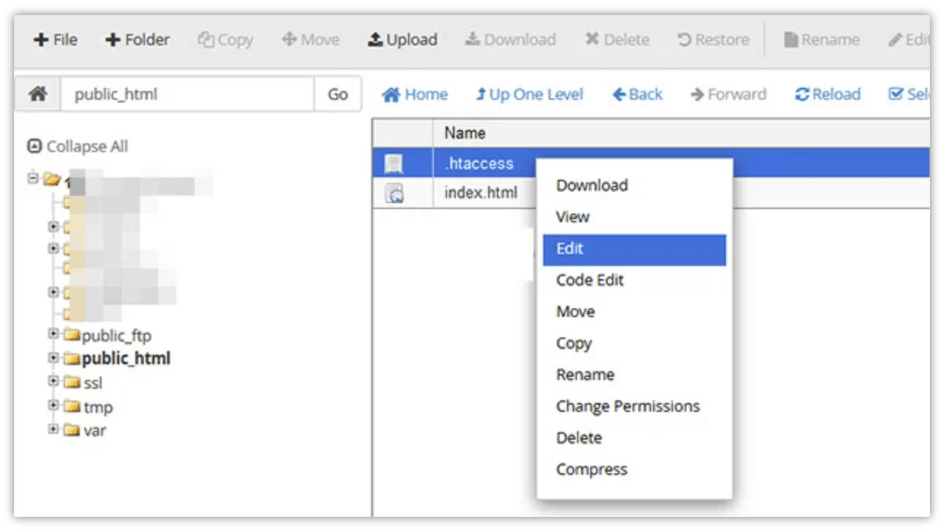
Now you need to rename your htaccess file, i.e. something like htaccess-old. And then revisit your WordPress to see if the error is resolved. If the error does not appear, this means your site’s configuration (.htaccess) file was corrupted. To create a new htaccess file, go to your WordPress dashboard, and navigate to Settings > Permalinks.

Now do not make any changes and simply click the Save Changes button. Doing this will create a new htaccess file, and the WordPress error will be resolved.
Refer to this article for more information – How to Fix Internal Server Error.
7 – 403 Forbidden Error
The WordPress error “403 forbidden error” normally shows up when your server does not allow you or give permission to access a certain page.

Although there could be various reasons for this WordPress error, incorrect file permissions and faulty plugins are considered the main culprits.
Solution
To resolve this WordPress error, the best thing you can try is to troubleshoot the WordPress plugins. Firstly, you need to deactivate all the plugins including the security plugins (if any) installed on your WordPress site. If the error does not show up again, this means one of your plugins was causing the issue. So now you should reactivate the plugins, but one by one. Doing this will help you find the faulty plugin. And when it is found, check for its update. Outdated WordPress plugins often cause issues. If available, then update the plugin. If no update is available, it is better to remove the plugin.
For more information, refer to this article – 403 Forbidden Error in WordPress.
8 – WordPress Login Redirect Loop
Have you ever faced a situation when you try to log into your WordPress site but the login page keeps redirecting and refreshing? This is one of the most common and frustrating issues for WordPress users. It is often known as the “WordPress login redirect loop”.
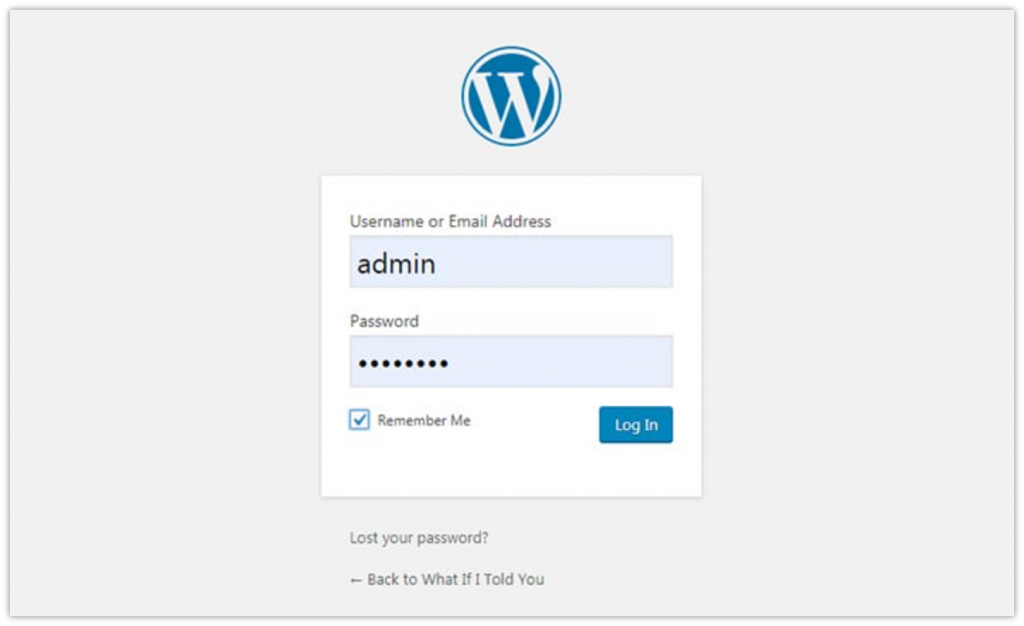
Solution
Since WordPress uses your browser cookies to authenticate your login details, one of the easiest ways to fix this WordPress error is clearing the cookies in your web browser. Once you clear the cookies, restart your web browser and refresh your WordPress login page. Then try logging in again. The problem will be resolved. However, if you still face the same issue, refer to this article – Fix WordPress Login Page Refreshing and Redirecting Issue for more solutions.
Conclusion
So that’s it! We have covered the most common WordPress errors in this article. We have also shared the potential solutions to fix those WordPress errors. The errors and issues covered in this article are the most common WordPress problems faced by users in a frequent manner. If you have not received any of these errors so far, this does not mean you are immune to them. The error messages are always unexpected, but you should always be ready for them. Please let us know in the comment section below if we missed any other common WordPress errors.